Samsung SCH-R970ZWAUSC User Manual
Page 66
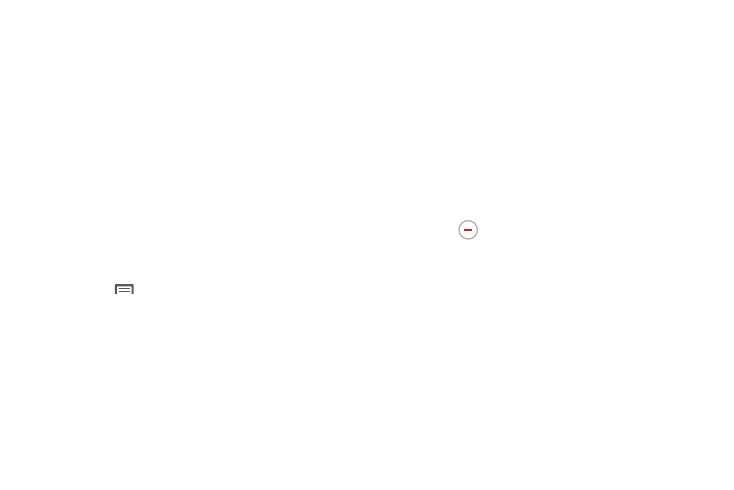
Joining Contacts
Your phone can synchronize with multiple accounts,
including Google, Corporate, and other providers, plus social
networking sites like Facebook. When you synchronize
contacts from these accounts with your phone, you may have
multiple contacts for one person.
Joining contact records allows you to see all the contact’s
numbers and addresses together. Joining also helps you
keep your contacts updated, because any changes to
information in the respective accounts is automatically
updated the next time you synchronize with the account.
Joining contacts
1. From the Contacts screen, touch a contact to display its
information.
2. Touch
Menu
➔
Join contact. A list of available
contacts displays.
3. Select a contact to join to the displayed contact. The
joined contact displays.
4. To join another contact, touch the Connection field. The
Joined contact screen displays.
• Touch Join another contact. A list of available contacts
displays.
• Select a contact to join to the displayed contact. The joined
contact displays.
Separating contacts
1. From the Contacts screen, touch a contact to display its
information.
2. Touch the Connection field to display joined contacts.
3. Touch
to the right of a contact to remove it from
the selected joined contact. You are prompted to
confirm the separation.
4. Touch OK.
61
