S name, see “configuring, See “configuring – Samsung SCH-R970ZWAUSC User Manual
Page 165
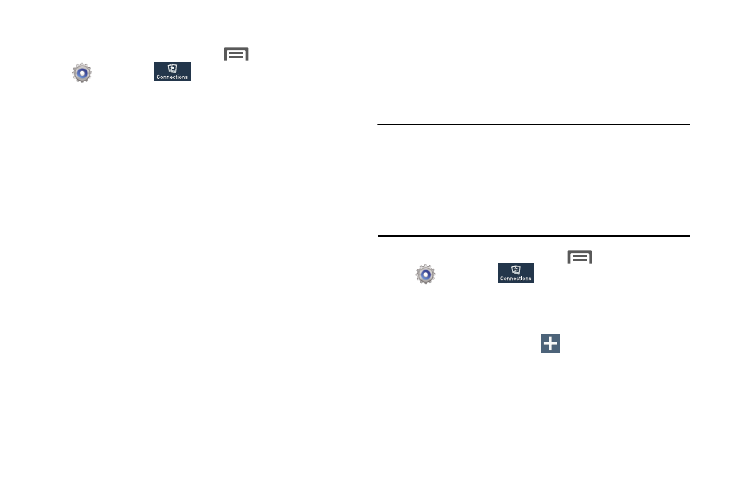
Note: Using your phone as a mobile hotspot consumes battery
power and uses data service. While Portable Wi-Fi
Hotspot is active, your phone’s applications will use your
Wireless Provider’ s data service. Roaming while using
your phone as a mobile hotspot will incur extra data
charges.
1. From the Home screen, touch
Menu
➔
Configuring Portable Wi-Fi Hotspot
Allowed Device List
1. From the Home screen, touch
Menu
➔
Control whether devices connect to your Portable Wi-Fi
Hotspot with the Allowed device list. After you add devices to
the list, they can scan for your device and connect using your
device’s Wi-Fi hotspot name (SSID) and password.
Settings
➔
• Hide my device: When enabled, your Portable Wi-Fi Hotspot is
not visible to other Wi-Fi devices during a scan. Other devices
can still connect to your Portable Wi-Fi Hotspot, but will have to
set up the connection manually with your Network SSID and
Password.
• Network SSID: View and change the name of your Mobile
Hotspot.
Connections tab
➔
More
networks
➔
Tethering and portable hotspot
➔
Portable
Wi-Fi hotspot. The Portable Wi-Fi hotspot screen
displays.
2. Touch Configure to access the following options:
Settings
➔
Connections tab
➔
More
• Security: Choose the security level for your Portable Wi-Fi
Hotspot.
networks
➔
Tethering and portable hotspot
➔
Portable
Wi-Fi hotspot. The Portable Wi-Fi hotspot screen
displays.
• Password: If you choose a security level that uses a password,
enter the password. By default, the password is your mobile
telephone number.
2. Touch Allowed devices
➔
Add, then enter the other
device’s Device name and MAC address.
• Show password: Enable to make the Password field visible.
3. Touch OK to add the device to the Allowed devices list.
• Show advanced options: Enable to access advanced options,
including Broadcast channel, to specify the channel your device
uses for Portable Wi-Fi Hotspot.
Settings
160
