Samsung SCH-R970ZWAUSC User Manual
Page 127
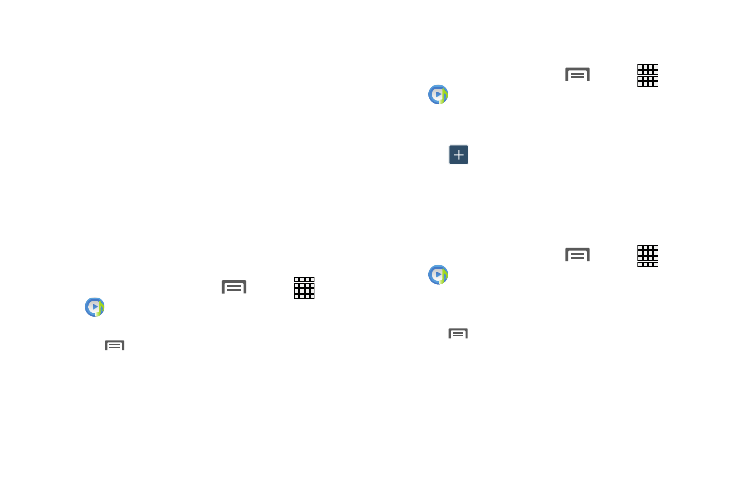
• Lyrics: When activated, the lyrics of the song are displayed if
available.
• Smart volume: When enabled, automatically adjusts volume of
each track to a common level.
• Voice control: When enabled, you can use voice commands to
control music playback.
Using Playlists
Playlists are used to assign songs to a list of preferred media
which can then be grouped into a list for later playback.
These Playlists can be created via either the handset’s Music
Player options menu or from within a 3rd party music
application (such as Windows Media Player) and then
downloaded to the handset.
Creating a Playlist
1. From the Home screen, touch
Menu
➔
Apps
➔
Music.
2. Touch the Playlists tab.
3. Touch
Menu ➔ Create playlist.
4. Enter a name for this playlist in the field and touch OK.
Adding Music to a Playlist
To add files to the playlist:
1. From the Home screen, touch
Menu
➔
Apps
➔
Music.
2. Touch the Playlists tab.
3. Touch the playlist name in which to add music.
Add music.
4. Touch
5. Touch a music file, or touch Select all to add all the
music tracks to this playlist then touch Done.
Removing Music from a Playlist
To remove music files from a playlist:
1. From the Home screen, touch
Menu
➔
Apps
➔
Music Player.
2. Touch the Playlists tab.
3. Touch the playlist name in which to delete music.
4. Touch
Menu ➔ Remove.
5. Touch the check box to the left of each track you want
to remove from this playlist, or touch Select all to
remove all the music tracks from this playlist, then
touch Remove.
Applications and Widgets
122
