Using playlists, Creating a playlist, Adding music to a playlist – Samsung SCH-L710RWBXAR User Manual
Page 97: Removing music from a playlist
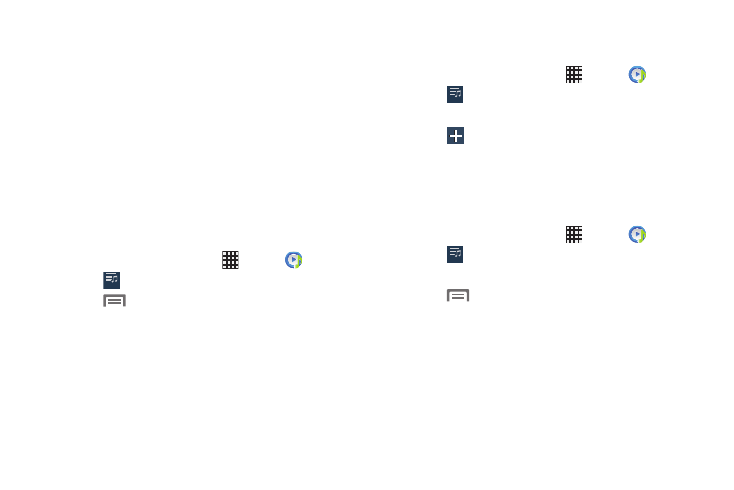
Multimedia 91
• Smart volume: When enabled, automatically adjust each
track’s playback volume to an equal level.
• Voice control: When enabled, use S Voice commands to
control the Music app.
Using Playlists
Playlists are used to assign songs to a list of preferred media
that can then be grouped into a list for later playback. These
Playlists are created using either the handset’s Music Player
options menu or from within a 3rd party music application
(such as Windows Media Player) and then downloaded to the
handset.
Creating a Playlist
1. From the Home screen, touch
Apps ➔
Music.
2. Touch
Playlists.
3. Touch
Menu ➔ Create playlist.
4. Enter a name for this playlist in the field and touch OK.
Adding Music to a Playlist
To add files to the playlist:
1. From the Home screen, touch
Apps ➔
Music.
2. Touch
Playlists.
3. Touch the playlist name in which to add music.
4. Touch
Add music.
5. Touch a music file, or touch Select all to add all the
music tracks to this playlist then touch Done.
Removing Music from a Playlist
To remove music files from a playlist:
1. From the Home screen, touch
Apps ➔
Music.
2. Touch
Playlists.
3. Touch the playlist name in which to delete music.
4. Touch
➔ Remove.
5. Touch the check box to the left of each track that you
want to remove from this playlist, or touch Select all to
remove all the music tracks from this playlist.
6. Touch Remove.
Playlists
Playlists
Playlists
Playlists
Playlists
Playlists
