Power saving mode, Accessory, For more – Samsung SCH-L710RWBXAR User Manual
Page 172
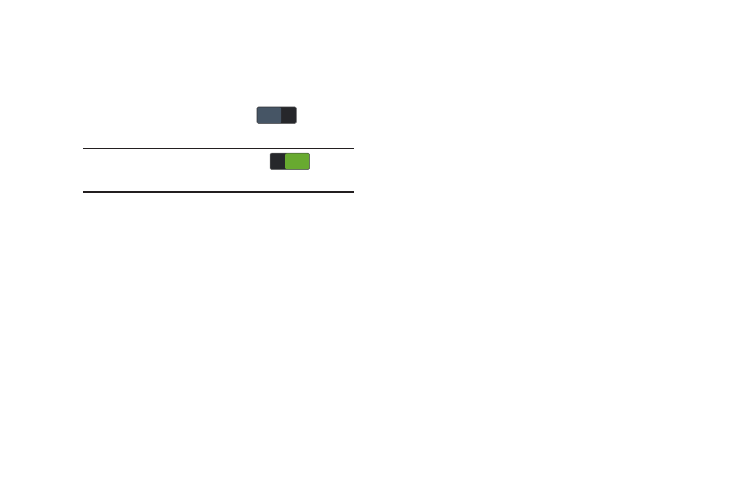
166
Power Saving Mode
Configure Power saving settings to conserve battery power.
1. From the Settings screen, under Device, touch
Power
saving mode. The Power saving mode screen displays.
2. Touch the
Power saving mode slide
to turn
Power saving ON.
3. Touch the following Power saving mode settings to
enable or disable them. (When an option is enabled, a
check mark displays in its check box.):
• CPU power saving: When enabled, the phone’s maximum
performance is limited. This does not affect normal usage,
such as browsing and video playback.
• Screen power saving: When enabled, the screen uses
reduced frame refresh rate and lower brightness.
• Turn off haptic feedback: When enabled, no vibration plays
when you touch the screen.
4. Under Power saving tips, touch Learn about power saving
to read information about Power saving options.
Accessory
This menu allows you to select the Audio output mode when
using a car or desk dock.
1. From the My device menu, touch Accessory.
2. Touch the following Dock settings to enable or disable
them. (When an option is enabled, a check mark
displays in its check box.):
• Dock sound: When enabled, sounds play when inserting or
removing the phone from the optional dock.
• Audio output mode: When enabled, you can use optional
external dock speakers when the phone is docked.
• Desk home screen display: When enabled, the desk home
screen displays when the phone is docked.
3. Touch Audio output to set your HDMI Audio output to
Stereo or Surround.
Tip: Power saving must be set to ON (
) to
configure the Power saving mode settings.
OFF
OFF
ON
ON
