Pc connections, Connecting as a storage device – Samsung SCH-L710RWBXAR User Manual
Page 149
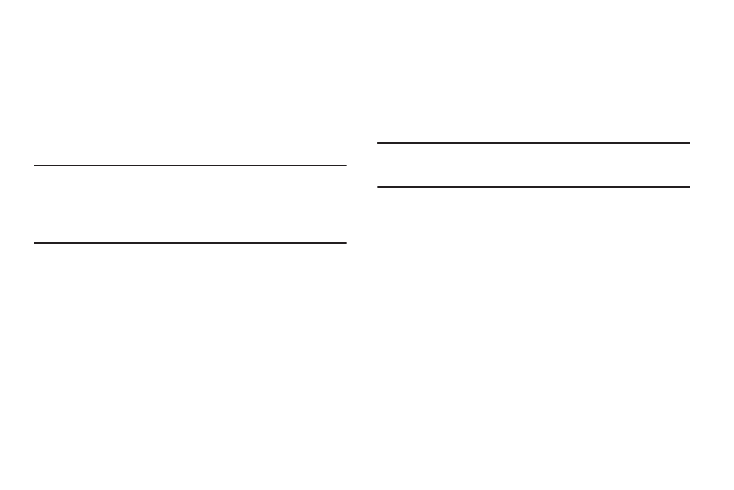
Connections 143
PC Connections
You can connect your device to a PC using an optional PC
data cable using various USB connection modes.
Storage: Lets you use the built-in mass storage and memory
card capacity of the phone to store and upload files. This
option lets your computer treat the phone’s installed and card
memory as removable storage drives.
Note: If you are a Windows XP user, ensure that you have
Windows XP Service Pack 3 or higher installed on your
computer. Also, ensure that you have Windows Media
Player 10 or higher installed on your computer.
Connecting as a Storage Device
You can connect your device to a personal computer, have
your device display as a removable disk, and access your
device’s file directory. If you insert a memory card in the
device, you can also access the files directory on the
memory card by using the device as a memory card reader.
Note: The file directory of the memory card displays as a
removable disk, separate from the internal memory.
1. Connect the USB cable to the device and connect the
cable to the computer. After a few seconds, a pop-up
window displays on the PC, prompting you to choose
how to access the new device.
2. On the PC pop-up, click Open device to view files.
You can now transfer files between the PC and the
phone’s memory and memory card (if installed).
