Samsung SCH-L710RWBXAR User Manual
Page 188
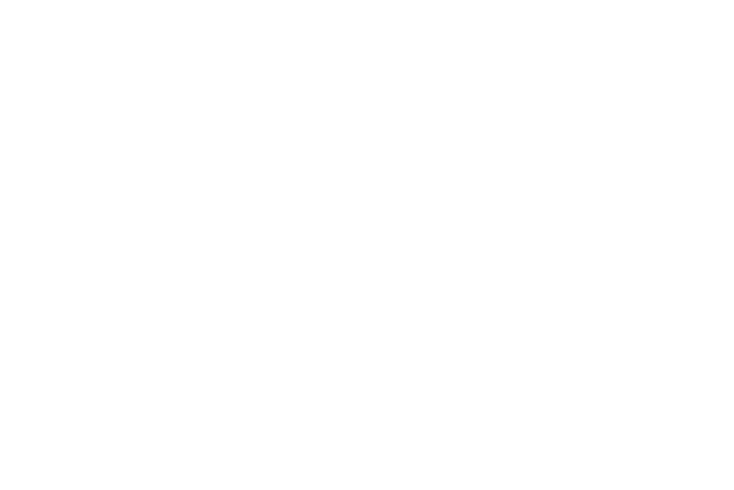
182
• Out of office settings: Enable/disable and enter/change out of
office auto-reply messages (internal and external). Optionally,
set a period of time (by date and time) to send out of office
auto-reply messages.
• Default account: When enabled, this account is the default
account for sending email from the phone.
• Password: Change your Email account password to match
that on the Exchange server.
• Notification settings:
–
Email notifications: When enabled, displays a new email
icon in the Annunciator line when new mail arrives.
–
Select ringtone: Assign a ringtone for new email notifications.
–
Vibrate: When enabled, your phone vibrates with new email
notifications.
5. Touch More settings. The More settings menu displays
with the following options available:
• Common settings:
–
Account name: Enter a name to identify the account.
–
Your name: Enter the name you want to appear on your
outgoing messages.
–
Always Cc/Bcc myself: Adds your email address to None of
send email messages or to Cc or Bcc field of send email
messages.
–
Show images: When enabled, images included in messages
automatically display, without a confirmation pop-up.
• Data usage:
–
Auto download attachments: When enabled, automatically
downloads attachments to recent messages, but only when
your device is connected to a Wi-Fi network.
–
Auto resend times: Choose the number of times to
automatically resend a message before marking it un-sent.
• Exchange ActiveSync settings:
–
Folder sync settings: Choose email automatic synchronization
schedules for individual folders.
–
Period to sync Calendar: Choose the period of time for the
phone to synchronize calendar events (2 weeks, 1 month,
3 months, 6 months, or All calendar).
–
Empty server trash: Delete your email account’s trash bin
remotely.
–
In case of sync conflict: Choose whether your Device has
priority or the Server has priority during automatic
synchronization.
