Clearing notifications, Home screen – Samsung SCH-L710RWBXAR User Manual
Page 40
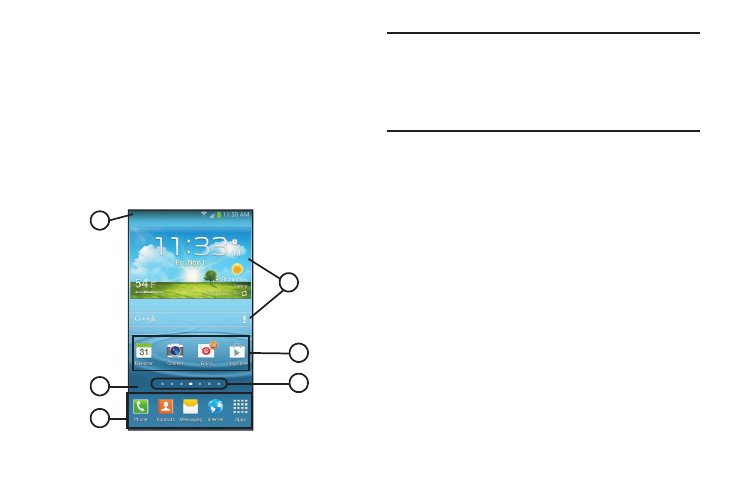
34
Clearing Notifications
1. Sweep your finger downward from the top of the
screen to display Notifications.
2. Touch a notification to clear it or to launch an
application.
– or –
Touch Clear to clear all notifications.
Home Screen
The Home screen is the starting point for using your phone.
Note: Unless stated otherwise, instructions in this User Manual
start with the phone unlocked, at the Home screen.
All screen images in this manual are simulated. Actual
displays may vary, depending on the software version of
your phone and any changes to the phone’s Settings.
1. Status Bar: Presents icons to show network status,
battery power, and connection details. For a list of
icons, see “Status Bar Icons” on page 35.
2. Home Screen: The starting point for using your phone.
Place shortcut icons, widgets, and other items to
customize your phone to your needs.
3. Primary Shortcuts: Shortcuts to your phone’s common
apps. For more information, see “Primary Shortcuts”
4. Panel Indicator: Indicates which of 7 available Home
screen panels display on the screen.
1
2
3
4
5
6
