Samsung SCH-L710RWBXAR User Manual
Page 174
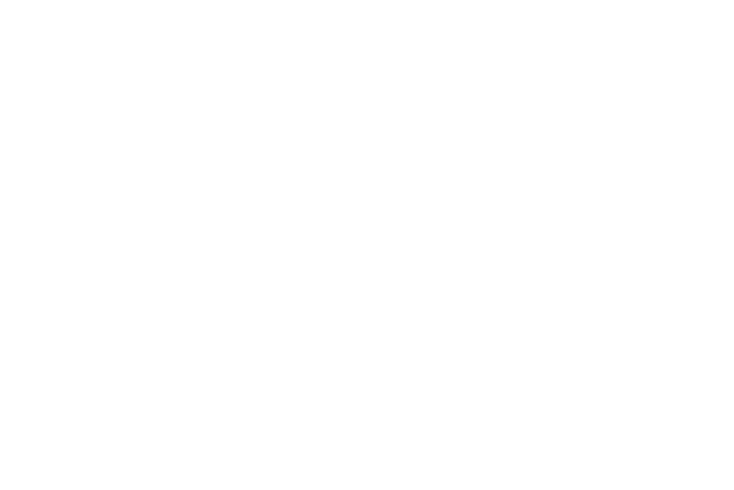
168
• Vision:
–
Font size: Change the size of the fonts used on the device
within menus, options, and so on. Choose from: Tiny, Small,
Normal, Large, or Huge.
–
Magnification gestures: When set to ON, you can use
exaggerated gestures such as triple-tapping, double pinching,
and dragging two fingers across the screen.
–
Negative colors: When enabled, reverses the display of on-
screen colors from White text on a Black background to Black
text on a White background.
–
Accessibility shortcut: When set to ON, allows you to
quickly enable accessibility features in 2 quick steps. Follow the
on-screen instructions.
–
Text-to-speech options: Set the your text-to-speech
options. For more information, refer to “Speech” on
• Hearing:
–
Sound balance: Use the slider to set the Left and Right
balance when using a stereo device.
–
Mono audio: When enabled, combines stereo audio to into a
mono audio stream for use with a single earphone headsets
(wired or Bluetooth).
–
Turn off all sounds: When enabled, mutes every sound
made by your device during touches, selections, notifications,
and so on.
–
Flash notification: When enabled, the camera flash blinks
whenever you receive a notification.
• Mobility:
–
Press and hold delay: Select a time interval for this action.
Choose from: Short, Medium, or Long.
