Bluetooth settings, Data usage, Turning mobile data on or off – Samsung SCH-L710RWBXAR User Manual
Page 156
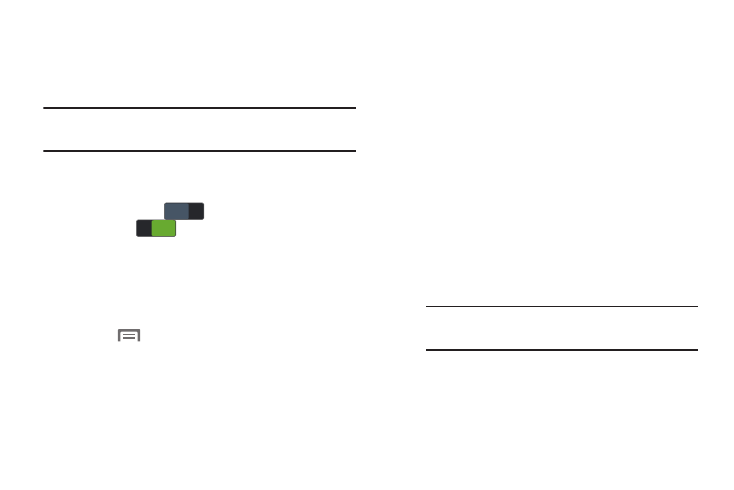
150
Bluetooth Settings
Pair and connect with other Bluetooth devices, manage your
Bluetooth connections, and control your device’s visibility to
other devices.
Note: Bluetooth must be turned ON to access Bluetooth
settings.
1. From the Connections menu, touch Bluetooth.
2. Touch a setting to configure Bluetooth:
• Touch Bluetooth
to turn Bluetooth ON, or touch
Bluetooth
to turn Bluetooth OFF.
• Touch the phone’s name to enable/disable its visibility to other
devices’ Bluetooth searches. Available when Bluetooth is ON.
• Touch Scan to search for visible Bluetooth devices. Touch a
detected device to pair with it. See “Pairing with a
Bluetooth Device” on page 134.
• Touch
Menu to access the following options:
–
Visibility timeout: Select how long the phone remains visible
to other devices.
–
Received files: Lists files received from other devices over
Bluetooth connections.
Data Usage
Control your device’s connection to your Wireless Provider’s
data service, and monitor your data usage.
Turning Mobile Data On or Off
1. From the Connections menu, touch Data usage. The
Data usage screen displays.
2. To enable mobile data, touch Mobile data.
3. To enable the limit, touch Set mobile data limit. A red
limit line displays in the Data usage screen.
4. Touch the Data usage cycle drop-down menu and
select a date.
The data usage displays as a visual (chart) and also
displays a list of each application with a breakdown of
how much data was used per application.
5. To adjust the mobile Data usage cycle, touch and drag
the vertical usage cycle lines left or right on the graph.
OFF
OFF
ON
ON
Note: Data is measured by your device. Your service
provider may account for data usage differently.
