Mouse/trackpad, Motion – Samsung SCH-L710RWBXAR User Manual
Page 180
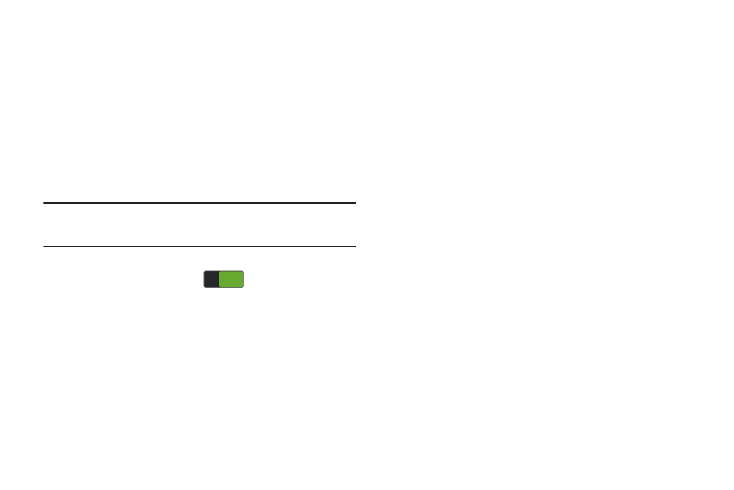
174
Mouse/Trackpad
Customize the response of your screen swipes.
Ⅲ From the Language and input screen, under Mouse/
trackpad, touch Pointer speed, then touch and drag
along the scale to set the pointer speed.
Motion
Motion lets you control a number of the phone’s functions by
moving your hand or finger across the screen in a particular
pattern or by moving the phone itself in a particular way.
Note: For more information about using Motion, see “Motions”
1. From the My device menu, touch the Motion slider, to
turn Motion features ON
.
2. From the My device menu, touch Motion.
3. Touch the following options to create a check mark and
enable them:
• Direct call: Once enabled, the device will dial the currently
displayed on-screen Contact entry as soon as you place the
device to your ear.
• Smart alert: Once enabled, pickup the device to be alerted and
notified of you have missed any calls or messages.
• Double tap to top: Once enabled, double tap the top of the
device to be taken to the top of the current on-screen list.
• Tilt to zoom: Once enabled, you must be on a screen where
content can be zoomed. In a single motion, touch and hold two
points on the display then tilt the tilt the device back and forth to
zoom in or out.
• Pan to move icon: Once enabled, touch and hold a desired
application shortcut icon or widget on the screen. Once it
detaches, move the device left or right to migrate it to a new
location.
• Pan to browse images: Once enabled, touch and hold a
desired on-screen image to pan around it. Move the device left
or right to pan vertically or up and down to pan horizontally
around the large on-screen image.
• Shake to update: Once enabled, shake your device to re-scan
for Bluetooth devices, re-scan for Wi-Fi devices, Refresh a Web
page, etc.
• Turn over to mute/pause: Once enabled, mute incoming calls
and any playing sounds by turning the device display down on
a surface. This is the opposite of the Pickup to be Notified
Gesture.
ON
ON
