Gallery, Viewing pictures – Samsung SCH-L710RWBXAR User Manual
Page 109
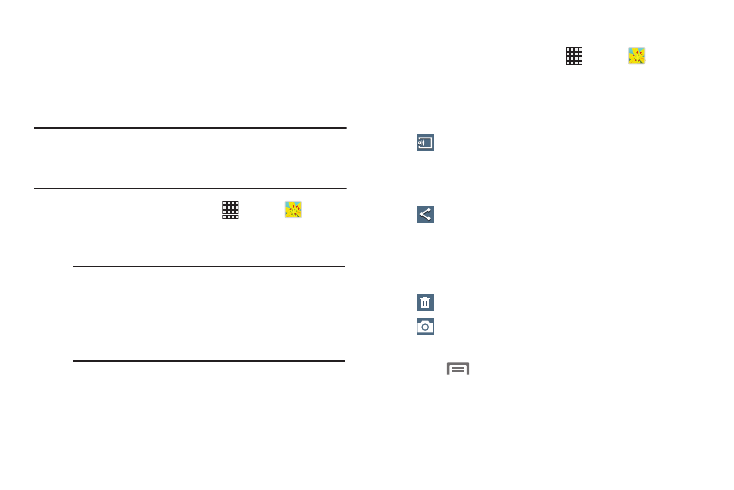
Multimedia 103
Gallery
The Gallery is where you view photos and videos. For photos,
you can also perform basic editing tasks, view a slideshow,
set photos as wallpaper or contact image, and share as a
picture message.
Note: You can increase Gallery photo and video storage by
installing a memory card. For more information, see
“Installing a Memory Card” on page 7.
1. From the Home screen, touch
Apps ➔
Gallery.
All of the Albums that hold your pictures and videos
display with folder name(s) and number of files.
2. Touch an Album and thumbnails of the contents
display.
Viewing Pictures
1. From the Home screen, touch
Apps ➔
Gallery.
2. Select an album, then touch a picture to view it.
3. While viewing a picture, touch on the screen for
options.
4. Touch
Menu for the following additional options:
• Edit: Edit the picture using the downloadable Photo Editor app
or Paper Artist app.
• Favorite: Mark the picture as a Favorite.
Note: If your device indicates that memory is full when
you access Gallery, delete some of the files by
using My files or another file management
application and try again. For more information,
refer to “My Files” on page 120.
Change player: displays this picture on other,
available Digital Living Network Alliance
(DLNA) certified devices. See “Group Play” on
page 116.
Share via: Send the picture using ChatON,
Group Play, Add to Dropbox, Amazon Send to
Kindle, Bluetooth, Drive, Email, Flipboard,
Gmail, Google+, Hangouts, Messaging,
Picasa, S Memo, or Wi-Fi Direct.
Delete to erase the picture.
Camera to take a new picture. For more
information, refer to “Camera” on page 96.
