Hand motions, Using multi window – Samsung SCH-L710RWBXAR User Manual
Page 32
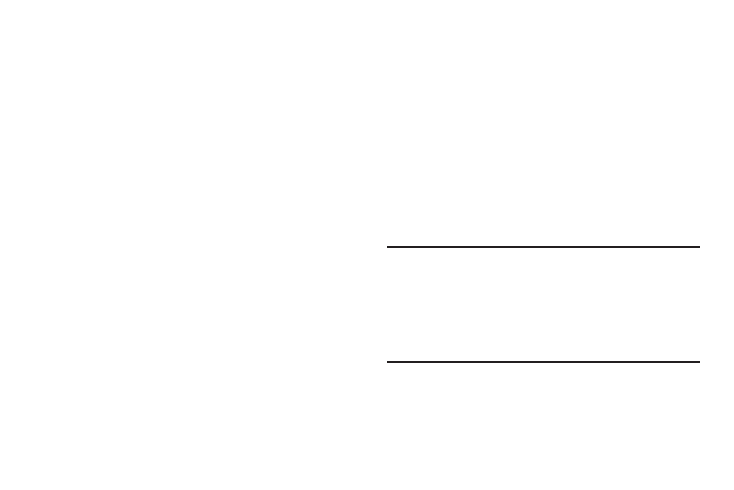
26
•
Tilt to zoom: When this option is set to On, touching and holding
with your thumbs on the screen while in Gallery or Internet, then
tilting the phone forward and back, causes the screen to zoom in
or out.
•
Pan to move icon: When this option is set to On, touching and
holding on the screen, then moving the phone in a side-to-side
motion, moves a highlighted icon to a new location on the Home
screen.
•
Pan to browse images: When this option is set to On, moving the
phone in a panning motion while viewing an image moves focus
around in the image.
•
Shake to update: When this option is set to On, shaking the
phone causes Bluetooth or Wi-Fi screens to scan for devices.
•
Turn over to mute/pause: When this option is set to On, turning
the phone screen-down automatically mutes incoming call
ringtones and alerts sounds.
Hand Motions
Use your hand to swipe across the screen, or cover the
screen.
•
Palm swipe to capture: When this option is set to On, swiping
the screen with the side of your hand (left to right, or right to left)
captures a screen shot.
•
Palm touch to mute/pause: When this option is set to On, covering
the screen with your hand mutes or pauses media playback.
Using Multi Window
This feature allows you to run multiple applications on the
current screen at the same time.
Note: Only applications found within the Multi window panel
can be active atop another current application on the
screen.
When launching applications that contain multimedia
files (music/video), audio from both files will be played
simultaneously.
