Samsung SCH-L710RWBXAR User Manual
Page 133
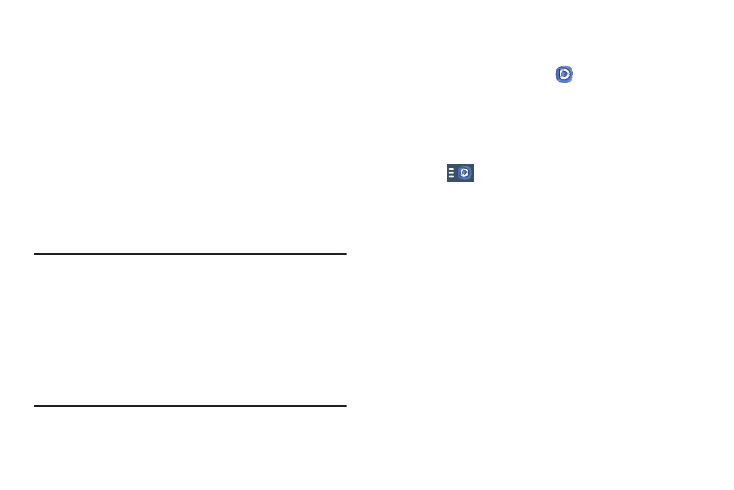
Applications and Widgets 127
Important! You must connect both of your communicating
devices to the same Wi-Fi and use an active/
registered Samsung account prior to using this
application.
For more information, refer to “Wi-Fi Settings” on
page 147.
For more information, refer to “Add account” on
page 176.
1. Confirm you have already logged in to your Samsung
account.
2. From the Apps menu, touch
Samsung Link.
3. If prompted with an on-screen notification about no
Wi-Fi detected, touch Cancel (to continue by using your
network connection) or Connect to continue.
4. Follow the on-screen prompts.
5. Touch
to reveal the DEVICES & STORAGE list,
scroll down the screen. The DEVICES & STORAGE list
contains two separate streaming media options:
• Registered devices allows you to stream/share selected
multimedia content from your device to DLNA compliant device
connected to the same Wireless Access Point.
• Registered storage: allows you to receive and playback media
stored externally (server, laptop, and so on) directly on your
device by allowing you to add a Web storage service for
streaming content.
Group Play
A subset feature of Samsung Link, this
allows you to mirror photos and
multimedia presentations with other
members of your current Wi-Fi
group. Users must be on the same
Wi-Fi and provide an access code to
join the group.
AllShare Cast
(with Hub
accessory)
This feature functions with an
external AllShare Cast Hub to fully
mirror what is currently displayed on
your device to the external TV.
