Samsung SCH-L710RWBXAR User Manual
Page 169
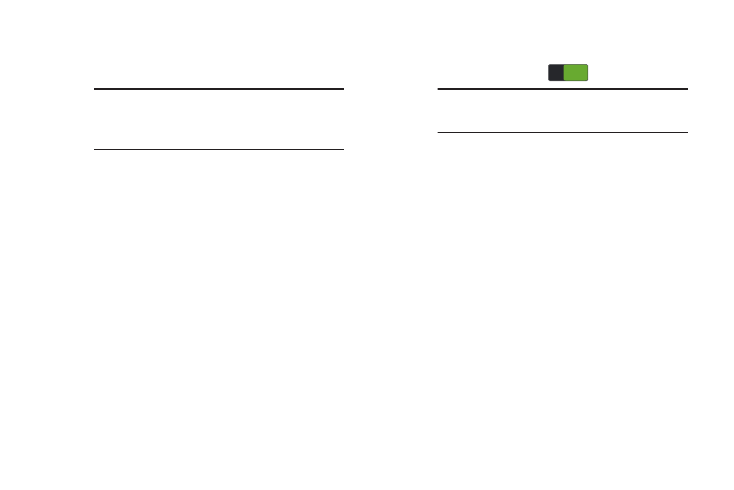
Settings 163
–
Default notification sound: Choose a default sound to play
for notifications, such as for new messages and event
reminders.
–
Vibrate when ringing: When enabled, vibration is played at
the same time as sounds for calls and alerts.
• System:
–
Dialing keypad tone: When enabled, a tone sounds when you
touch keys on the Phone keypad.
–
Touch sounds: When enabled, a tone sounds when you touch
keys on the Phone keypad.
–
Screen lock sound: When enabled, the screen lock sound
plays when you lock or unlock the screen.
–
Haptic feedback: When enabled, the phone vibrates to
indicate screen touches and other interactions.
–
Auto haptic: When turned ON, haptic vibrations occur in
response to sounds from downloaded apps, such as games.
Touch the Auto haptic slider
to turn the feature ON.
–
Emergency Tone: You can set the phone Emergency tone to
Off, or to play an Alert tone, or to Vibrate during an emergency
call (for example, calls to 911).
• Samsung keyboard:
–
Key-tap sound: When enabled, a tone sounds when you touch
keys on the Samsung keypad.
–
Key-tap vibration: When enabled, your device vibrates when
you touch keys on the Phone keypad.
• HDMI:
–
Audio output: Choose to have your phone play Stereo or
Surround sounds over the HDMI output.
Tip: You can set songs as notification ringtones.
For more information, refer to “Music” on
page 119.
Note: Some downloaded apps do not support this
feature.
ON
ON
