Ldap, Microsoft exchange activesync – Samsung SCH-L710RWBXAR User Manual
Page 187
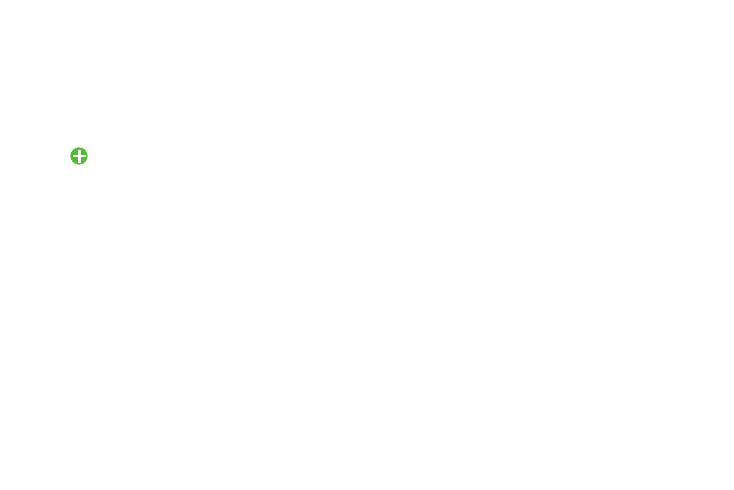
Settings 181
• Sync now: Synchronize all enabled options immediately.
• Remove account: Delete this account from the phone.
You can also access some Google application settings
(Search, Location settings, Google+, and Ads).
LDAP
1. From the Accounts menu, under My accounts, touch
Add account
➔
LDAP. The Set up an LDAP account
screen displays.
2. Follow the prompts to set up an LDAP account link.
Microsoft Exchange ActiveSync
1. From the Accounts menu, under My accounts, touch
Microsoft Exchange ActiveSync. The Microsoft Exchange
ActiveSync screen displays.
2. Under Accounts, touch the desired account. The
following options are available:
• Sync Calendar: Synchronize the phone’s calendar with the
Exchange server’s calendar.
• Sync Contacts: Synchronize the phone’s contacts list with the
Exchange server’s contacts list.
• Sync Email: Synchronize the phone’s Exchange ActiveSync
Email folders with the Exchange server’s Email folders.
• Sync Task: Synchronize the phone’s Task list with the
Exchange server’s Task list.
• Sync now: Synchronize all enabled options immediately.
• Remove account: Delete this account from the phone.
3. Under Common settings, touch Settings. The Account
settings screen displays.
4. Touch the desired account. The following options are
available:
• Sync settings:
–
Sync Email: When enabled, synchronizes the phone’s
Exchange ActiveSync Email folders with the Exchange
server’s Email folders.
–
Sync schedule Choose your email automatic synchronization
schedule.
–
Size to retrieve emails: Choose how much of each message
the phone retrieves and displays in the message list.
• Signature: Touch to enter or change signature text.
When set to ON, signature text is included in outgoing
message text.
