Samsung SCH-L710RWBXAR User Manual
Page 165
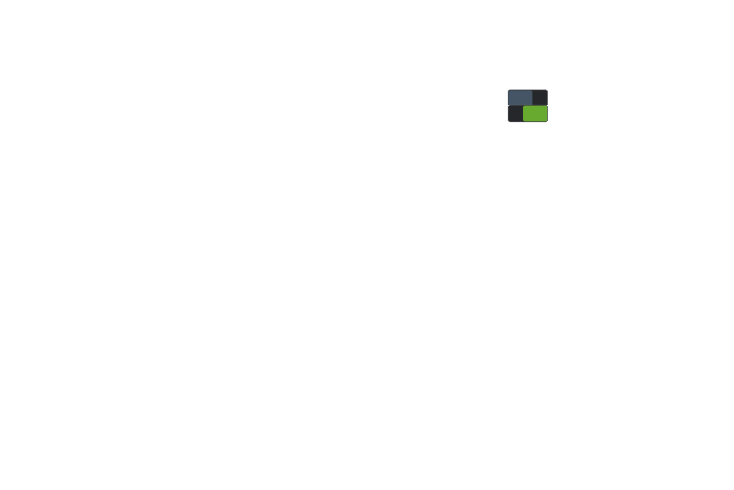
Settings 159
–
Face and voice: When enabled, you unlock the phone by
looking at the screen and speaking. This option offers low
security, because someone who looks and/or sounds similar to
you could unlock the phone. Touch the option for more
information, and to set up Face unlock.
–
Pattern: When enabled, you draw a pattern, which you create,
on the screen to unlock the phone. Touch the option, then follow
the prompts to create or change your screen unlock pattern.
–
PIN: When enabled, you enter a numeric PIN (Personal
Identification Number), which you create, to unlock the phone.
–
Password: When enabled, you enter an alphanumeric
password, which you create, to unlock the phone.
–
None: Disable all custom screen lock settings, to use the default
swipe unlock screen.
• Lock screen options: Touch this option and the Lock screen
options screen displays with the following additional options
available depending on the Screen Lock type that you have
selected:
–
Swipe options:
Multiple widgets When enabled, displays multiple widgets on
your lock screen. Appears as an option after you set Screen
lock to an option other than None.
Lock screen widgets allows you to lock the widgets that are
displayed on your home screens.
Shortcuts: When enabled, application shortcuts appear on the
lock screen. Swipe an icon to launch the associated application.
Touch Shortcuts
to enable lock screen shortcuts.
Touch Shortcuts
to disable lock screen shortcuts.
Touch Shortcuts to add/remove lock screen shortcuts.
Unlock effect sets the effect you receive when unlocking the
phone. You can select None, Ripple effect, or Light effect.
Help text: Touch this option to enable/disable showing text
explanations of lock screen features. When enabled, a check
mark displays in the check box.
Wake up in lock screen: Touch this option to enable/disable
unlocking the phone by saying the S Voice wake-up command.
When enabled, a check mark displays in the check box. For
more information about S Voice, see “S Voice” on page 125.
Set wake-up command: Touch this option and to change the
S Voice wake-up command. For more information about S
Voice, see “S Voice” on page 125.
–
Face unlock options:
Lock screen widgets allows you to lock the widgets that are
displayed on your home screens.
Improve facial recognition allows you to improve your
device’s face matching capability by capturing your face in
different lighting, with or without glasses, and bearded or clean-
shaven. Follow the on-screen instructions.
OFF
OFF
ON
ON
