Using android beam, S beam, Turning s beam on or off – Samsung SCH-L710RWBXAR User Manual
Page 145
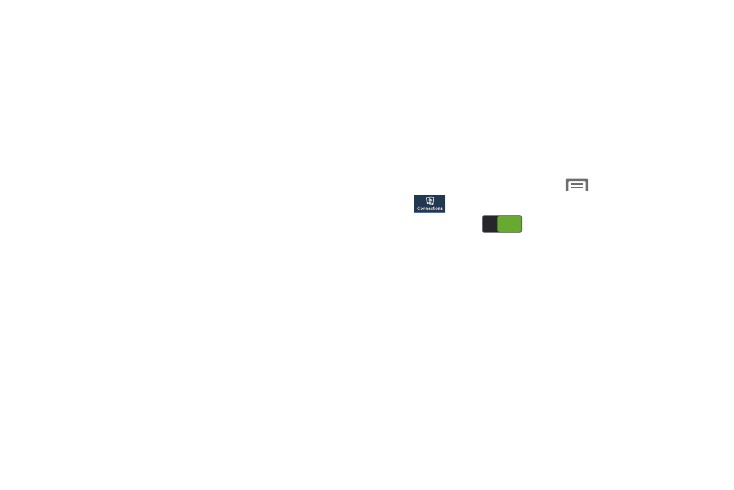
Connections 139
Using Android Beam
1. Turn Android Beam On. See “Turning Android Beam On
or Off” .
2. Launch the desired feature or application or browse to
the desired web page. See “Applications and Widgets”
3. Place the phone back-to-back with the device to
receive your “beamed” content, then touch the screen
on the phone. The receiving device prompts the user to
accept your “beamed” content.
4. Once the user of the receiving device accepts your
“beamed” content, it displays on the screen of that
device.
S Beam
When S Beam is turned ON, you can beam files to another
NFC-capable device by holding the devices close together.
You can beam images and videos from your gallery, music
files from your music player, and more.
Turning S Beam On or Off
1. Turn NFC ON. See “NFC” on page 138. NFC must be ON
to use S Beam.
2. From the Home screen, touch
Menu
➔
Settings
➔
Connections
➔
S Beam
3. Slide S Beam
to the right to turn S Beam ON.
ON
ON
