More networks, Airplane mode – Samsung SCH-L710RWBXAR User Manual
Page 157
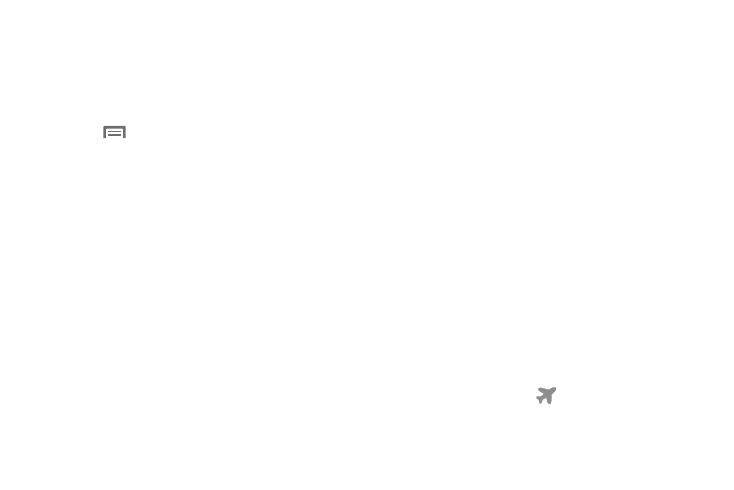
Settings 151
6. To adjust the mobile data usage warning level, touch
and drag the horizontal warning line up or down on the
graph.
7. To adjust the mobile data usage limit level, touch and
drag the horizontal limit line up or down on the graph.
8. Touch
Menu to display additional options. Touch
each check box to enable the feature or option.
• Data roaming: When enabled, includes data roaming usage in
the graph. For more information about roaming, see
• Restrict background: When enabled, stops some apps and
services unless your device is connected to a Wi-Fi network.
• Auto sync data: Allows your accounts to automatically
synchronize. (When disabled, reduces mobile data usage and
conserves battery power, but you must manually sync your
accounts.)
• Show Wi-Fi usage: When enabled, two buttons appear at the
top of the Data usage screen:
–
Mobile: Shows Mobile data usage.
–
Wi-Fi: Shows Wi-Fi data usage.
• Mobile hotspots: Lets you mark a detected Wi-Fi hotspot as a
mobile hotspot (a check mark appears in the check box),
restricting background apps from using this hotspot and
warning you when you attempt to use it for large downloads.
More networks
Ⅲ From the Connections menu, touch More networks. The
More networks menu displays.
Airplane Mode
When airplane mode is enabled, all the phone’s wireless
connections are disabled, and you cannot make or receive
calls [except for Emergency (E911) calls] or messages. You
can, however, make Wi-Fi and Bluetooth connections.
While in airplane mode, you can use other features of the
phone, such as playing music, watching videos, or using
other applications.
1. From the More networks menu, touch Airplane mode to
enable or disable airplane mode. When enabled, a
check mark displays in the check box.
2. At the Turn on Airplane mode prompt, touch OK.
The Airplane mode icon
displays at the top of the
screen.
