Display – Samsung SCH-L710RWBXAR User Manual
Page 166
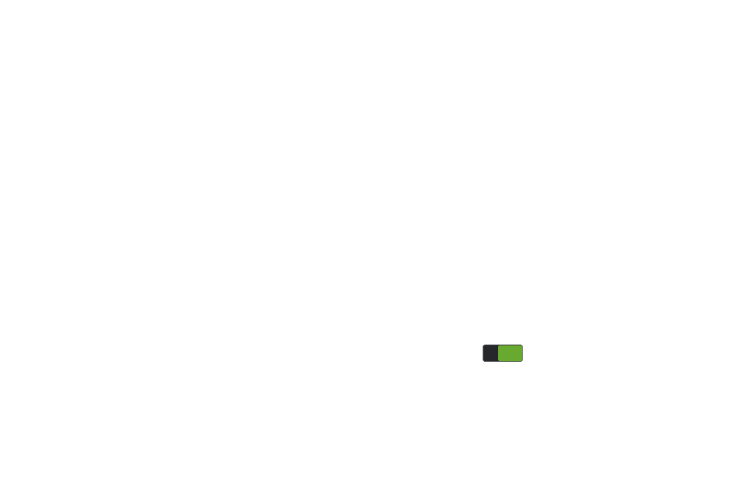
160
Presence check When enabled, requires that you blink when
using the Face unlock feature. This will increase the security of
the feature.
Lock automatically lets you set a time-out for the screen to
lock automatically.
Lock instantly with power key When enabled, you can
instantly lock the screen by pressing the Power-Lock key.
–
Pattern options:
Lock screen widgets allows you to lock the widgets that are
displayed on your home screens.
Make pattern visible allows you to see the pattern as you
draw it.
Lock automatically lets you set a time-out for the screen to
lock automatically.
Lock instantly with power key When enabled, you can
instantly lock the screen by pressing the Power-Lock key.
–
PIN and Password options:
Lock screen widgets allows you to lock the widgets that are
displayed on your home screens.
Lock automatically lets you set a time-out for the screen to
lock automatically.
Lock instantly with power key When enabled, you can
instantly lock the screen by pressing the Power-Lock key.
Display
Ⅲ From the My device menu, touch Display.
The following options display:
• General:
–
Wallpaper: assigns a wallpaper for the Home screen, Lock
screen, or both.
–
Notification panel: touch this option to enable/disable
Brightness adjustment from the Notification panel, and to set
which quick setting buttons display on the Notification panel.
–
Multi window: When enabled, Multi window lets you run two
apps at the same time. For more information, refer to “Using
–
Page buddy: allows context related pages to be created on the
Home screen. You can select Earphones page, Docking page,
and Roaming page. Touch Page buddy help for more
information. Touch and slide the Page buddy slider to the right to
turn it on
.
ON
ON
