Voice control, Accounts, Add account – Samsung SCH-L710RWBXAR User Manual
Page 182
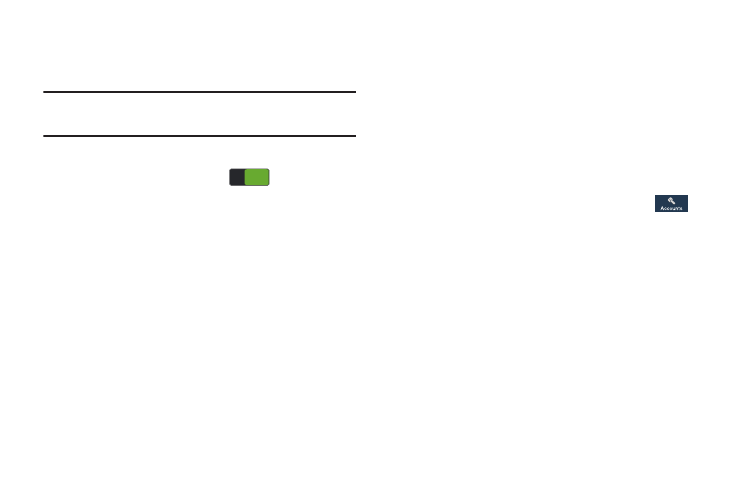
176
Voice control
The Voice control settings allow you to set up voice
commands to control your device.
Note: If you set the Alert type for calls or alarms to vibration,
Voice control will not be available.
1. From the My device menu, touch Voice control.
2. Touch the Voice control slider
to turn Voice
control ON.
3. Touch the following options to create a check mark and
activate the feature:
• Incoming calls: When enabled, lets you answer or reject calls
using the commands Answer and Reject.
• Alarm: When enabled, lets you stop or snooze an alarm by
using the commands Stop and Snooze.
• Camera: When enabled, lets you take pictures using the voice
commands Smile, Cheese, Capture, or Shoot.
• Music: When enabled, lets you control the Music app using the
voice commands Next, Previous, Pause, Play, Volume Up,
and Volume Down.
Accounts
Your phone provides the ability to synchronize information,
from a variety of accounts, including Email, Facebook,
Google, and your Samsung account. Depending on the
account, you can choose to synchronize your calendar,
contacts, and other types of content.
With synchronization, you can ensure that information on
your phone is updated with any information that changes in
your accounts.
Ⅲ From the Settings screen, touch the Accounts
tab.
The Accounts menu displays.
Add account
1. From the Accounts menu, touch Add account.
2. Touch one of the account types.
3. Use the keyboard and follow the prompts to enter your
credentials and set up the account.
A green circle will appear next to the account type once
you have created an account. Your email account will
also be displayed in the Accounts menu under My
Accounts.
ON
ON
