Using bookmarks, Creating a bookmark, Accessing bookmarks and history – Samsung SCH-L710RWBXAR User Manual
Page 143: Deleting bookmarks, Wi-fi direct, Turning wi-fi direct on or off
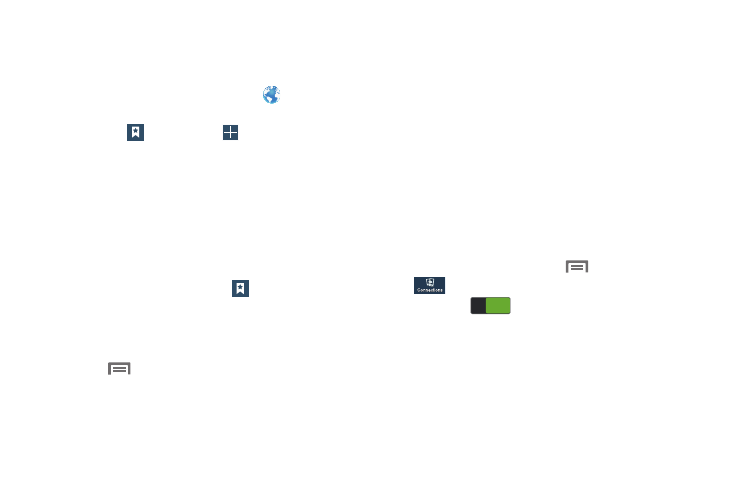
Connections 137
Using Bookmarks
While browsing, bookmark a site to quickly access it later.
Creating a bookmark
1. From the Home screen, touch Internet
, then
browse to the desired web site,
then touch
Bookmarks
➔
Add bookmark. The
Add bookmark screen displays.
2. Edit the Name and Address of the new bookmark as
needed, then select the Folder where you want it
added.
3. Touch Save to save the new bookmark.
Accessing Bookmarks and History
Launch a bookmarked page, or reload recent pages.
1. From the Internet screen, touch
Bookmarks.
2. On the tabs, use these options:
• Touch an item to load the page.
• Touch and hold on an item for options.
• Touch
Menu for more options.
Deleting Bookmarks
1. From the Bookmarks page, touch and hold the
bookmark you want to delete.
2. Touch Delete bookmark.
3. In the Delete confirmation pop-up, touch OK.
Wi-Fi Direct
Wi-Fi Direct allows devices to connect to each other directly
through Wi-Fi, without a Wi-Fi network or hotspot, and
without having to set up the connection. For example, some
printers support Wi-Fi Direct, and you can print from the
phone using Wi-Fi Direct.
Turning Wi-Fi Direct On or Off
1. From the Home screen, touch
Menu
➔
Settings
➔
Connections
➔
Wi-Fi.
2. Slide Wi-Fi
to the right to turn Wi-Fi ON.
Wi-Fi must be on to use Wi-Fi Direct.
3. Touch Wi-Fi Direct. The Wi-Fi Direct screen displays,
and the phone scans for available Wi-Fi Direct devices
and lists them under Available devices.
ON
ON
