Maintenance, Printing a machine report, Monitoring the supplies life – Samsung ML-6512ND-XAA User Manual
Page 73: Using toner low alert, Cleaning a machine, Cleaning the outside, Cleaning the inside
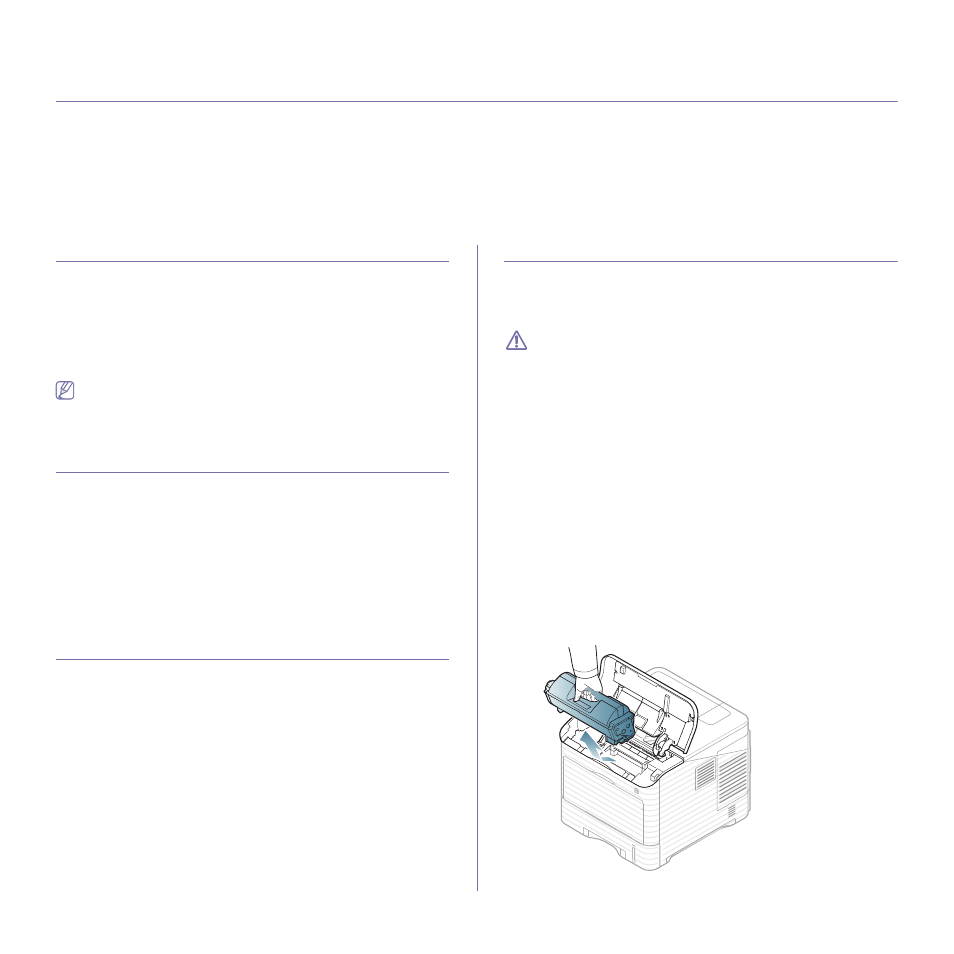
Maintenance_ 73
10.
maintenance
This chapter provides information for maintaining your machine and the toner cartridge.
This chapter includes:
•
•
•
•
•
•
Tips for moving & storing your machine
PRINTING A MACHINE REPORT
You can print the machine's information and job report.
1. Press Menu on the control panel.
2. Press the up/down arrow to highlight Information and press OK.
3. Press the up/down arrow until the report or list you want to print appears
and press OK.
4. Press the up/down arrow to highlight Yes at the Print? prompt and
press OK.
You can use SyncThru™ Web Service to print the machine's configu-
ration or browse the status. Open the web browser in the networked
computer and type the machine's IP address. When SyncThru™ Web
Service opens, click Information > Print Information.
MONITORING THE SUPPLIES LIFE
To view the supply life indicators, follow the steps below:
1. Press Menu on the control panel.
2. Press the up/down arrow to highlight Admin Setup and press OK.
3. Press the up/down arrow to highlight Maintenance and press OK.
4. Press the up/down arrow to highlight Supplies Info. and press OK.
5. Press the up/down arrow to highlight the setting option you want
appears.
6. Press OK to save the selection.
7. Press Stop/Clear to return to the ready mode.
USING TONER LOW ALERT
If toner in the cartridge has run out, a message informing user to change the
toner cartridge appears. You can set the option for this message to appear
or not.
1. Press Menu on the control panel.
2. Press the up/down arrow to highlight Admin Setup and press OK.
3. Press the up/down arrow to highlight Maintenance and press OK.
4. Press the up/down arrow to highlight Toner Low Alert and press OK.
5. Press the up/down arrow to highlight the setting option you want
appears.
6. Press OK to save the selection.
7. Press Stop/Clear to return to the ready mode.
CLEANING A MACHINE
Ensure power is off and the power cord is unplugged from the wall outlet
before cleaning your machine. If printing quality problems occur or if you
use your machine in a dusty environment, you need to clean your machine
regularly to keep the best printing condition and use your machine longer.
•
Cleaning the cabinet of the machine with cleaning materials con-
taining large amounts of alcohol, solvent, or other strong sub-
stances can discolor or distort the cabinet.
•
If your machine or the surrounding area is contaminated with
toner, we recommend you use cloth or tissue dampened with
water to clean it. If you use a vacuum cleaner, toner blows in the
air and might be harmful to you.
Cleaning the outside
Clean the machine cabinet with a soft, lint-free cloth. Dampen the cloth
slightly with water, but be careful not to let any water drip onto or into the
machine.
Cleaning the inside
During the printing process, paper, toner and dust particles can accumulate
inside the machine. This buildup can cause print quality problems, such as
toner specks or smearing. Cleaning the inside of the machine clears and
reduces these problems.
1. Turn the machine off and unplug the power cord. Wait for the machine to
cool down.
2. Open the top cover and pull the toner cartridge out. Set it on a clean flat
surface.
