Emulation, Network, 66 emulation 66 network – Samsung ML-6512ND-XAA User Manual
Page 66
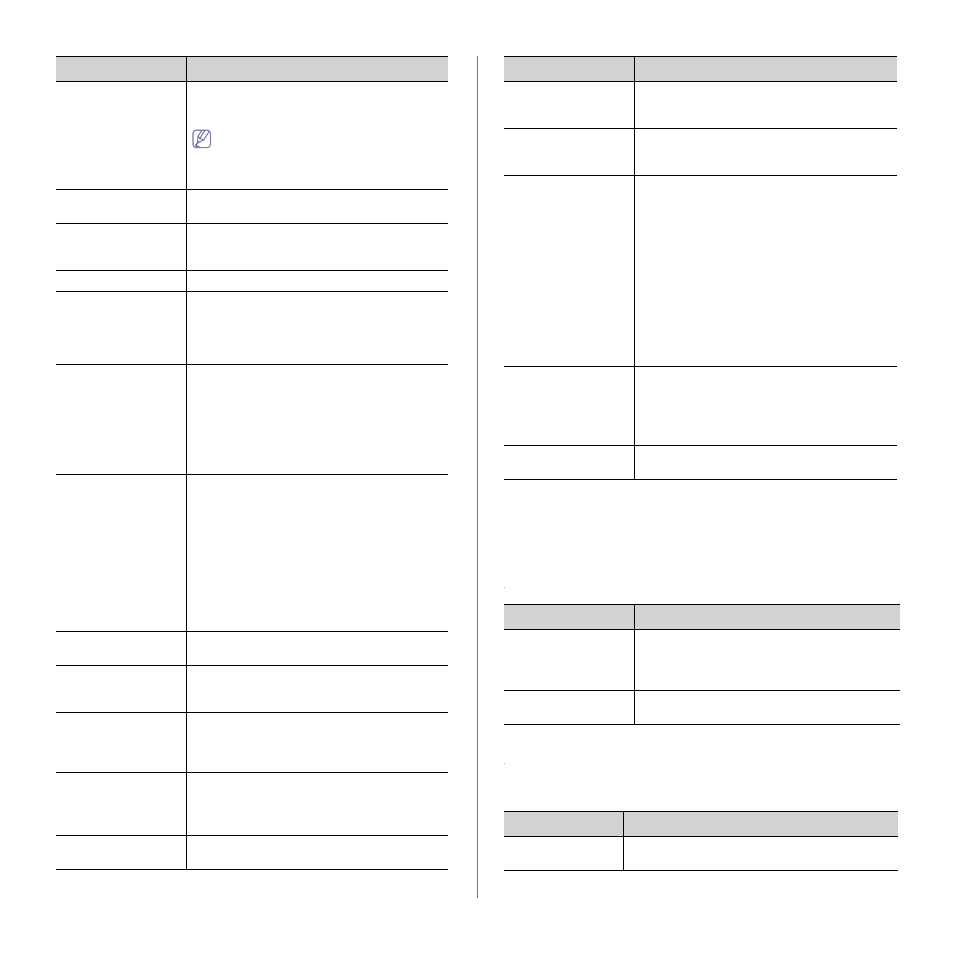
Machine status and advanced features_ 66
EMULATION
ITEM
DESCRIPTION
Emulation Type
The machine language defines how the com-
puter communicates with the machine.
If you select Auto, your machine can change the
machine language automatically.
Setup
You can set the detailed settings for the emula-
tion type you selected.
NETWORK
Refer to the Network Setup chapter of this User’s Guide for more informa-
tion on setting the network (see "Network setup" on page 36).
Select Form
Form overlay is images stored in the printer
hard disk drive (HDD) as a special file format
that can be printed in layers on any document.
•
Select Form is not displayed when
Form Menu is set as Off.
•
2nd Form is displayed when Form
Menu is set as Double Form.
To spool documents in HDD for the network
printing, select On.
Language
This menu determines the language of the text
that appears on the control panel display and
information printing.
Default Paper Size
You can set the default paper size to use.
Power Save
When the machine does not receive data for an
extended period of time, power consumption is
automatically lowered. You can set how long the
machine waits before going to power save
mode.
Wakeup Event
When this option is On, you can wake up the
machine from the power saving mode with the
following actions:
•
Pressing any button on the control panel.
•
Loading paper in a tray.
•
Opening or closing the front cover.
•
Pulling a tray out or pushing a tray in.
Auto Continue
This menu determines whether or not the
machine continues printing when it detects the
paper unmatched to your paper setting.
•
Off: If paper mismatch occurs, the message
will remain on the display and the machine
will remain off-line until you insert the correct
paper.
•
On: If paper mismatch occurs, an error
message will display. The machine will go
offline for 30 seconds, then automatically
clear the message and continue printing.
Altitude Adjustment
You can optimize print quality according to your
altitude.
Auto CR
This menu allows you to append the required
carriage return to each line feed, which is useful
to the Unix user or DOS user.
Job Timeout
When there is no input for a certain period of
time, the machine cancels the current job. You
can set the amount of time the machine will wait
before canceling the job.
Multi-Bin
b
•
Mode: Select the multi-bin mode you want to
use.
•
Default Bin: Select the bin to use as a
default.
Import Setting
You can import data stored in the USB stick to
the machine (see "Restoring data" on page 63).
ITEM
DESCRIPTION
Export Setting
You can export data stored in the machine to
the USB stick (see "Backing up data" on
Quiet Mode
You can reduce the printing noise by turning this
menu on. However the printing speed and qual-
ity maybe declined.
Eco Settings
Eco mode is created to set the options that
reduce toner and paper usage.
•
Default Mode: Select whether to turn the
Eco mode on or off.
-
On: Set the Eco mode on.
-
Off: Set the Eco mode off.
-
Onforce: Set the Eco mode on with
password. If a user wants to turn the Eco
mode on/off, the user needs to enter the
password.
•
Select Template: You can select the eco
template you set from the SyncThru™ Web
Service (see "Eco" on page 69).
Tray Mapping
Allows you to configure the settings for Printer
Driver and Tray placement.
•
General: when using the general Samsung
driver.
•
Compatible: when using the HP driver.
Clear Settings
This menu allows you to restore the machine’s
factory default settings.
a. This menu only appears when an optional hard disk drive (HDD) has
been installed.
b. You can only use this menu if you have installed the optional finisher
or mailbox.
ITEMS
DESCRIPTION
Ethernet Speed
This menu allows you to select the ethernet
speed.
ITEM
DESCRIPTION
