Samsung ML-6512ND-XAA User Manual
Page 93
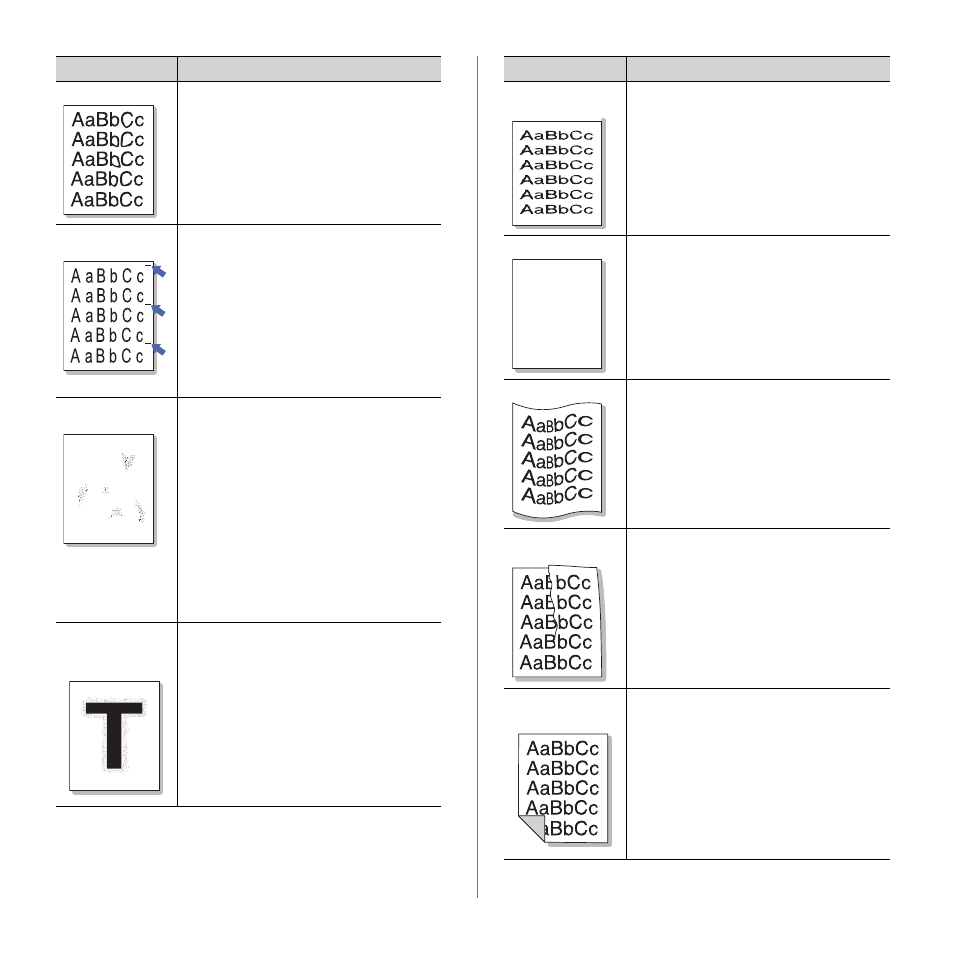
Troubleshooting_ 93
Toner smear
If toner smears on the page:
•
Clean the inside of the machine (See "Clean-
•
Check the paper type and quality (See "Print
media specifications" on page 110).
•
Remove the imaging unit and then, install a
new one (See "Replacing the imaging unit"
Vertical repetitive
defects
If marks repeatedly appear on the printed side of
the page at even intervals:
•
The imaging unit may be damaged. If you
still have the same problem, remove the
imaging unit and, install a new one (See
"Replacing the imaging unit" on page 99).
•
Parts of the machine may have toner on
them. If the defects occur on the back of the
page, the problem will likely correct itself
after a few more pages.
•
The fusing assembly may be damaged. Con-
tact a service representative.
Background scat-
ter
A
Background scatter results from bits of toner
randomly distributed on the printed page.
•
The paper may be too damp. Try printing
with a fresh ream of paper. Do not open
reams of paper until necessary so that the
paper does not absorb too much moisture.
•
If background scatter occurs on an envelope,
change the printing layout to avoid printing
over areas that have overlapping seams on
the reverse side. Printing on seams can
cause problems.
•
If background scatter covers the entire sur-
face area of a printed page, adjust the print
resolution through your software application
or in Printing Preferences (See "Opening
printing preferences" on page 52).
Toner particles are
around bold char-
acters or pictures
The toner might not adhere properly to this type
of paper.
•
Change the printer option and try again.
Go to the Printing Preferences, click the
Paper tab, and set the paper type to Recy-
cled.
CONDITION
SUGGESTED SOLUTIONS
Misformed charac-
ters
•
If characters are improperly formed and pro-
ducing hollow images, the paper stock may
be too slick. Try different paper (See "Print
media specifications" on page 110).
Page skew
A a B b C
A a B b C
A a B b C
A a B b C
A a B b C c
•
Ensure that the paper is loaded properly.
•
Check the paper type and quality (See "Print
media specifications" on page 110).
•
Ensure that the guides are not too tight or too
loose against the paper stack.
Curl or wave
•
Ensure that the paper is loaded properly.
•
Check the paper type and quality. Both high
temperature and humidity can cause paper
curl (See "Print media specifications" on
page 110).
•
Turn the stack of paper over in the tray. Also
try rotating the paper 180° in the tray.
Wrinkles or
creases
•
Ensure that the paper is loaded properly.
•
Check the paper type and quality (See "Print
media specifications" on page 110).
•
Turn the stack of paper over in the tray. Also
try rotating the paper 180° in the tray.
Back of printouts
are dirty
Check for leaking toner. Clean the inside of the
machine (See "Cleaning the inside" on
CONDITION
SUGGESTED SOLUTIONS
