Common postscript problems – Samsung ML-6512ND-XAA User Manual
Page 94
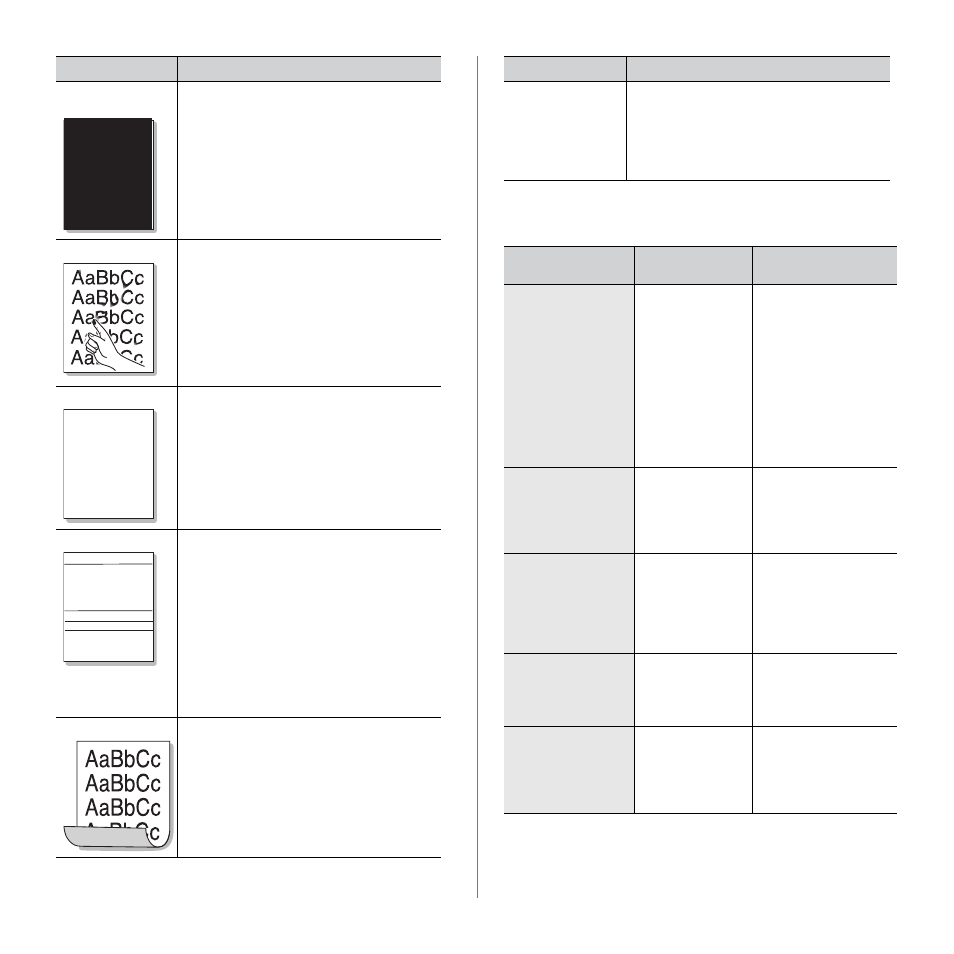
Troubleshooting_ 94
Common PostScript problems
The following situations are PS language specific and may occur when sev-
eral printer languages are used.
PROBLEM
POSSIBLE
CAUSE
SOLUTION
PostScript file can-
not be printed.
The PostScript
driver may not be
installed correctly.
•
Install the PostScript
driver (See "Installing
•
Print a configuration
page and verify that
the PS version is avail-
able for printing.
•
Reinstall the PS
driver. If the problem
persists, contact a ser-
vice representative.
“Limit Check Error”
report prints.
The print job was
too complex.
You might need to
reduce the complexity of
the page or install more
memory (See "Installing
A PostScript error
page prints.
The print job may
not be PostScript.
Make sure that the print
job is a PostScript job.
Check to see whether
the software application
expected a setup or
PostScript header file to
be sent to the machine.
The optional tray is
not selected in the
driver.
The printer driver
has not been con-
figured to recog-
nize the optional
tray.
Open the PostScript
driver properties, select
the Device Options tab,
and set the tray option.
When printing a doc-
ument in Mac with
Acrobat Reader 6.0
or higher, colors
print incorrectly.
The resolution set-
ting in the printer
driver may not be
matched with the
one in Acrobat
Reader.
Make sure that the reso-
lution setting in your
printer driver matches
the one in Acrobat
Reader.
Solid Color or
Black pages
A
•
The imaging unit may not be installed prop-
erly. Remove the imaging unit and reinsert it.
•
The imaging unit may be defective. Remove
the imaging unit and install a new one (See
"Replacing the imaging unit" on page 99).
•
The machine may require repair. Contact a
service representative.
Loose toner
•
Clean the inside of the machine (See "Clean-
•
Check the paper type and quality (See "Print
media specifications" on page 110).
•
Remove the imaging unit and then, install a
new one (See "Replacing the imaging unit" on
•
If the problem persists, the machine may
require repair. Contact a service representa-
tive.
Character Voids
A
Character voids are white areas within parts of
characters that should be solid black:
•
You may be printing on the wrong surface of
the paper. Remove the paper and turn it
around.
•
The paper may not meet paper specifica-
tions (See "Print media specifications" on
page 110).
Horizontal stripes
A a B b C
A a B b C
A a B b C
A a B b C
A a B b C
If horizontally aligned black streaks, white
streaks or smears appear:
•
The imaging unit may be installed improp-
erly. Remove the imaging unit and reinsert it.
•
The imaging unit may be defective. Remove
the imaging unit and install a new one (See
"Replacing the imaging unit" on page 99).
•
The machine might had a minor shock dur-
ing printing or copying. There is no problem
with the machine. Try printing again.
•
If the problem persists, the machine may
require repair. Contact a service representa-
tive.
Curl
If the printed paper is curled or paper does not
feed into the machine:
•
Turn the stack of paper over in the tray. Also
try rotating the paper 180° in the tray.
•
Change the printer option and try again. Go
to Printing Preferences, click Paper tab,
and set type to Thin (See "Opening printing
CONDITION
SUGGESTED SOLUTIONS
An unknown image
repetitively
appears on a few
sheets or loose
toner, light print, or
contamination
occurs.
Your machine is probably being used at an alti-
tude of 1,000 m (3,281 ft.) or above.
The high altitude may affect the print quality,
such as loose toner or light imaging. Change the
correct altitude setting to your machine (See
"Altitude adjustment" on page 42).
CONDITION
SUGGESTED SOLUTIONS
