Printing booklets, Printing on both sides of paper, Change percentage of your document – Samsung ML-6512ND-XAA User Manual
Page 54: Fitting your document to a selected paper size, Printing
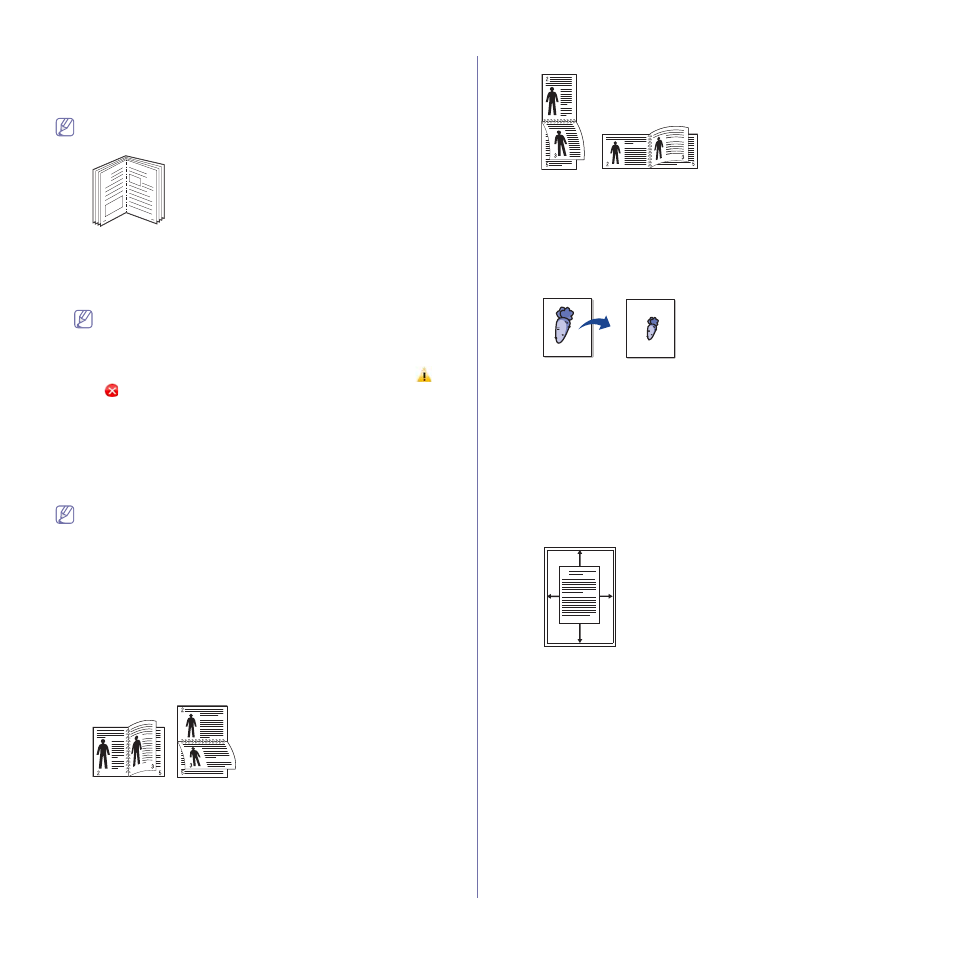
Printing_ 54
Printing booklets
This feature prints your document on both sides of a paper and arranges the
pages so that the paper can be folded in half after printing to produce a
booklet.
If you want to make a booklet, you need to print on Letter, Legal, A4,
US Folio, or Oficio sized print media.
8
9
1. To change the print settings from your software application, access the
Printing Preferences (See "Opening printing preferences" on page 52).
2. Click the Basic tab, select Booklet Printing from the Type drop-down
list.
3. Click the Paper tab, select the Size, Source and Type.
The Booklet Printing option is not available for all paper sizes. In
order to find out the available paper size for this feature, select the
available paper size in the Size option on the Paper tab.
If you select an unavailable paper size, this option can be automat-
ically cancelled. Select only available paper. (paper without
or
mark).
4. Click OK or Print until you exit the Print window.
5. After printing, fold and staple the pages.
Printing on both sides of paper
You can print on both sides of a paper; duplex. Before printing, decide how
you want your document oriented. You can use this feature with Letter,
Legal, A4, US Folio, or Oficio sized paper.
We recommend not to print on both sides of the special media, such
as labels, envelopes, or thick paper to print on both sides of paper. It
may cause a paper jam or damage the machine.
1. To change the print settings from your software application, access
Printing Preferences (See "Opening printing preferences" on page 52).
2. Click the Basic tab.
3. From the Double-Sided Printing section, select the binding option you
want.
•
Printer Default: If you select this option, this feature is determined
by the setting you’ve made on the control panel of the machine.
•
None
•
Long Edge: This option is the conventional layout used in book-
binding.
•
Short Edge: This option is the conventional layout used in calen-
dars.
•
Reverse Double-Sided Printing: Check this option to reverse the
print order when duplex printing.
4. Click the Paper tab, select the Size, Source and Type.
5. Click OK or Print until you exit the Print window.
Change percentage of your document
You can change the size of a document to appear larger or smaller on the
printed page by typing in a percentage you want.
1. To change the print settings from your software application, access
Printing Preferences (See "Opening printing preferences" on page 52).
2. Click the Paper tab.
3. Enter the scaling rate in the Percentage input box.
You can also click the up/down arrows to select the scaling rate.
4. Select the Size, Source and Type in Paper Options.
5. Click OK or Print until you exit the Print window.
Fitting your document to a selected paper size
This printer feature allows you to scale your print job to any selected paper
size regardless of the document size. This can be useful when you want to
check fine details on a small document.
A
1. To change the print settings from your software application, access
Printing Preferences (See "Opening printing preferences" on page 52).
2. Click the Paper tab.
3. Select the paper size you want from the Fit to Page.
4. Select the Size, Source and Type in Paper Options.
5. Click OK or Print until you exit the Print window.
