From the desktop screen, Uninstalling the driver, From the start screen – Samsung ML-6512ND-XAA User Manual
Page 114: Using samsung printer experience, Understanding the samsung printer experience, 114 uninstalling the driver 114, 114 using samsung printer experience 114
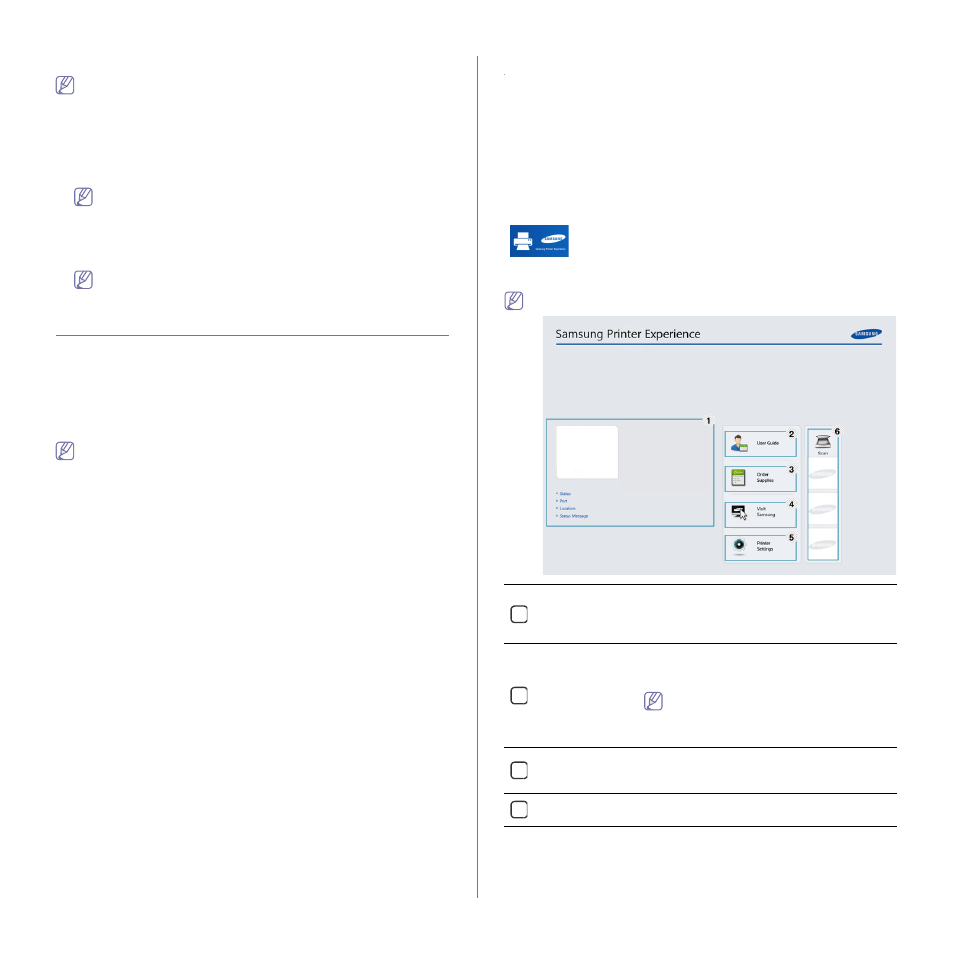
Quick Guide for Windows 8 User_ 114
From the Desktop Screen
If you install the driver using the supplied software CD, you cannot use
the installed driver from the Start screen.
1. Turn on your computer, access point, and machine.
2. Insert the supplied software CD into your CD-ROM drive.
If the installation window does not appear, from Charms, select Search
> Apps and search for Run. Type in X:\Setup.exe, replacing “X” with the
letter that represents your CD-ROM drive and click OK.
If “Tap to choose what happens with this disc.” pop-up window
appears, click the window and select Run Setup.exe.
3. Review and accept the installation agreements in the installation win-
dow. Then, click Next.
4. Follow the instructions in the installation window.
For wireless set up or driver installation, refer to the wireless net-
work setup chapter.
UNINSTALLING THE DRIVER
From the Start Screen
1. Make sure that the machine is connected to your computer and powered
on.
2. Click on the Uninstall Samsung Printer Software tile in the Start
screen.
3. Follow the instructions in the window.
•
If you cannot find a Samsung Printer Software tile, unintstall from
the desktop screen mode (see "From the Desktop Screen" on
•
If you want to uninstall Samsung’s printer management tools, from
the Start screen, right-click the app > Uninstall > right-click the
program you want to delete > Uninstall and follow the instruction
in the window.
From the Desktop Screen
1. From Charms, select Search > Apps.
2. Search and click Control Panel.
3. Click Programs and Features.
4. Right-click the driver you want to uninstall and select Uninstall.
5. Follow the instructions in the window.
USING SAMSUNG PRINTER EXPERIENCE
Samsung Printer Experience is a Samsung application that combines
Samsung machine settings and machine management into one location.
You can set device settings, order supplies, open troubleshooting guides,
visit Samsung’s web site, and check connected machine information. This
application will be automatically downloaded from the Windows Store if the
machine is connected to a computer with an Internet connection.
Understanding the Samsung Printer Experience
To open the application,
From the Start screen, select the Samsung Printer Experience
(
) tile.
The Samsung Printer Experience interface comprises various useful fea-
tures as described in the following table:
The screenshot may differ depending on the model you are using.
1
Printer Informa-
tion
This area gives you general information about
your machine. You can check information, such
as the machine’s status, location, IP address,
and remaining toner level.
2
User Guide
You can view the online User’s Guide. You
need to be connected to the Internet to use this
feature.
This button opens the Troubleshooting
Guide when an error occurs. You can
directly open the troubleshooting section
in the user’s guide.
3
Order
Supplies
Click on this button to order replacement toner
cartridges online. You need to be connected to
the Internet to use this feature.
4
Visit Samsung
Links to Samsung printer website. You need to
be connected to the Internet to use this feature.
