Samsung ML-6512ND-XAA User Manual
Page 33
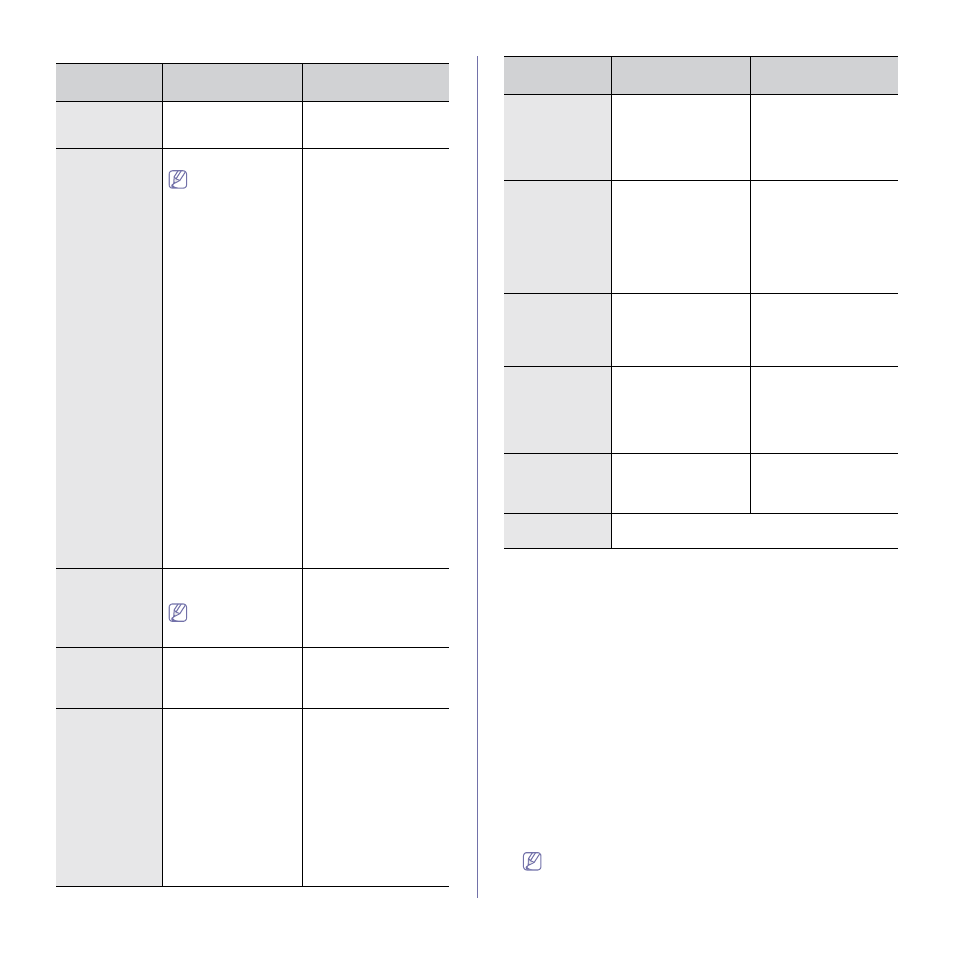
COMMAND-
LINE
DEFINITION
DESCRIPTION
/s or
/S
Starts silent installation.
Installs machine drivers
without prompting any
UIs or user intervention.
/p”
or
/P”
Specifies printer port.
Network Port will
be created by use
of Standard
TCP/IP Port moni-
tor. For local port,
this port must
exist on system
before being spec-
ified by command.
Printer port name can be
specified as IP address,
hostname, USB local port
name, IEEE1284 port
name or network path.
For example:
•
/p”xxx.xxx.xxx.xxx” in
where,
“xxx.xxx.xxx.xxx”
means IP address for
network printer.
/p”USB001”,
/P”LPT1:”, /p”host-
name”
•
/p"\\computer_name\sha
red_printer" or
"\\xxx.xxx.xxx.xxx\sha
red_printer" in where,
"\\computer_name\sh
ared_printer" or
"\\xxx.xxx.xxx.xxx\sha
red_printer" means
the network path to
the printer by enter-
ing two slashes, the
computer name or
local IP address of the
PC sharing the
printer, and then the
share name of the
printer.
/a”
or
/A”
Specifies destination
path for installation.
The destination
path should be a
fully qualified path.
Since machine drivers
should be installed on the
OS specific location, this
command applies to only
application software.
/n” name>” or name>” Specifies printer name. Printer instance shall be created as specified printer name. With this parameter, you can add printer instances as your wishes. /nd or Commands not to set the installed driver as a default machine driver. It indicates installed machine driver will not be the default machine driver on your system if there are one or more printer drivers installed. If there is no installed machine driver on your system, then this option won’t be applied because Windows OS will set installed printer driver as a default machine driver. /x or Uses existing machine driver files to create printer instance if it is already installed. This command provides a way to install a printer instance that uses installed printer driver files without installing an additional driver. /up” name>” or name>” Removes only specified printer instance and not the driver files. This command provides a way to remove only spec- ified printer instance from your system without effecting other printer drivers. It will not remove printer driver files from your system. /d or Uninstalls all device drivers and applications from your system. This command will remove all installed device drivers and appli- cation software from your system. /v” or name>” Shares installed machine and add other available platform driv- ers for Point & Print. It will install all supported Windows OS platform’s machine drivers to sys- tem and share it with specified for point and print. /o or Opens Printers and Faxes folder after instal- lation. This command will open Printers and Faxes folder after the silent installation. /h, /H or /? Shows Command-line Usage. Getting started_ 33 Mac 1. Make sure that the machine is connected to your computer and powered on. 2. Insert the supplied software CD into your CD-ROM drive. most users. All components necessary for machine operations will be installed. install. 11. When the message which warns that all applications will close on your computer appears, click Continue. 12. Select Typical installation for a local printer and then click OK. If you select Typical installation for a network printer during the machine driver installation, the SetIP program automatically runs. If the machine has already configured network information, close COMMAND- LINE DEFINITION DESCRIPTION
/N”
/ND
/X
/UP”
/D
/V”
/O
3. Double-click the CD-ROM icon that appears on your Mac desktop.
4. Double-click the MAC_Installer folder.
5. Double-click the Installer OS X icon.
6. Enter the password and click OK.
7. The Samsung Installer window opens. Click Continue.
8. Read the license agreement and click Continue.
9. Click Agree to agree to the license agreement.
10. Select Easy Install and click Install. Easy Install is recommended for
If you select Custom Install, you can choose individual components to
