Machine status and advanced features, Accessing the menu, Information – Samsung ML-6512ND-XAA User Manual
Page 64: Layout, 64 accessing the menu 64 information 64 layout, Machine status and advanced features" on
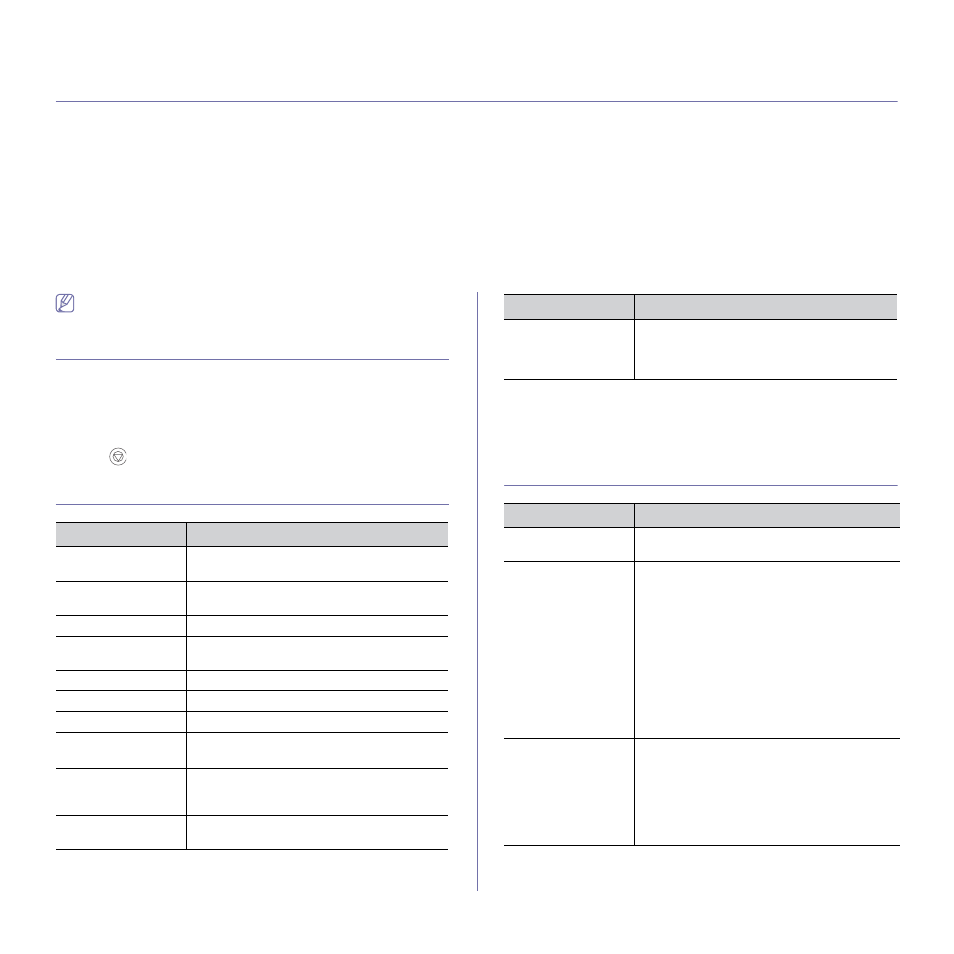
Machine status and advanced features_ 64
8.
machine status and advanced features
This chapter explains how to browse the current status of your machine, and the method of setting for the advanced
machine setup. Read this chapter carefully in order to use your machine's diverse features.
This chapter includes:
•
•
•
•
•
•
•
•
•
•
•
Some menus may not appear in the display depending on options or
models. If so, it is not applicable to your machine.
ACCESSING THE MENU
1. Press Menu on the control panel.
2. Press the up/down arrow to highlight desired menu item and press OK.
3. If the setting item has sub menus, repeat step 2.
4. Press the up/down arrow to access the required value.
5. Press OK to save the selection.
6. Press
to return to the ready mode.
INFORMATION
ITEM
DESCRIPTION
Menu Map
You can print the menu map which shows the
layout and current settings of this machine.
Configuration
You can print a report on the machine's overall
configuration.
Supplies Info.
You can print supplies’ information page.
Demo Page
You can print the demo page to check whether
your machine is printing properly or not.
PCL Font
You can print the PCL font list.
PS Font
You can print the PS font list.
EPSON Font
You can print the EPSON font list.
Stored Jobs
a
a. This menu is available only when an optional hard disk drive (HDD) has
been installed or Ram disk is enabled.
You can print jobs currently stored in the
optional memory or hard disk drive (HDD).
Completed Jobs
b
b. This menu appears when optional hard disk drive (HDD) has been in-
stalled.
You can print list of completed jobs. The Com-
pleted Job page shows the list of completed
print jobs.
Usage Counter
You can print a usage page. The usage page
contains the total number of pages printed.
Account
This is only available when Job Accounting is
enabled from the SyncThru™ Web Admin Ser-
vice. You can print the report of printout counts
for each login user.
LAYOUT
ITEM
DESCRIPTION
Orientation
This menu allows you to select the direction in
which information is printed on a page.
Common Margin
Set the margins for print materials. The margins
you set here will be applied when printing from
all trays.
•
Simplex Margin: Set the margin of print
materials for one-sided printing.
•
Duplex Margin
a
: Set the margins for dou-
ble-sided printing.
•
Binding: When printing on both sides of
paper, side A's margin closest to the binding
will be the same as side B's margin closest to
the binding. Likewise, the sides' margins far-
thest from the binding will be the same.
MP Tray
Set the margins for print materials. The margins
you set here will be applied when printing from
the multi-purpose tray.
•
Simplex Margin: Set the margin of print
materials for one-sided printing.
•
Duplex
: Set the margins for double-sided
printing.
ITEM
DESCRIPTION
