Basic setup, Altitude adjustment, Changing the display language – Samsung ML-6512ND-XAA User Manual
Page 42: Setting the date and time, Changing the clock mode, Quiet mode, Entering characters using the number keypad, Entering alphanumeric characters, Altitude adjustment" on
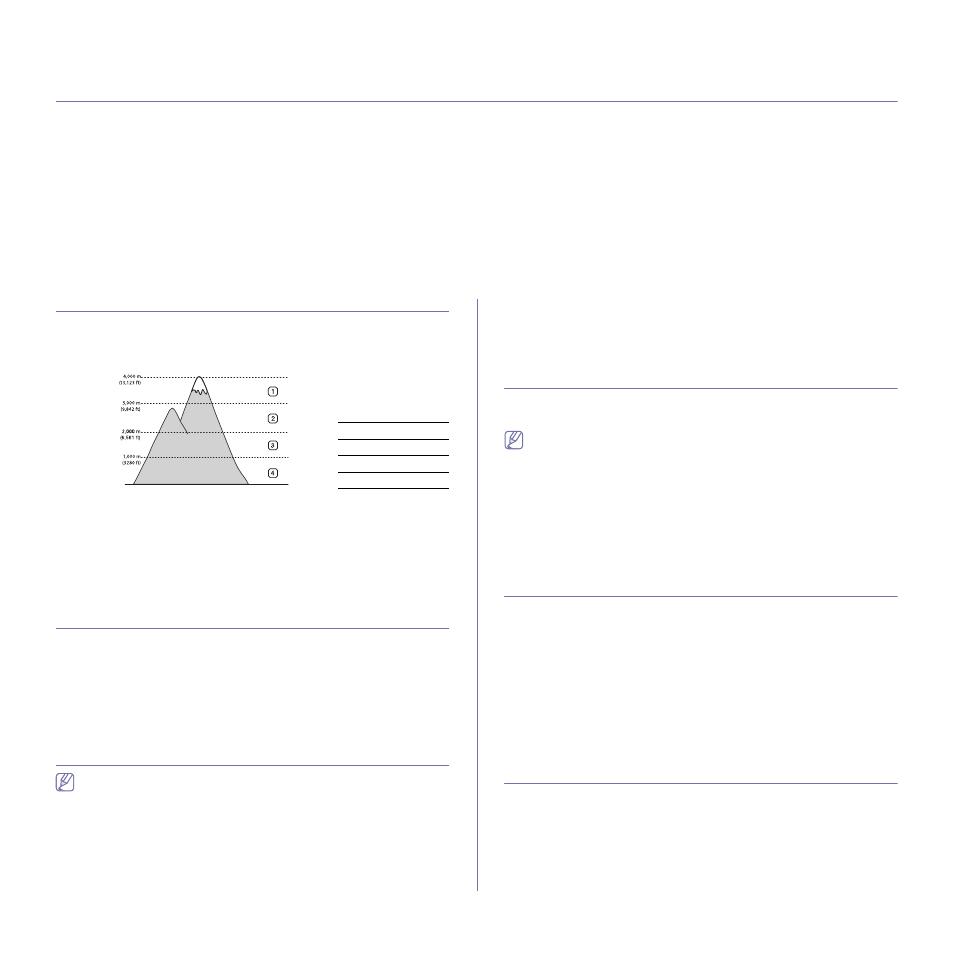
Basic setup_ 42
4.
basic setup
After installation is complete, you may want to set the machine’s default settings. Refer to the next section if you would like
to set or change values. This chapter gives you step-by-step instructions for setting up the machine.
This chapter includes:
•
•
•
•
•
•
Entering characters using the number keypad
•
•
•
•
ALTITUDE ADJUSTMENT
The print quality is affected by atmospheric pressure, which is determined
by the height of the machine above sea level.
Before you set the altitude value, determine the altitude where you are.
0
1
High 3
2
High 2
3
High 1
4
Normal
1. Press Menu on the control panel.
2. Press the up/down arrow to highlight System Setup and press OK.
3. Press the up/down arrow to highlight Altitude Adjustmet and press OK.
4. Press the up/down arrow until the setting option you want appears.
5. Press OK to save the selection.
6. Press Stop/Clear to return to the ready mode.
CHANGING THE DISPLAY LANGUAGE
1. Press Menu on the control panel.
2. Press the up/down arrow to highlight System Setup and press OK.
3. Press the up/down arrow to highlight Language and press OK.
4. Press the up/down arrow to highlight the language you want.
5. Press OK to save the selection.
6. Press Stop/Clear to return to the ready mode.
SETTING THE DATE AND TIME
•
If the machine’s power is cut off, you need to reset the correct time
and date once the power has been restored.
•
Some menus may not appear in the display depending on options
or models. If so, it is not applicable to your machine.
1. Press Menu on the control panel.
2. Press the up/down arrow to highlight System Setup and press OK.
3. Press the up/down arrow to highlight Date & Time and press OK.
4. Enter the correct time and date using up/down, left/right arrow or
numeric keypad.
5. Press OK to save the selection.
6. Press Stop/Clear to return to the ready mode.
CHANGING THE CLOCK MODE
You can set your machine to display the current time using either a 12-hour
or 24-hour format.
Some menus may not appear in the display depending on options or
models. If so, it is not applicable to your machine.
1. Press Menu on the control panel.
2. Press the up/down arrow to highlight System Setup and press OK.
3. Press the up/down arrow to highlight Clock Mode and press OK.
4. Press the up/down arrow until the setting option you want appears.
5. Press OK to save the selection.
6. Press Stop/Clear to return to the ready mode.
QUIET MODE
You can reduce the printing noise by turning on the Quiet Mode. However
the printing speed may be slowed down.
1. Press Menu on the control panel.
2. Press the up/down arrow to highlight System Setup and press OK.
3. Press the up/down arrow to highlight Quiet Mode and press OK.
4. Press the up/down arrow until the setting option you want appears.
5. Press OK to save the selection.
6. Press Stop/Clear to return to the ready mode.
ENTERING CHARACTERS USING THE NUMBER
KEYPAD
As you perform various tasks, you may need to enter names and numbers.
Entering alphanumeric characters
1. When you are prompted to enter a letter, locate the button labeled with
the character you want. Press the button until the correct letter appears
on the display.
For example, to enter the letter O, press 6, labeled with MNO.
