Installing a hard disk, 104 installing a hard disk 104 – Samsung ML-6512ND-XAA User Manual
Page 104
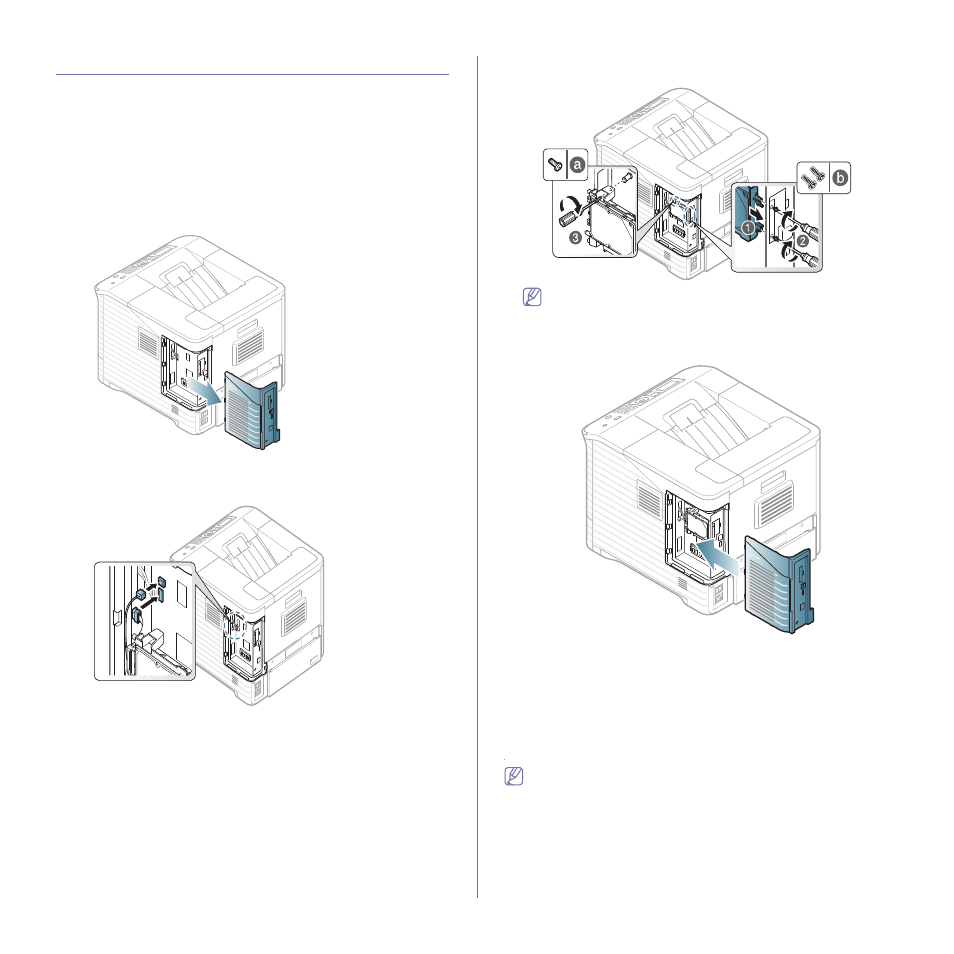
Supplies and accessories_ 104
INSTALLING A HARD DISK
Installing the hard disk allows the data from your computer to be sent to the
print queue of the printer hard disk. This decreases the workload of the com-
puter. You can also use various print features, such as storing a job in the
hard disk, proofing a job, and printing private documents.
The order information is provided for optional hard disk (See "Available
Installing a hard disk
1. Turn the machine off and unplug all cables from the machine.
2. Grasp the control board cover and remove it.
3. Take out a new hard disk from its plastic bag.
4. Align the connector on the hard disk with the connector on the control
board. Push the hard disk in until it is latched into place.
5. Fasten down the hard disk with the screws supplied with your new hard
disk.
You only need two b-type screws out of three. Keep the extra one
in a safe place.
6. Close the control board cover by aligning the groove on it with the notch
on the printer and sliding it.
7. Plug all the cables back into the machine, and turn the machine on.
8. You must activate the added hard disk in the driver properties
(See "Activating the added accessories in printer properties" on
page 100).
PRINTING WITH THE OPTIONAL MEMORY OR
HARD DISK DRIVE
•
Some menus may not appear in the display depending on options
or models. If so, it is not applicable to your machine.
•
After installing the optional hard disk, you can use advanced print-
ing features, such as storing or spooling a print job to the hard
disk, proofing a job, and specifying of printing a private job in the
printer properties window.
Once you have stored files in the hard disk, you can easily print or
delete the stored files using the control panel of your printer.
