Common windows problems, Common linux problems – Samsung ML-6512ND-XAA User Manual
Page 95
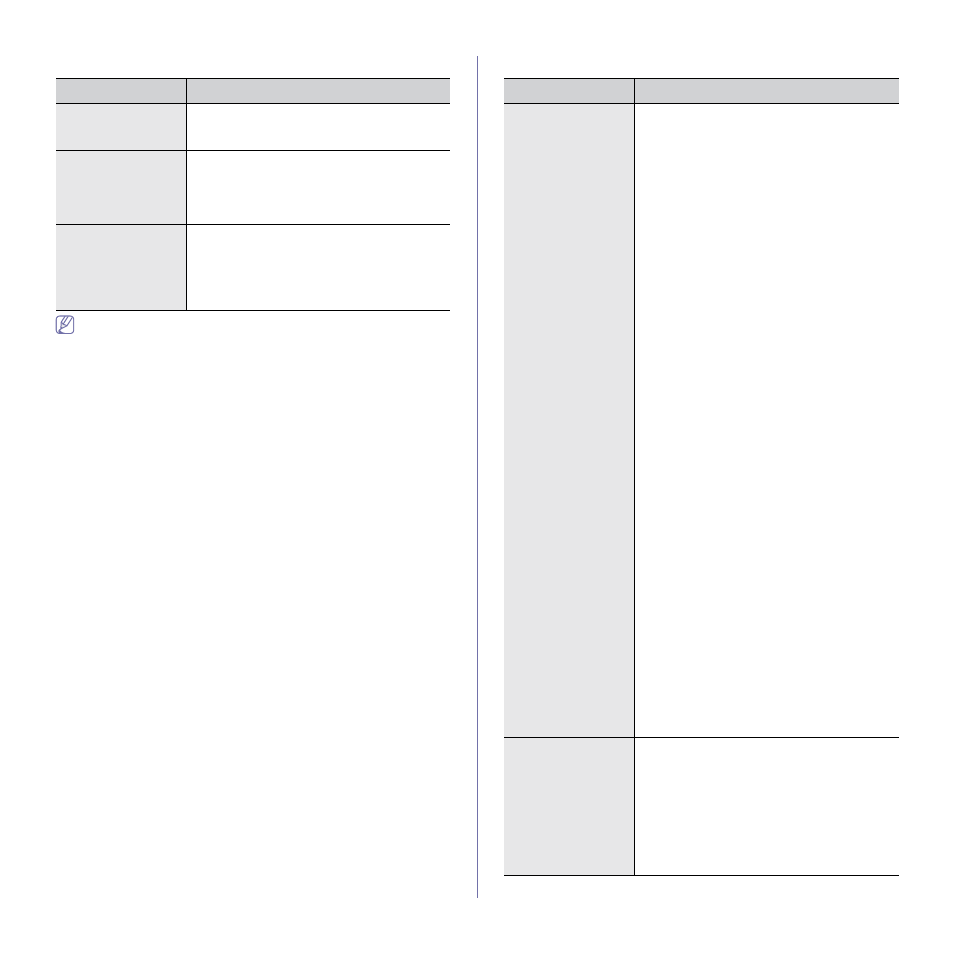
Troubleshooting_ 95
Common Windows problems
CONDITION
SUGGESTED SOLUTIONS
“File in Use” mes-
sage appears dur-
ing installation.
Exit all software applications. Remove all soft-
ware from the printer’s startup group, then
restart Windows. Reinstall the printer driver.
“General Protection
Fault”, “Exception
OE”, “Spool 32”, or
“Illegal Operation”
messages appear.
Close all other applications, reboot Windows
and try printing again.
“Fail To Print”, “A
printer timeout error
occurred” mes-
sages appear.
These messages may appear during printing.
Just keep waiting until the machine finishes
printing. If the message appears in standby
mode or after printing has been completed,
check the connection and/or whether an error
has occurred.
Refer to Microsoft Windows User’s Guide that came with your com-
puter for further information on Windows error messages.
Common Linux problems
CONDITION
SUGGESTED SOLUTIONS
The machine does
not print.
•
Check if the printer driver is installed in your
system. Open Unified Driver Configurator and
switch to the Printers tab in Printers config-
uration window to look at the list of available
machines. Make sure that your machine is
displayed on the list. If not, open Add new
printer wizard to set up your device.
•
Check if the machine is started. Open Print-
ers configuration and select your machine
on the printers list. Look at the description in
the Selected printer pane. If its status con-
tains Stopped string, press the Start button.
After that normal operation of the machine
should be restored. The “stopped” status
might be activated when some problems in
printing occurred. For instance, this could be
an attempt to print a document when the port
is claimed by a scanning application.
•
Ensure the port is not busy. Since functional
components of machine (printer and scanner)
share the same I/O interface (port), the situa-
tion of simultaneous access of different user
applications to the same port is possible. To
avoid possible conflicts, only one of them at a
time is allowed to gain control over the device.
The other user will encounter “device busy”
response. You should open ports configura-
tion and select the port assigned to your
machine. In the Selected port pane you can
see if the port is occupied by some other
application. If this is the case, you should
either wait for completion of the current job or
press the Release port button, if you are sure
that the present application is not functioning
properly.
•
Check if your application has special print
option such as “-oraw”. If “-oraw” is specified
in the command line parameter, then remove
it to print properly. For Gimp front-end, select
“print” -> “Setup printer” and edit command
line parameter in the command item.
•
The CUPS (Common UNIX Printing System)
version distributed with SuSE Linux 9.2
(cups-1.1.21) has a problem with ipp (Internet
Printing Protocol) printing.Use the socket
printing instead of ipp or install a later version
of CUPS (cups-1.1.22 or higher).
Some color images
come out all black.
This is a known bug in Ghostscript (until GNU
Ghostscript version 7.05) when the base color
space of the document is indexed color space
and it is converted through CIE color space.
Because Postscript uses CIE color space for
Color Matching System, you should upgrade
Ghostscript on your system to at least GNU
Ghostscript version 7.06 or later. You can find
recent Ghostscript versions at www.ghost-
script.com.
