Samsung ML-6512ND-XAA User Manual
Page 91
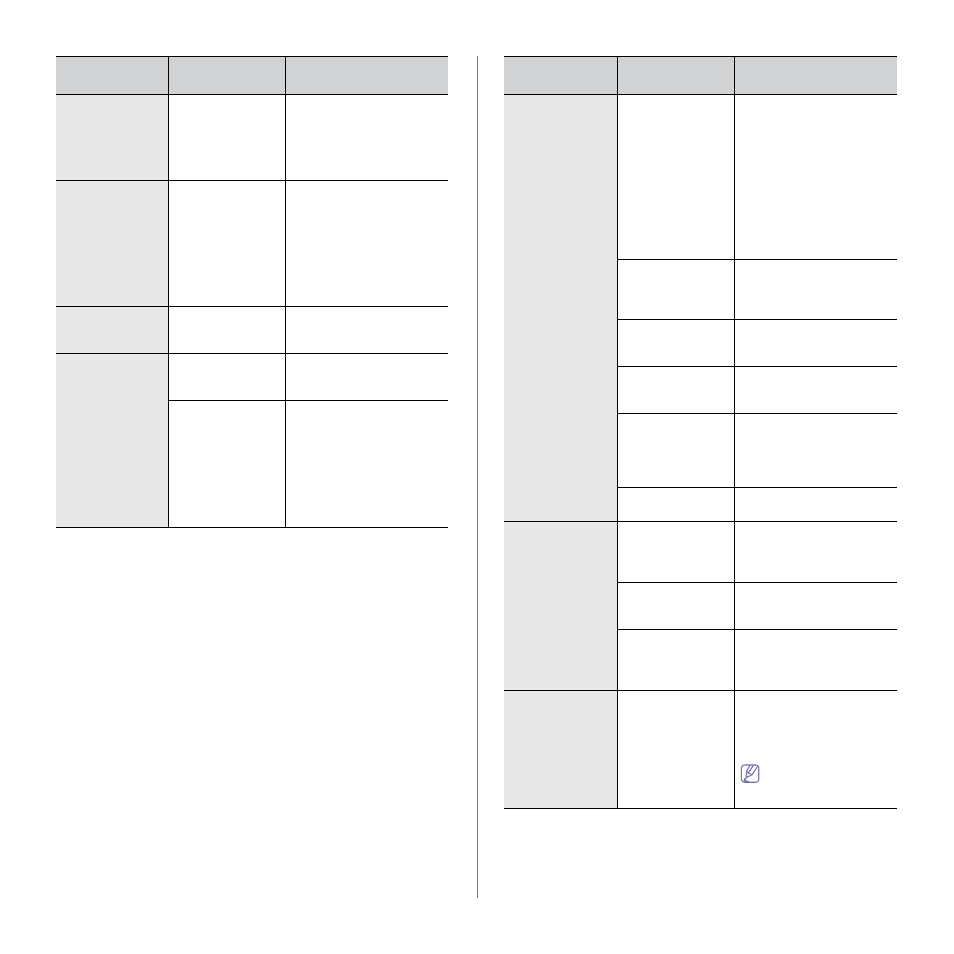
Troubleshooting_ 91
The document size
is so big that the
hard disk space of
the computer is
insufficient to
access the print job.
Make available more hard
disk space and print the doc-
ument again.
The machine
selects print
materials from
the wrong paper
source.
The paper option
that was selected in
the Printing Pref-
erences may be
incorrect.
For many software applica-
tions, the paper source
selection is found under the
Paper tab within the Print-
ing Preferences. Select the
correct paper source. See
the printer driver help screen
A print job is
extremely slow.
The job may be
very complex.
Reduce the complexity of
the page or try adjusting the
print quality settings.
Half the page is
blank.
The page orienta-
tion setting may be
incorrect.
Change the page orientation
in your application. See the
printer driver help screen.
The paper size and
the paper size set-
tings do not match.
Ensure that the paper size in
the printer driver settings
matches the paper in the
tray.
Or, ensure that the paper
size in the printer driver set-
tings matches the paper
selection in the software
application settings you use.
CONDITION
POSSIBLE
CAUSE
SUGGESTED SOLU-
TIONS
The machine
prints, but the
text is wrong,
garbled, or
incomplete.
The machine cable
is loose or defec-
tive.
Disconnect the machine
printer cable and reconnect.
Try a print job that you have
already printed success-
fully. If possible, attach the
printer cable and the
machine to another com-
puter that you know works
ensure print driver is
installed and try a print job.
Finally, try a new machine
printer cable.
The wrong printer
driver was selected.
Check the application’s
printer selection menu to
ensure that your machine is
selected.
The software appli-
cation is malfunc-
tioning.
Try printing a job from
another application.
The operating sys-
tem is malfunction-
ing.
Exit Windows and reboot the
computer. Turn the machine
off and back on again.
If you are in a DOS
environment, the
font setting for your
machine may be
set incorrectly.
Change the language set-
ting (See "Changing the dis-
Printer driver cor-
rupted.
Reinstall printer driver.
Pages print, but
they are blank.
The toner cartridge
is defective or out of
toner.
Redistribute the toner, if
necessary.
If necessary, replace the
toner cartridge.
The file may have
blank pages.
Check the file to ensure that
it does not contain blank
pages.
Some parts, such
as the controller or
the board, may be
defective.
Contact a service represen-
tative.
The machine
does not print
PDF files cor-
rectly. Some
parts of graph-
ics, text, or illus-
trations are
missing.
Incompatibility
between the PDF
file and the Acrobat
products.
Printing the PDF file as an
image may enable the file to
print. Turn on Print As
Image from the Acrobat
printing options.
It will take longer to
print when you print a
PDF file as an image.
CONDITION
POSSIBLE
CAUSE
SUGGESTED SOLU-
TIONS
