Common mac problems – Samsung ML-6512ND-XAA User Manual
Page 96
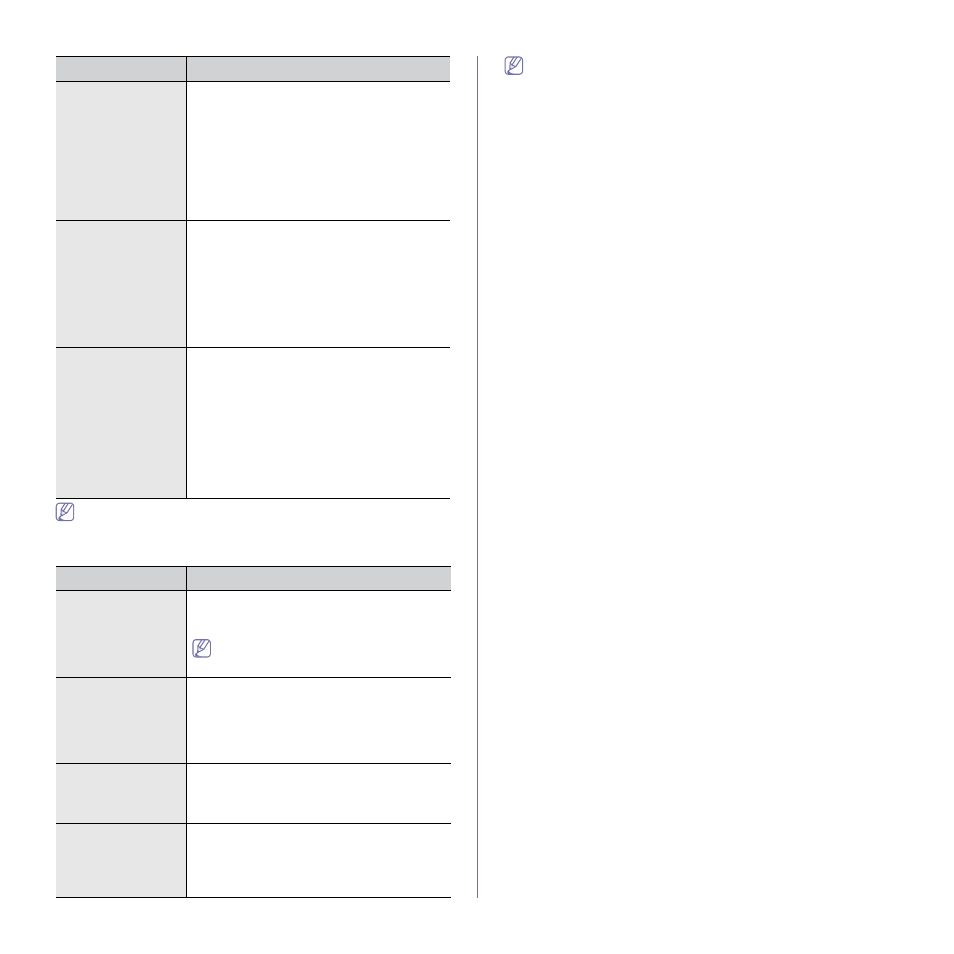
Troubleshooting_ 96
Refer to Linux User’s Guide that came with your computer for further
information on Linux error messages.
Common Mac problems
CONDITION
SUGGESTED SOLUTIONS
The machine does
not print PDF files
correctly. Some
parts of graphics,
text, or illustrations
are missing.
Printing the PDF file as an image may enable
the file to print. Turn on Print As Image from the
Acrobat printing options.
It will take longer to print when you print a
PDF file as an image.
The document has
printed, but the print
job has not disap-
peared from the
spooler in Mac OS X
10.3.2.
Update your Mac OS to OS Mac OS X 10.3.3. or
higher.
Some letters are not
displayed normally
during the cover
page printing.
Mac OS cannot create the font during the cover
page printing. The English alphabet and num-
bers are displayed normally on the cover page.
When printing a doc-
ument in Mac with
Acrobat Reader 6.0
or higher, colors
print incorrectly.
Make sure that the resolution setting in your
machine driver matches the one in Acrobat
Reader.
Refer to Mac User’s Guide that came with your computer for further
information on Mac error messages.
Some color images
come out in unex-
pected color.
This is a known bug in Ghostscript (until GNU
Ghostscript version 7.xx) when the base color
space of the document is indexed RGB color
space and it is converted through CIE color
space. Because Postscript uses CIE color space
for Color Matching System, you should upgrade
Ghostscript on your system to at least GNU
Ghostscript version 8.xx or later. You can find
recent Ghostscript versions at www.ghost-
script.com.
The machine does
not print whole
pages and its output
is half page printed.
It is a known problem that occurs when a color
printer is used on version 8.51 or earlier of
Ghostscript, 64-bit Linux OS, and reported to
bugs.ghostscript.com as Ghostscript Bug
688252.
The problem is solved in AFPL Ghostscript v.
8.52 or above. Download the latest version of
AFPL Ghostscript from http://source-
forge.net/projects/gho
I encounter error
“Cannot open port
device file” when
printing a document.
Avoid changing print job parameters (via LPR
GUI, for example) while a print job is in progress.
Known versions of CUPS (Common UNIX Print-
ing System) server break the print job whenever
print options are changed and then try to restart
the job from the beginning. Since Unified Linux
Driver locks the port while printing, the abrupt
termination of the driver keeps the port locked
and unavailable for subsequent print jobs. If this
situation occurs, try to release the port by select-
ing Release port in Port configuration window.
CONDITION
SUGGESTED SOLUTIONS
