Quick guide for windows 8 user, Understanding the screen, System requirements – Samsung ML-6512ND-XAA User Manual
Page 112: Installing the driver locally, From the start screen
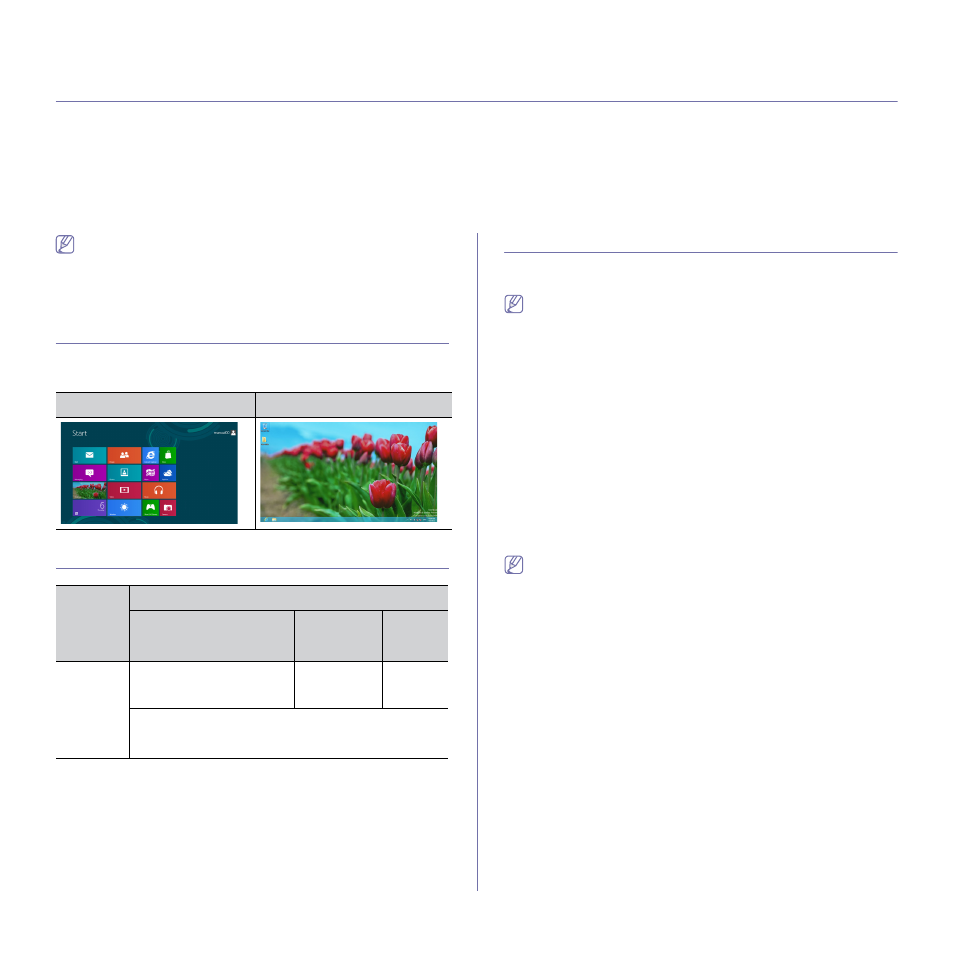
Quick Guide for Windows 8 User_ 112
14.
quick guide for windows 8 user
This chapter will outline features specific to the Windows 8 OS. This chapter applies to users running Windows 8.
•
•
•
•
Installing the driver over the network
•
Installing the driver over the wireless network
•
•
Using Samsung Printer Experience
•
•
•
•
The screen may appear somewhat different depending on the
model or interface in use.
•
Since this guide has been prepared based on Windows 8, some of
the instructions may differ depending on the version. It may also
be modified without prior notice.
UNDERSTANDING THE SCREEN
Windows 8 provides both the new Start screen mode and the Desktop
screen mode of the existing OS.
Start Screen
Desktop Screen
SYSTEM REQUIREMENTS
Operat-
ing sys-
tem
Requirement (recommended)
CPU
RAM
Free
HDD
Space
Win-
dows™ 8
Intel™ Pentium™ IV 1 GHz
32-bit or 64-bit processor or
higher
1 GB (2 GB)
16 GB
•
Support for DirectX™ 9 graphics with 128 MB memory
(to enable the Aero theme).
•
DVD-R/W Drive
INSTALLING THE DRIVER LOCALLY
A locally connected machine is a machine directly attached to your com-
puter using the cable.
•
Only use a USB cable no longer than 3 meters (118 inches).
•
Samsung Printer Experience app can only be used in the Start
screen when V4 driver is installed. The V4 driver is automatically
downloaded from the Windows Update if your computer is con-
nected to the Internet. If not, you can manually download the V4
driver from Samsung website, www.samsung.com > find your
product > Support or downloads.
•
If you install the driver using the supplied software CD, V4 driver is
not installed. If you want to use the V4 driver in the Desktop
screen, you can download from the Samsung website, www.sam-
sung.com >find your product > Support or downloads.
From the Start Screen
1. Make sure that your computer is connected to the Internet and powered
on.
2. Make sure that the machine is powered on.
3. Connect the computer and the machine with a USB cable.
The driver is automatically installed from the Windows Update.
•
If you want to install Samsung’s printer management tools, you
need to install them using the supplied software CD (see "From
the Desktop Screen" on page 113).
•
You can download Samsung Printer Experience app from the Win-
dows Store. You need have a Microsoft account to use the Win-
dows Store.
1.
From Charms, select Search.
2.
Click Store.
3.
Search and click Samsung Printer Experience.
4.
Click Install.
