Kenwood TM-D710GE User Manual
Page 56
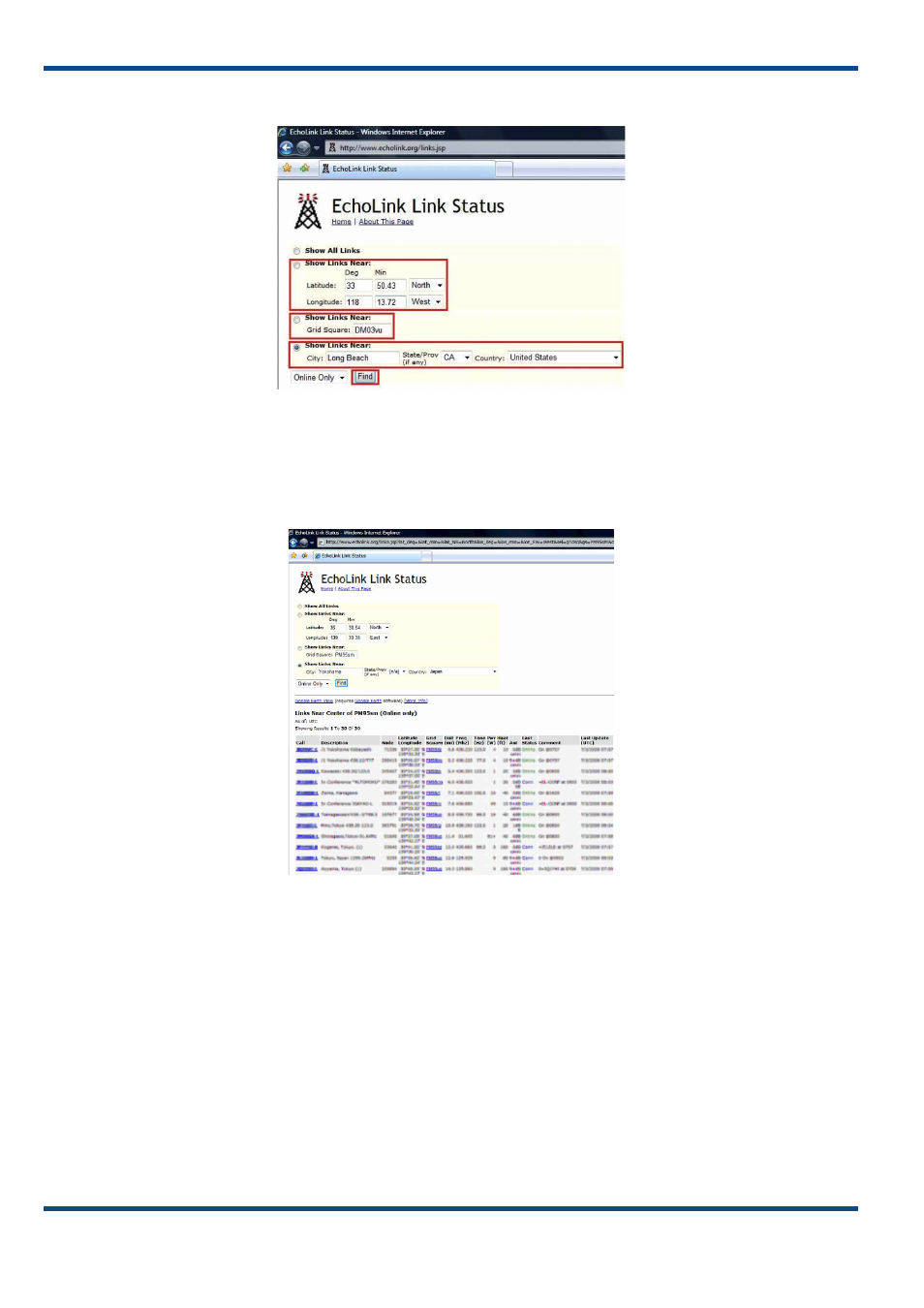
52
07 EchoLink
Input your current location information (or the location where you would like to search for a node).
Fig. 7-3 EchoLink Link Status Page
Input the longitude and latitude data, or the grid square locator, of your current location if you have this data. Or input
your city name or the name of the largest city in your vicinity into “City”. Select the correct “State/Prov” and “Country”
from the pulldown lists. Select the “Show Links Near:” button on the left side of the screen beside the information
entered. Click the “Find” button. Nearby nodes will be displayed.
Fig. 7-4 Finding Nearby EchoLink Nodes
Selecting “Online Only” in the pulldown list to the left of the “Find” button results in search results being displayed only for
those nodes currently connected to the EchoLink server.
“‑L” at the end of a node callsign, such as “W4DJY‑L”, indicates a link station (simplex operation).
“‑R” at the end of a node callsign, such as “W5DJY‑R”, indicates a repeater station (semi‑duplex operation).
The frequency of the node is indicated in Freq (MHz). Other node data is included too, such as access tone frequency,
transmit power and height/ gain/ pattern for its antenna.
When “In Conference *xxxxxxxx*” is indicated under Description, the node is presently already connected to a
conference (a round‑table QSO room) called “xxxxxxxx”.
Once you verify that there is a node that may be accessible, you can verify access possibilities. Configure the frequency
of your transceiver for the node frequency. If a tone access frequency (e.g. 77.0 Hz) is shown, configure this frequency
in order for the transceiver to send an encode tone. Before transmitting, carefully listen on the frequency and first verify
whether anybody is already communicating with the node.
