Pax2s, Rogramming, Port – Red Lion PAX2S User Manual
Page 9: Input, Output, Disply, Programming mode entry, Module entry, Module menu, Parameter menu
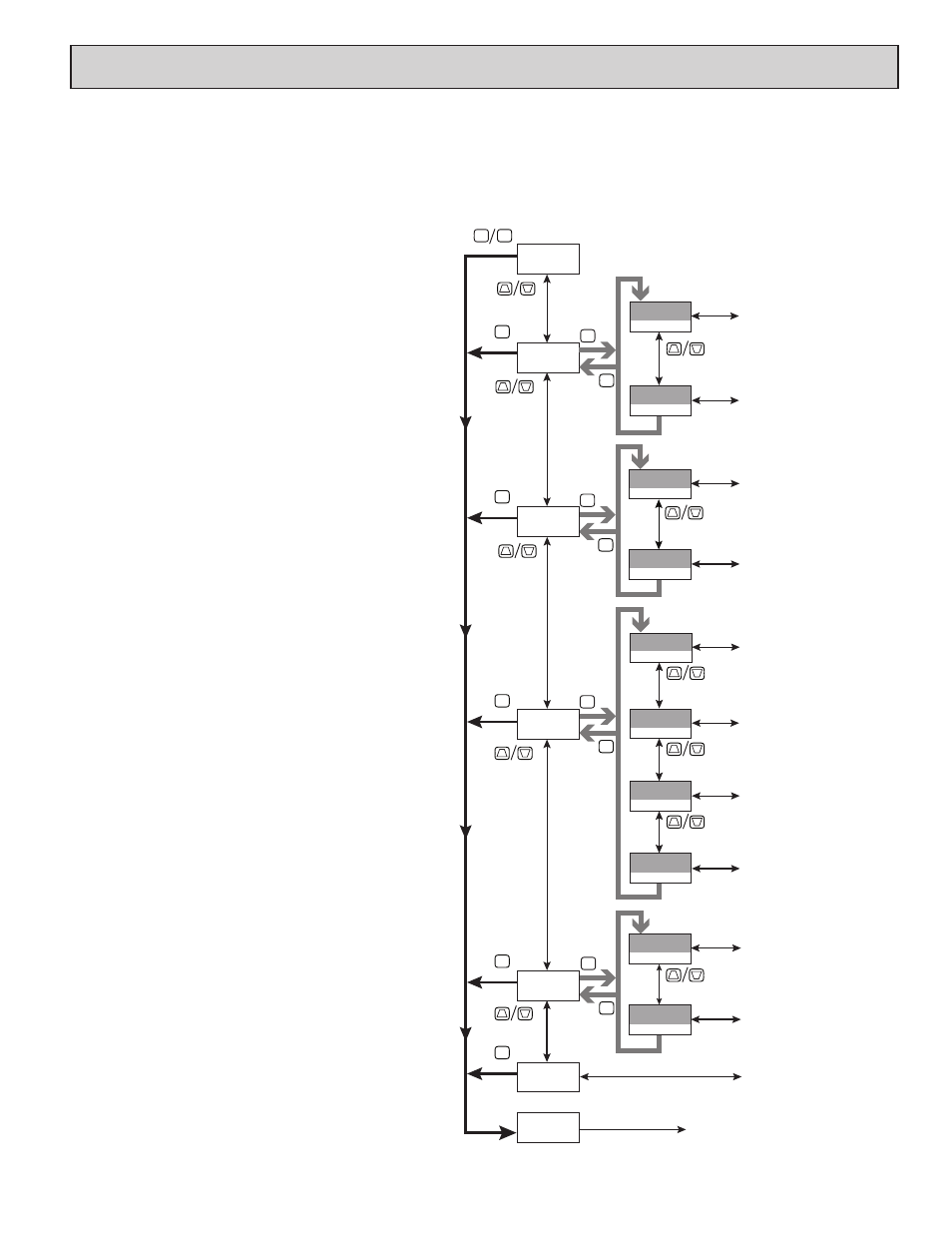
9
6.0 p
rOgramming
T
he
paX2s
Pro
Port
Port
USb
Pro
dISPLY
Pro
OUtPUt
Pro
INPUt
Pro
NO
Pro
FACtrY
INPUt
ANALOG
INPUt
USEr
P
OUtPUt
SEtPNt
OUtPUt
ANALOG
D
P
dISPLY
LINE2
dISPLY
tOtAL
D
Port
SErIAL
F1
F2
F1
F2
F1
F2
F1
F2
F1
F2
F1
F2
P
D
F1
F2
F1
F2
D
Pro
End
P
D
P
D
F1
F2
dISPLY
LINE1
F1
F2
Analog Input Setup
Parameters
User Input/Function Key
Parameters
Setpoint Output
Parameters
Analog Output
Parameters
Display Line 1
Parameters
Display Line 2
Parameters
Totalizer Display
Parameters
USB Configuration
Serial Communications
Parameters
D
D
D
D
dISPLY
SCNdrY
F1
F2
Secondary Function
Parameters
Factory Service
Operations
*
*
*
*
*
**
**
**
**
**
**
**
**
**
**
(If PAXCDL option card installed).
In Programming Menu:
* - Top line is green to indicate top level programming modules
** - Top line is orange to indicate module menu or sub-menu selection
*** - Top line is red to indicate a changeable parameter.
*
*
Display Loop
2 seconds
PROGRAMMING MODE ENTRY
The Programming Mode is entered by pressing the
P key. Full
Programming Mode will be accessible unless the meter is programmed to
use the Parameter loop or Hidden Parameter display loop on the Line 2
display. In this case, programming access will be limited by a security
code and/or a hardware program lock. (Refer to the previous section for
details on Line 2 display loops and limited programming access.) Full
Programming Mode permits all parameters to be viewed and modified. In
this mode, the front panel keys change to Programming Mode Operations
and certain user input functions are disabled.
MODULE ENTRY
The Programming Menu is organized into five modules. These
modules group together parameters that are related in function. The !
and @ keys are used to select the desired module. The displayed module
is entered by pressing the
P key.
MODULE MENU
Upon entering a module, a parameter selection sub-menu is provided
to choose the specific parameter type for programming. For example, this
includes analog and user input under the Input Parameter menu. Use the
!
and @ keys to select the desired parameter type, and press the
P key
to enter the parameter menu.
PARAMETER MENU
Upon entering the Parameter Menu, the
P key is pressed to advance to
a specific parameter to be changed. After completing the parameter
menu, or upon pressing the
D key, the display returns to the initial entry
point for the parameter menu. For each additional press of the
D key, the
display returns to the previous level within the module until exiting the
module entirely.
SELECTION/VALUE ENTRY
For each parameter, the top line display shows the parameter while the
bottom line shows the selections/value for that parameter. The ! and @
keys are used to move through the selections/values for the parameter.
Pressing the
P key, stores and activates the displayed selection/value.
This also advances the meter to the next parameter.
Numerical Value Entry
If the parameter is programmed for enter (Entr), the ! and @ keys
are used to change the parameter values in any of the display loops.
The ! and @ keys will increment or decrement the parameter value.
When the ! or @ key is pressed and held, the value automatically
scrolls. The longer the key is held the faster the value scrolls.
For large value changes, press and hold the ! or @ key. While
holding that key, momentarily press the opposite arrow key ( @ or ! )
to shift decades (10’s 100’s, etc), or momentarily press the
D key and the
value scrolls by 1000’s as the arrow key is held. Releasing the arrow key
removes the decade or 1000’s scroll feature. The arrow keys can then be
used to make small value changes as described above.
PROGRAMMING MODE EXIT
To exit the Programming Mode, press and hold the
D key (from
anywhere in the Programming Mode) or press the
P key with Pro NO
displayed. This will commit any stored parameter changes to memory
and return the meter to the Display Mode. If a parameter was just
changed, the
P key must be pressed to store the change before pressing
the
D key. (If power loss occurs before returning to the Display Mode,
verify recent parameter changes.)
PROGRAMMING TIPS
It is recommended to start with the Input Parameters and proceed
through each module in sequence. If lost or confused while programming,
press and hold the
D key to exit programming mode and start over. It is
recommended that program settings be recorded as programming is
performed. When programming is complete lock out programming with
a user input or lock-out code.
Factory Settings may be completely restored in the Factory Service
Operations module. This is useful when encountering programming
problems.
It is recommended that program settings be recorded as programming is
performed. A blank Parameter Value Chart is provided at the end of this bulletin.
