DiabloSport Trinity T-1000 Comprehensive User Manual User Manual
Page 5
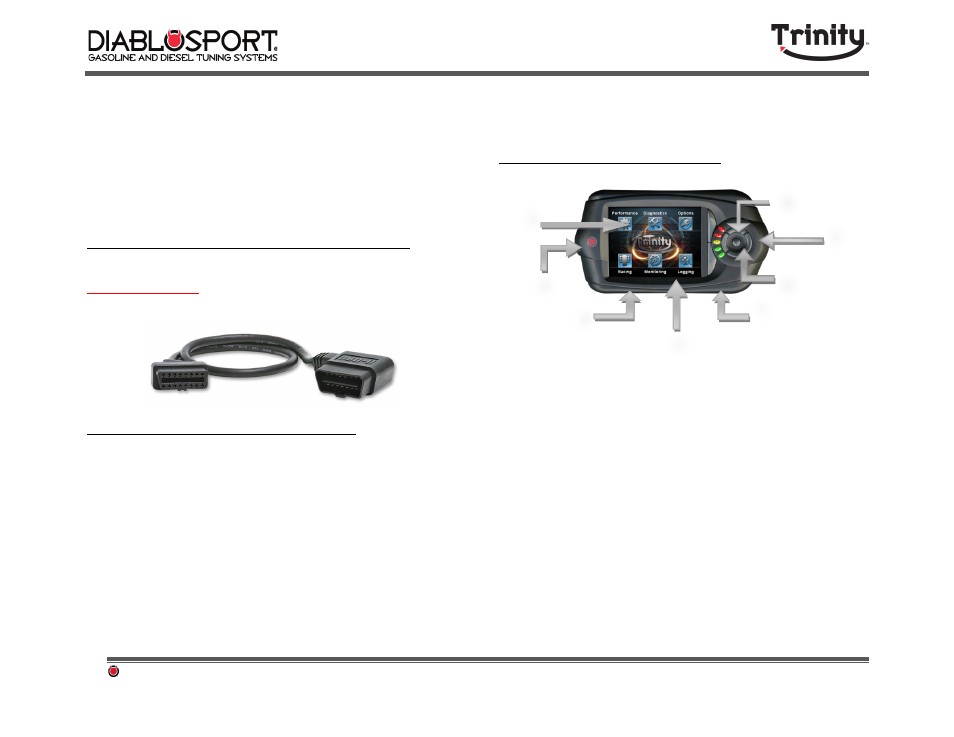
DiabloSport Trinity Comprehensive User Manual Ver. 2.04
Page 5
There are several options for running the OBD‐II connection cable to
your Trinity. On some vehicles it the vehicle diagnostic connector on one
end of the cable will fit perfectly in the vehicle and stay out of the way
while on others due to the shape of the connector the cable may hang
down under the dash (obstructing the use of the vehicle pedals). For
proper installation of Trinity in vehicles that require more space under
the dash you can easily move the OBD‐II port itself under the steering
column.
Option 1: Purchase Trinity right angle connector
The Trinity Right Angle OBD‐II connector is available for purchase at
www.diablosport.com
where you can find an authorized dealer or order
directly from our website.
Option 2: Relocate the OBD-II Connection
Note: If you use option 2 you will need to put your OBD‐II port back to
normal position before visiting a dealership for service work.
Step 1: Plug
the
Trinity’s
OBD‐II
connector
in
to
the
vehicle
and
see
if
it
will
be
in
the
way
by
your
feet.
If
it
is,
look
under
the
vehicle
dash
for
your
OBD‐II
port.
Step 2: You
can
easily
“unhook”
your
OBD‐II
port‐
some
vehicles
will
have
a
“pop”
style
connector
that
you
can
easily
unclick
while
others
may
have
2
small
screws
that
need
to
be
undone.
Unhook
the
OBD‐II
connector.
Step 3: Now
plug
your
Trinity’s
OBD‐II
connector
into
the
OBD‐II
port
and
move
the
cabling
up
underneath
the
dash.
Use
Velcro,
Tape,
or
zip
ties
to
secure
it
under
the
dash.
1.5- Trinity Buttons and Interface
1. The Trinity’s touch Screen: All of your functions will be
accessible from the Trinity’s touch screen. While the Trinity also
has physical buttons on it, you will find it is just as easy to touch
your screen as it will be to touch the buttons.
2. Mini USB connection to update your Trinity: This port will also
power it at your desk!
3. Trinity OBD II Connector: This allows you to hook the Trinity to
your vehicle for tuning and diagnostic functions.
4. Trinity Analog I/O: For using aftermarket sensors such as wide
band 02 or EGT in conjunction with your Trinity.
5. SD Card Slot: Support for SD cards allows users to have extra
data on their Trinity, to load files to and from the Trinity, or put
updates on it!
6. Trinity Buttons: With the Trinity facing the direction in the
picture above, the round circle of buttons on the right are names
as follows: Up, Down, Left, Right respectively, and then enter in
the center. These buttons can be used instead of the touch
screen to navigate through menus and select functions
3
2
4
5
6
7
8
1
