DiabloSport Trinity T-1000 Comprehensive User Manual User Manual
Page 18
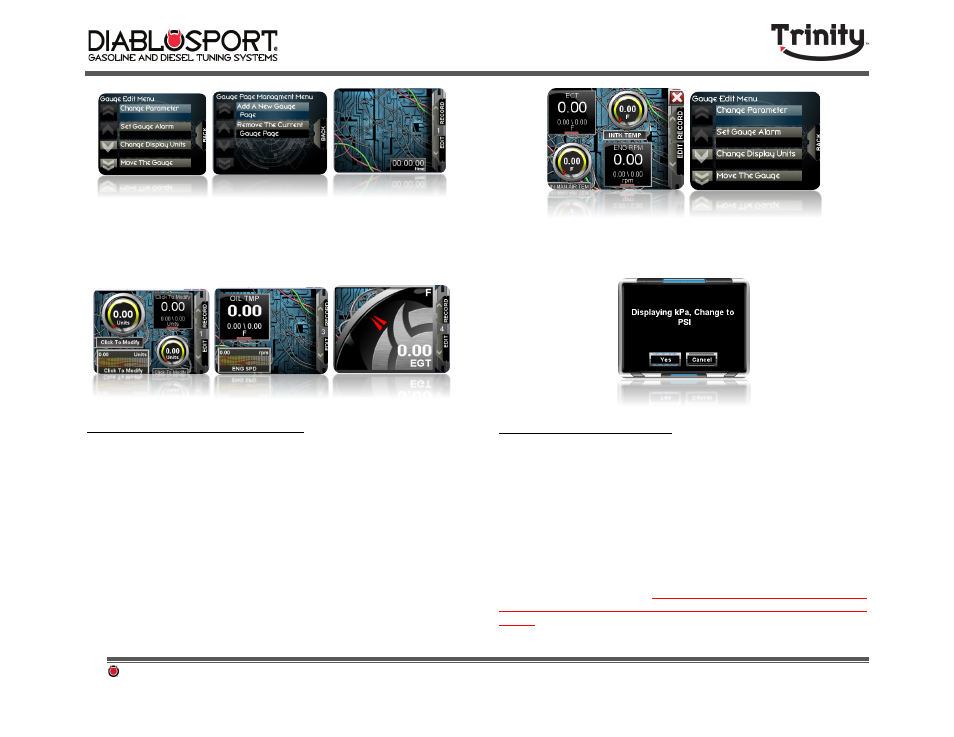
DiabloSport Trinity Comprehensive User Manual Ver. 2.04
Page 18
Step 4:
Continue
adding
gauges
and
pages
until
you
are
happy
with
your
selections.
You
can
now
change
your
gauge
page
on
the
fly
by
pressing
button
1
to
move
to
the
previous
page,
press
button
2
to
move
to
the
next
page,
or
use
the
touch
screen.
4.4- Converting Units of Measure
Most of the vehicles Trinity supports use the metric system to read
and display data. However many will want to view the data in
imperial or “standard” units of measure for specific gauges such as
boost. An example of this would be Boost is supported in the vehicle’s
OEM software in kPa, but most users will want to see PSI. Converting
the readings the Trinity displays is easy:
Step 1: From
the
logging
menu,
tap
a
gauge
that
you
would
like
to
convert
the
units,
bringing
up
the
“gauge
edit”
menu.
For
this
example
choose
a
gauge
that
displays
a
pressure
value
based
in
“kPa”
to
convert
to
the
Imperial
Standard
“PSI”.
Step 1: Select
“Change
the
Display
Units”
and
choose
“yes”
to
convert
the
measured
unit
to
PSI.
4.5- Setting Gauge Alarms
With all of the options for monitoring vehicle data with the Trinity, it
may be difficult to keep an eye on all of the gauges you have in a
layout. Luckily the Trinity has a solution: The gauge alarm.
Using the Trinity gauge alarm feature you can set the 5 colored LEDs
on the side of the screen to light a user pre‐defined LED for any gauge
in a layout.
Note: Setting gauge to “All LEDs” or using a “progressive shift light” may cause issues with
other single LED alarms that are set. Any alarms that have been set to use the SAME LED
can cause a blinking effect which can make it difficult to distinguish which alarm is being
triggered. While this could be advantageous in certain situations, for best results try to keep
your alarms set up on multiple LEDs.
