DiabloSport Trinity T-1000 Comprehensive User Manual User Manual
Page 20
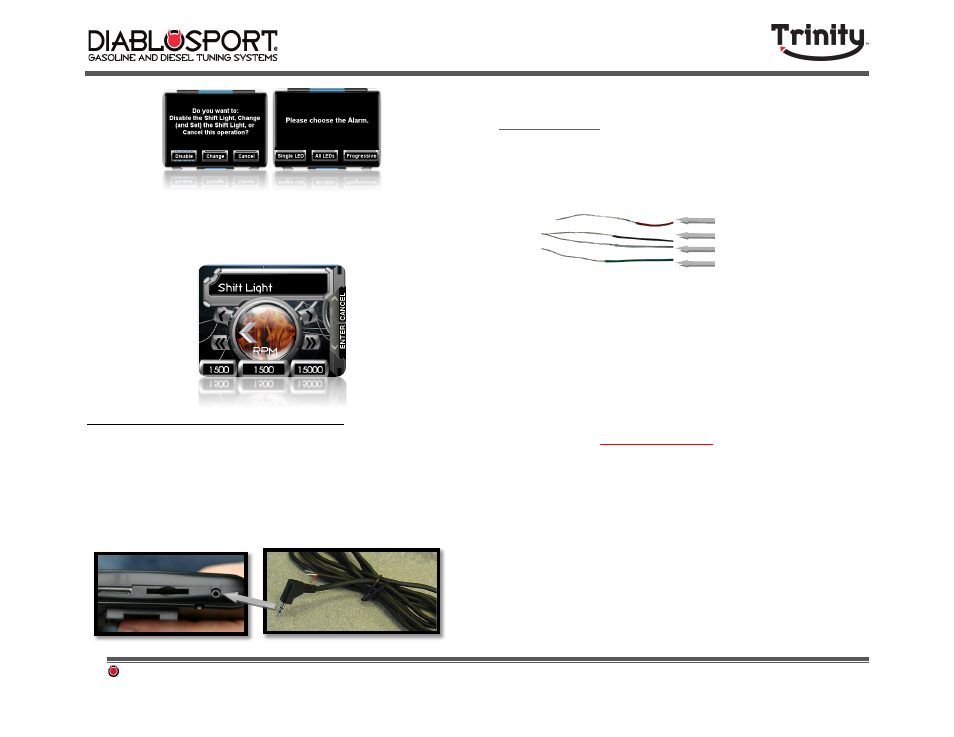
DiabloSport Trinity Comprehensive User Manual Ver. 2.04
Page 20
Step 3: Now
set
the
value
at
which
you
would
like
the
Shift
Light
to
be
triggered
using
the
fine/coarse
adjustment
on
the
Trinity
screen!
4.7 - Monitoring/Logging Analog Inputs
The Trinity has 2 analog inputs or 1 input/1 output for monitoring
external sensors not accessible through OBD‐II Port, or for controlling
external devices. Some examples of non‐factory sensors include boost
gauges, Air/Fuel meters, EGT sensors and many others. The Trinity will
allow you to input any volt analog input to be viewed on screen or logged
in logging mode.
Example: Trinity Part # T1015 Analog I/O Cable available at
www.diablosport.com
. The T1015 is produced by DiabloSport to make hooking
up external sensors much easier take a look at the following diagram to see
which wire to use to connect your analog signal.
NOTE: If you have only 1 analog input device to use with the Trinity you should always
choose “CHANNEL TWO” as the input.
Popular sensor manufacturing companies such as PLX, Innovate, and
many others already have pre‐designed devices that can receive and
send data from single or multiple inputs. If you already have an analog
sensor device there’s more good news: The Trinity is compatible with any
5 Volt signal that is mapped with a linear curve. While it may take some
tinkering and some tools, (soldering iron, clamps, etc...) you can hook any
device that sends a 5V signal to a Trinity by using the DiabloSport Analog
I/O Extension Harness. For more information on how it works,
recommended sensors, or what you will need to do to get your analog
device working visit
www.diablosport.com
Note: Some devices may need to be rewired or soldered to function with Trinity.
DiabloSport does not offer tech support on 3
rd
party devices. If you have
questions about how a 3
rd
party sensor functions in relation to voltage check with
the original equipment manufacturer.
In order to access these options do the following:
Step 1: From
the
main
menu
of
the
Trinity
press
“Options”
and
scroll
down
to
select
“Configure
Analog
Input”.
Red
Wire:
Analog
1
Signal
Black
Wire:
Analog
1Ground
White
Wire:
Analog
2
Signal
Green
Wire:
Analog
2
Ground
