Vt quick reference guide, Troubleshooting step 1: virtual terminal, Quick reference guide – Ag Leader Versa DirectCommand ISOBUS Quick Reference Guides User Manual
Page 8: Start, Yes no no no no no no no
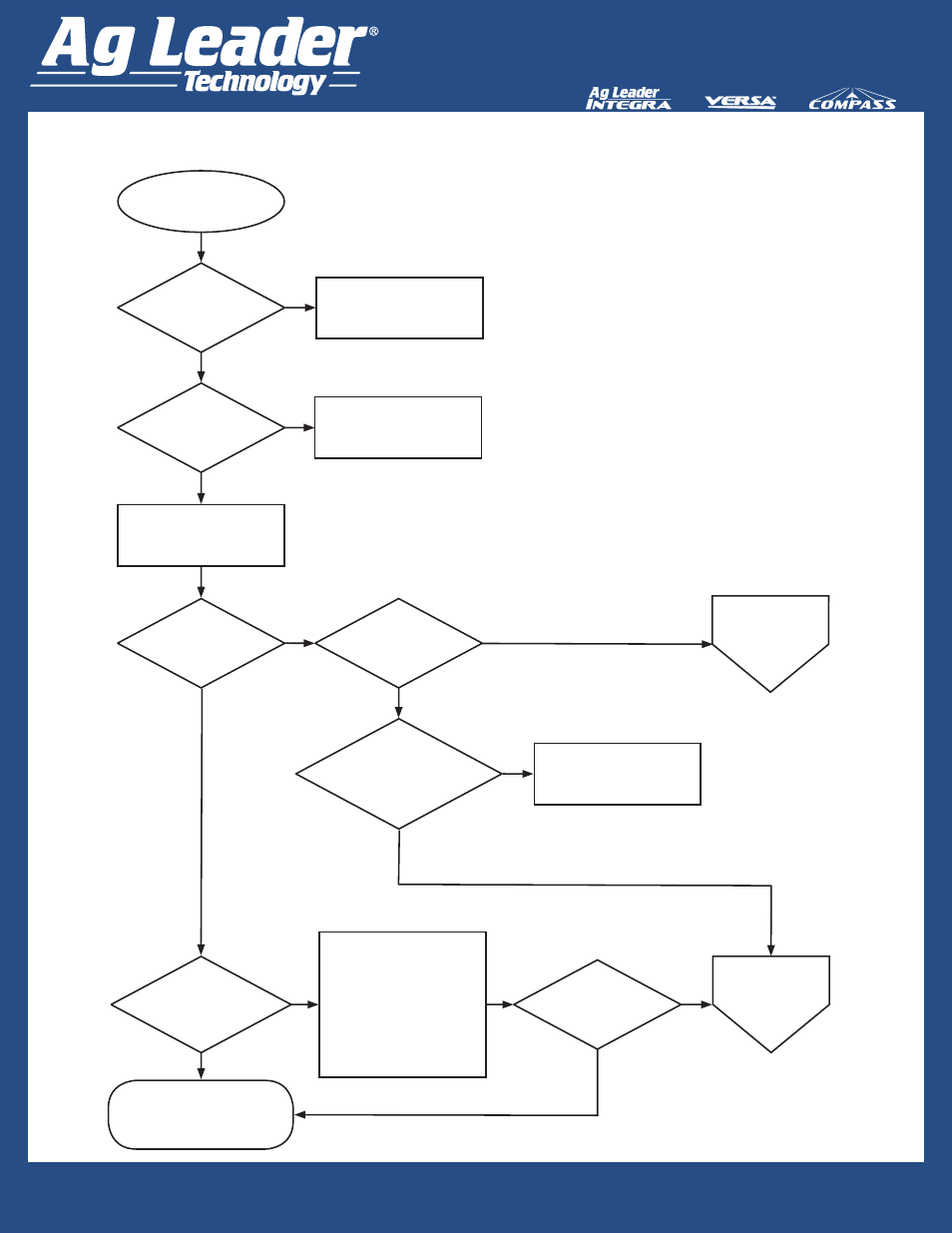
8
VT Quick Reference Guide
Quick Reference Guide
AL: 2006300 - ENG Rev C
Latest display
firmware?
Troubleshooting Step 1: Virtual Terminal
Start
Press VT button located in
lower left screen.
Wait while Object Pool(s)
finishes loading.
VT
button present
on lower left of
screen?
Object
Pool(s) loaded
on screen?
Status
Bar present
in the lower left of
display?
Has
Status Bar been
active for more than 15
minutes while object pool
loaded?
Do
Object Pool(s)
look right and function
correctly?
Do
Object
Pool(s) look
right and function
correctly?
Troubleshooting Complete.
System should be in field-ready
state.
Clear saved devices by
pressing Clear Saved
Device Interfaces button in
upper right corner of Virtual
Terminal Settings screen.
Leaving display POWERED
ON, cycle power to Tractor
ECU by turning key off to
tractor and turning back on.
Go to Step 2:
Cables and
Power
Go to Step 9:
ECU
Yes
Yes
Yes
Yes
Yes
Yes
Yes
No
No
No
No
No
No
No
Upgrade firmware.
Enable Virtual Terminal
button from General tab of
Display Setup screen.
