Discovering hosts, Adding hosts, Modifying login details of a host – HP SAN User Manual
Page 26: 26 adding hosts, 26 modifying login details of a host
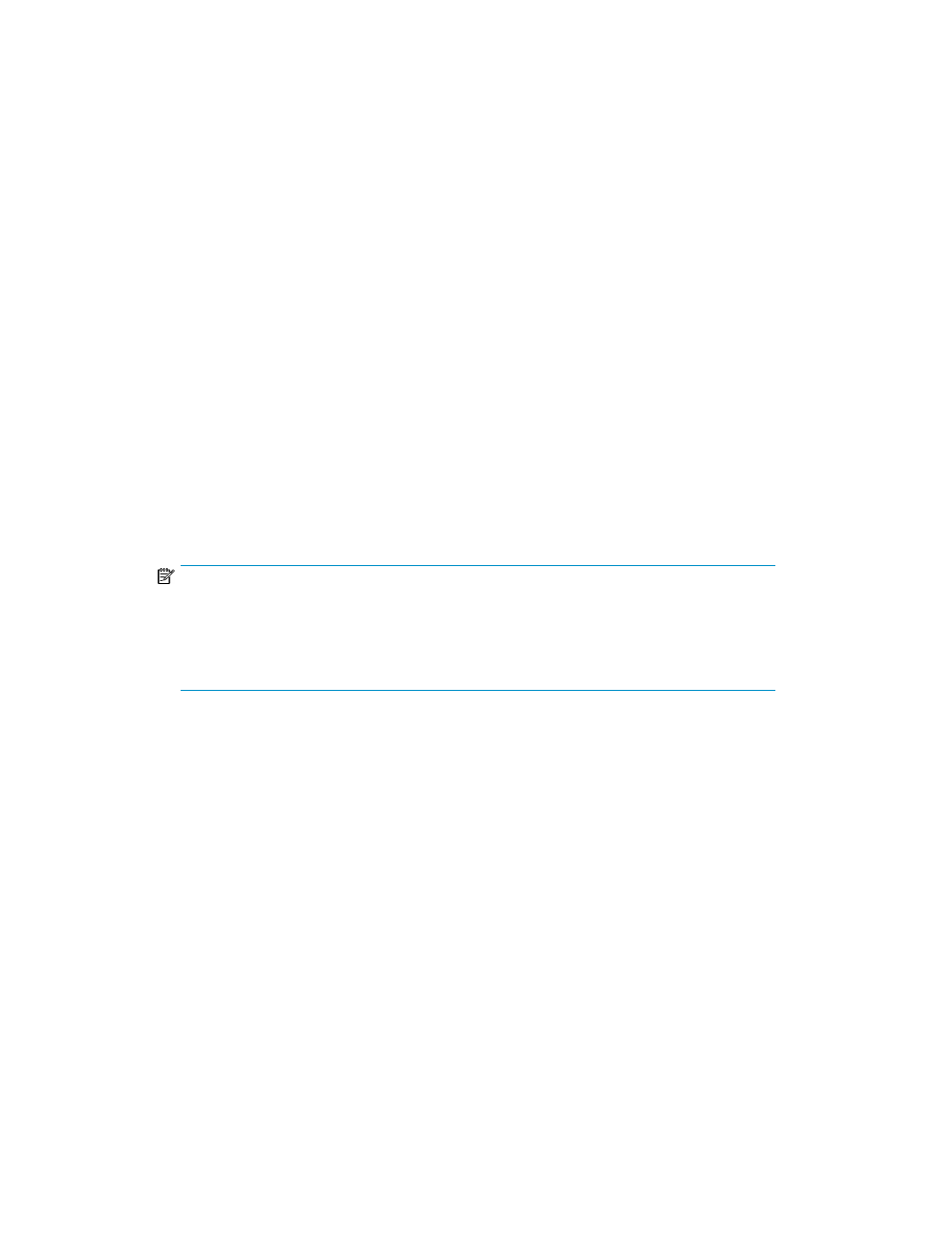
ESX, HP-UX, Linux
Ensure that SSH is running and password authentication is enabled. To enable password authentication,
set passwordAuthentication in /etc/ssh/sshd_config file to yes and restart the ssh
service.
ESX, HP-UX
Ensure the following:
•
The CIM server is running on the server
•
The Wbem provider modules for the Operating system, computer system, and the FC HBA is re-
gistered with the CIM server and access is enabled
•
The Wbem service or the CIMServer is configured for remote access for a given user
Discovering hosts
To discover hosts, complete the following steps:
1.
Select Host Settings from the navigation pane.
The Host Settings window is displayed.
2.
Under Discover Host, select one of the following options:
• IP Address: Enter the IP address of the host in the IP Address field.
• Subnet: If you want to discover hosts for a range of IP addresses:
• Enter the starting IP address in the Start at IP Address field.
• Enter the limiting IP address in the Stop at IP Address field.
NOTE:
For Subnet, the host login details of all the hosts in a subnet must match the login details
specified in the Host Settings screen.
Port 6001 is required for Host discovery in SAN Visibility. The same can be enabled in
firewall.
3.
Enter the access information, as required, to initiate host discovery.
4.
Click Discover Hosts to discover the physical hosts and the associated virtual machines.
Adding hosts
To add a host:
1.
Under Add Host, select a component group from the Select Component Group list.
2.
Click Add to add the selected host.
The host is added under the host node of the selected component group.
Modifying login details of a host
To modify login details of a host:
1.
Select a host from the Select Component Group list.
2.
Modify the login details as required.
3.
Click Update.
Using SAN Visibility
26
