Figure 25 add pair dialog window, 25 add pair dialog window – HP StorageWorks XP Remote Web Console Software User Manual
Page 53
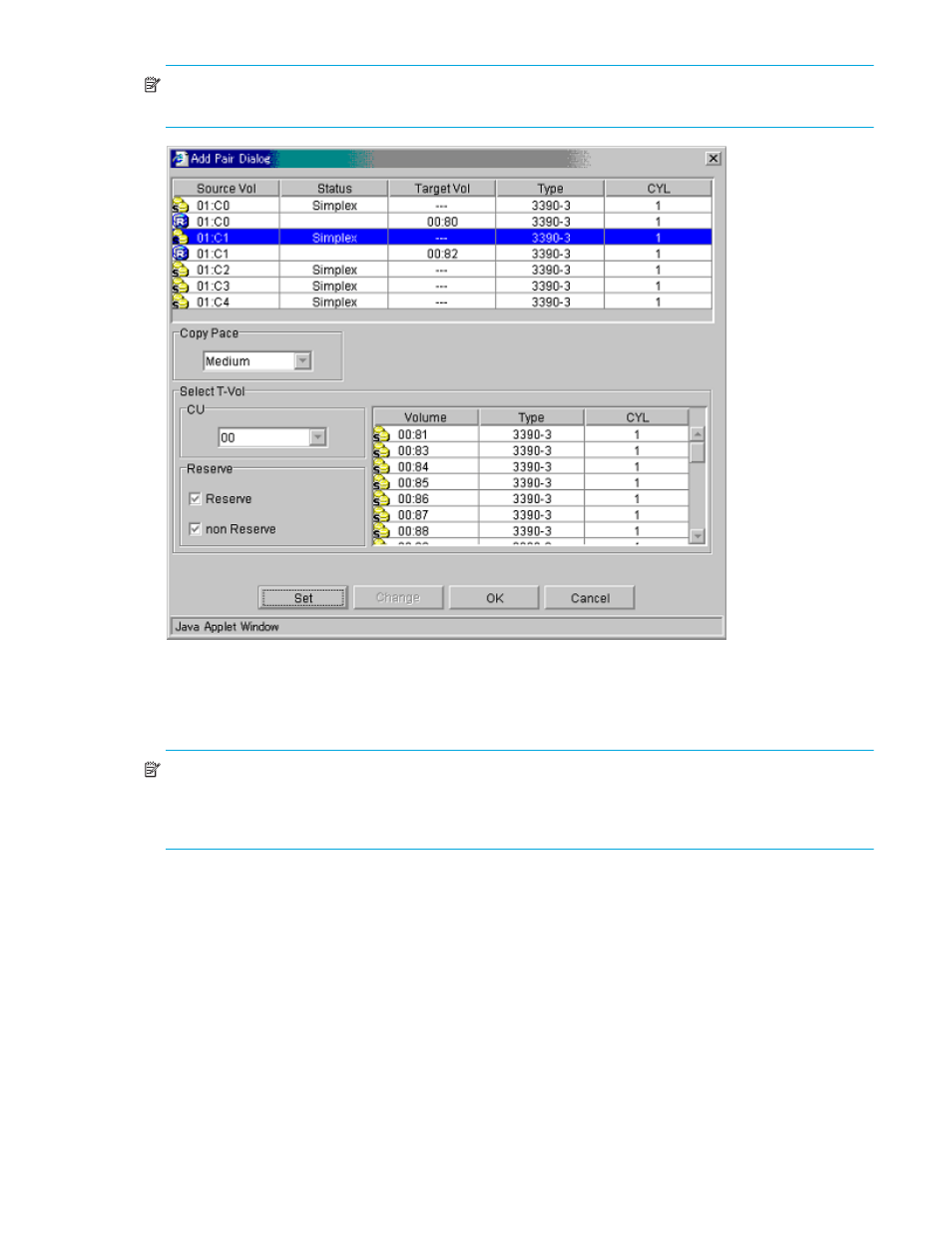
ShadowImage for z/OS user guide
53
NOTE:
SI390 supports the CESTPAIR/PPRCOPY ESTPAIR commands for adding (starting) SI390 pairs. For
more information on using PPRC commands, see ”
Using PPRC Commands for ShadowImage
Figure 25
Add Pair Dialog window
The Add Pair Dialog window displays the S-VOL and T-VOL information for each pair being added: CU
image, LDEV ID, volume status, emulation type, capacity (cylinders). Use the Copy Pace box to select the
copy pace for all pairs being added: Slower, Medium, and Faster.
NOTE:
When the Preset Volume List box already holds some Add Pair settings and you specify a different
copy pace for new pairs in the Add Pair Dialog window, the copy pace for the existing Add Pair settings
displayed in the Preset Volume List box will be also changed. The latest copy pace specified in the Add
Pair Dialog window is always reflected to the disk array.
Use the Select T-Vol box to filter the T-VOLs displayed in the T-VOL list. Use the Internal Vol box to select
available T-VOLs that are internal volumes. Use the External Vol box to select the available T-VOLs that are
external volumes. Use the Reserve box to display the available T-VOLs by reserve attribute. CLPR indicates
the cache logical partition of the T-VOL.
The Set button adds the selected T-VOL to the selected S-VOL. The Change button replaces the T-VOL of the
selected pair in the list with the selected T-VOL. To remove any volumes from the S-VOL or T-VOL list, select
the volumes, right-click to display the pop-up menu, and then click Delete. The OK reflects the new pairs in
the list to the Preset Volume List box on the ShadowImage main window.
