Performing shadowimage operations, Setting the reserve attribute, Figure 23 set reserve attribute window – HP StorageWorks XP Remote Web Console Software User Manual
Page 50: 23 set reserve attribute window, Setting the reserve, Attribute, Setting, The reserve attribute
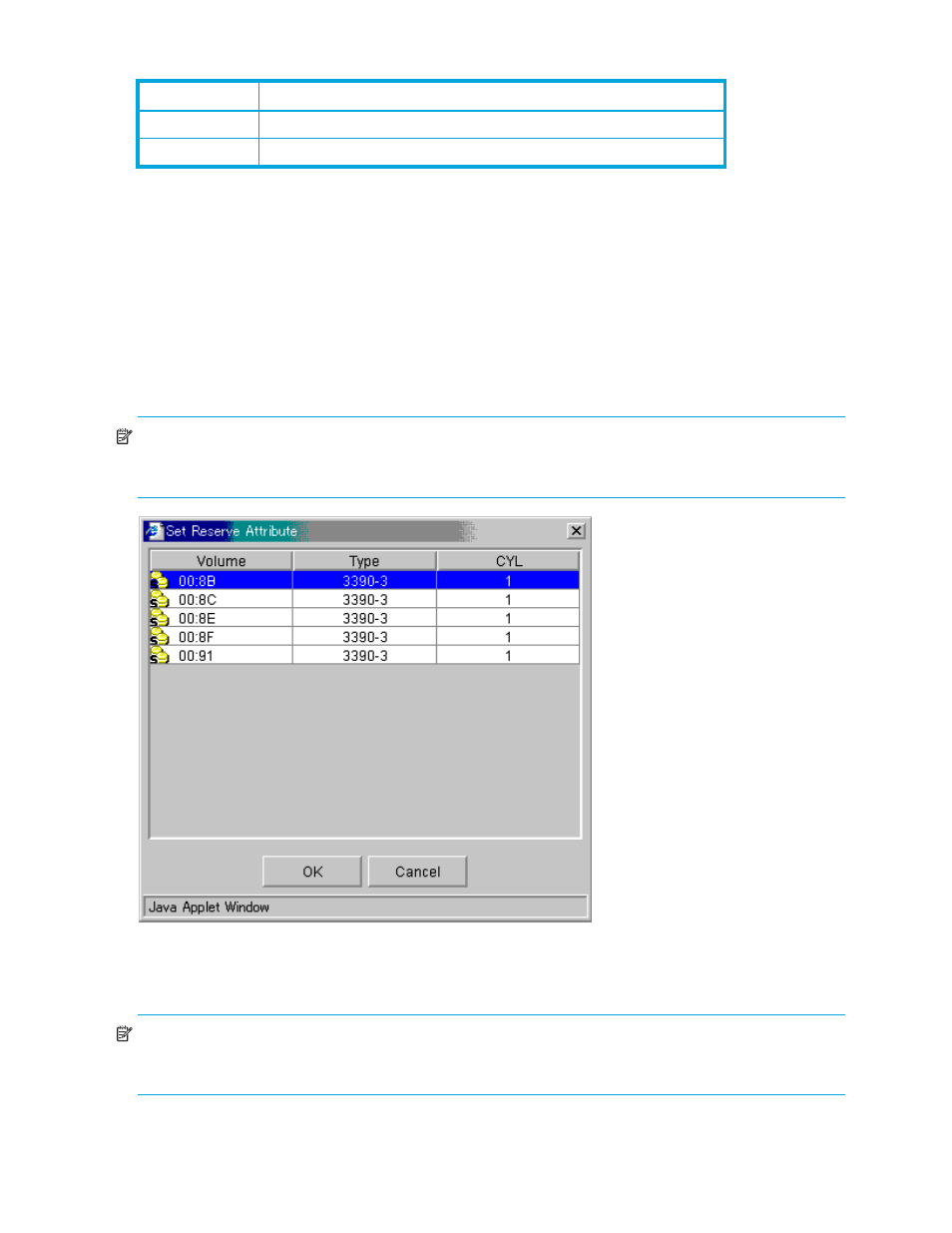
50
ShadowImage for the XP128/XP1024/XP10000/XP12000
• Volume list: Displays information about volumes that form FlashCopy Mirror Version 2
relationships
.
You can select volumes displayed in this volume list using the CU list and check boxes.
•
OK: Closes the FlashCopy Information pane.
Performing ShadowImage Operations
Setting the Reserve Attribute
Use the Set Reserve Attribute window to set the reserve attribute for the volume(s) selected on the
ShadowImage main window. To open the Set Reserve Attribute window, select one or more unreserved
simplex volumes in the Volume List box on the ShadowImage main window, right-click to display the
pop-up menu, and then click Change Reserve.
NOTE:
The reserve attribute is only required for SI390 operations on Command View XP or XP Remote
Web Console. The PPRC commands require that the potential T-VOLs are offline to the host, but do not
require that the T-VOLs have the reserve attribute setting.
Figure 23
Set Reserve Attribute window
The Set Reserve Attribute window displays the unreserved volume(s) that you selected on the ShadowImage
main window. The OK button sets the reserve attribute for unreserved volume(s).
NOTE:
The Preset Volume List box on the ShadowImage main window displays the setting(s). The Cancel
button closes the Set Reserve Attribute window without changing the settings. To apply the settings to the
XP128/XP1024/XP10000/XP12000, click Apply on the ShadowImage main window.
Normal
Volumes of the FlashCopy Mirror Version 2 relationships in normal status
Failed
Volumes of the FlashCopy Mirror Version 2 relationships in abnormal status
Table 16
Check Boxes in FlashCopy V2 Relations
Check Box
Displayed Information
