HP StorageWorks XP Remote Web Console Software User Manual
Page 43
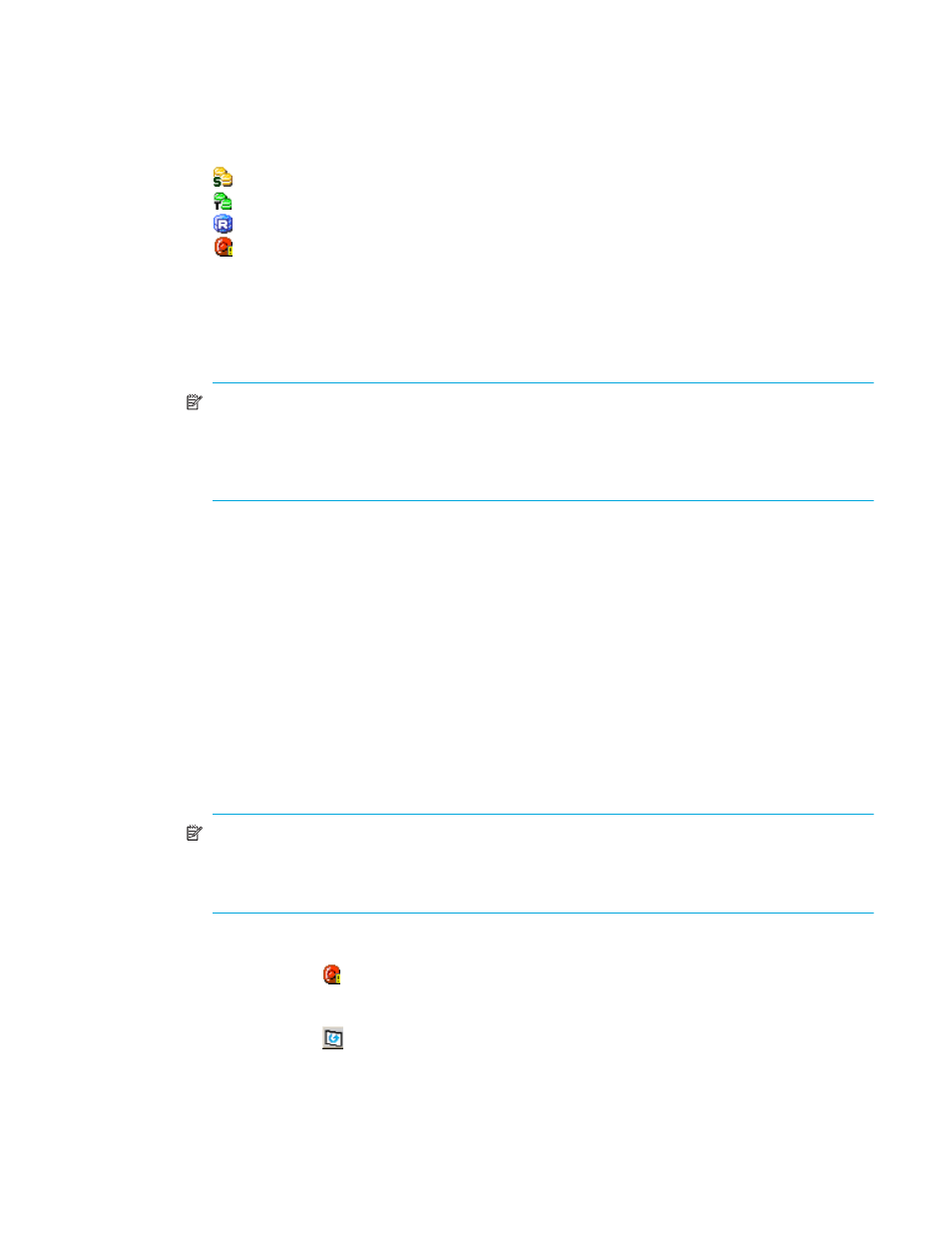
ShadowImage for z/OS user guide
43
•
The Volume List box, on the upper-right side of the window, displays all available volumes on the CU
image selected in the Tree View box. You can sort the volumes by source volume (CU:LDEV), status,
T-VOL (CU:LDEV), copy pace, progress of copying, device emulation type, and cylinder (capacity). You
can also filter the volumes by reserve attribute, by pair condition, and pair status, in the Display Filter
window. To open the Display Filter window, click Display Filter.
•
The following icons indicate the status of a volume or pair on the ShadowImage windows:
•
: S-VOL
•
: T-VOL
•
: Reserved volume
•
: An error occurred during operations. This error icon is displayed in the Preset Volume List box
on the ShadowImage main window.
•
Clicking the Display Filter button filters the volumes displayed in the Volume List box.
•
The Preset Volume List box, which is under the Volume List box, displays the specified operations
(volume/pair information). These operations have not been performed in the
XP128/XP1024/XP10000/XP12000.
NOTE:
You can use the Preset Volume List box to hold multiple settings of the same operation (for
example, Add Pair) only. You cannot display different types of operations (for example, Split Pair
and Resync Pair) in the Preset Volume List box at the same time. You can also cancel the operations
in the Preset Volume List box. For information on the Preset Volume List box, refer to ”
•
The Volume/Pair Settings box displays:
• Preset: The number of operations (volume/pair information) that have not been performed in the
XP128/XP1024/XP10000/XP12000. The Preset Volume List box, which is located below the
Volume List box, displays the preset operations. Click Apply to perform the specified operations
displayed in the Preset Volume List box.
• Volume: The total number of volumes defined in the XP128/XP1024/XP10000/XP12000.
• Reserve: X(Y)/Z, where
X = total number of SI390 reserved volumes
Y = total number of SI390 and SI reserved volumes
Z = maximum allowable number of reserved volumes
• Pair: X(Y)/Z, where
X = total number of SI390 pairs
Y = total number of SI390 and SI pairs
Z = maximum number of pairs (SI390/SI/Auto LUN)
NOTE:
The value (Y) does not include Auto LUN XP, Flex Copy XP, Hitachi FlashCopy Mirroring,
Hitachi FlashCopy Mirroring Version 2, and Snapshot XP pairs. If Auto LUN, Flex Copy XP, Hitachi
FlashCopy Mirroring, Hitachi FlashCopy Mirroring Version 2, and Snapshot XP pairs exist, it is
possible for the SI390 add pair operation to fail even if (Y) is less than 8,192.
•
The Apply button performs the SI390 operations displayed in the Preset Volume List box. If the specified
operations complete successfully, the Preset Volume List box will be cleared. If an error occurs during an
operation, an icon (
) is displayed and the failed operation will remain in the Preset Volume List box.
You can display the error code and message for the failed operation by clicking the Detail command.
•
The Cancel button cancels all operations specified in the Preset Volume List box.
•
The Refresh button (
) updates the information displayed on the ShadowImage main window.
To perform SI390 operations for one or more volumes, select the volume(s) in the Volume List box,
right-click to display the pop-up menu commands (Detail, Add Pair, Split Pair, Resync Pair, Suspend Pair,
Delete Pair, Change Reserve, and Display Filter), and then click the appropriate command (see ”
