Resetting the reserve attribute, 24 reset reserve attribute window (unreserve) – HP StorageWorks XP Remote Web Console Software User Manual
Page 51
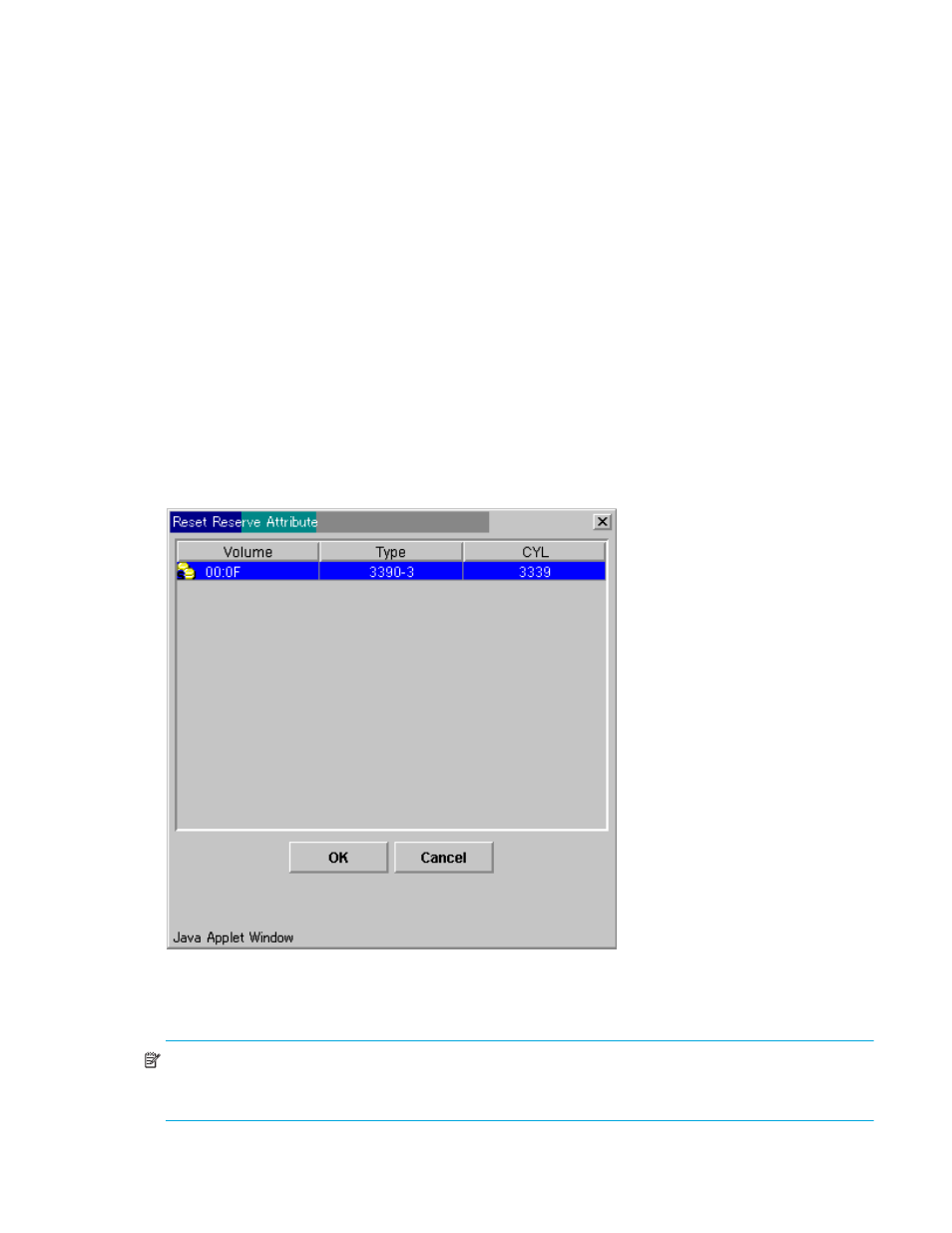
ShadowImage for z/OS user guide
51
To reserve one or more volumes for use as SI390 S-VOLs (set the reserve attribute):
1.
Vary the volume(s) that you will be reserving offline. The XP128/XP1024/XP10000/XP12000 will
reject all read/write I/Os to reserved volumes (except when in the split state).
2.
From the ShadowImage main window, click the appropriate CU image or LDEV in the Tree View box.
3.
Display unreserved simplex volumes in the Volume List box (for example, to display unreserved simplex
volumes, clear the Reserve and Pair check boxes, and select the Non-Pair check box on the Display
Filter window).
4.
Select the volume(s), right-click to display the pop-up menu, and then click Change Reserve. The Set
Reserve Attribute window is displayed. If the Change Reserve command is not enabled, you selected
paired volumes. Select only unreserved and unpaired volumes.
5.
From the Set Reserve Attribute window, click the volume(s) you want to reserve and then click OK.
6.
The setting will be reflected in the Preset Volume List box on the ShadowImage main window.
7.
From the ShadowImage main window, click Apply.
8.
Verify that the settings are reflected in the XP128/XP1024/XP10000/XP12000. Check the attribute by
clicking Display Filter.
Resetting the Reserve Attribute
Use the Reset Reserve Attribute window to reset the reserve attribute for (that is, unreserve) the volume(s)
selected on the ShadowImage main window. To open the Reset Reserve Attribute window, select one or
more reserved simplex volumes in the Volume List box on the ShadowImage main window, right-click to
display the pop-up menu, and then click Change Reserve.
Figure 24
Reset Reserve Attribute window (unreserve)
The Reset Reserve Attribute window displays the reserved volume(s) that you selected on the ShadowImage
main window. The OK button resets the reserve attribute for reserved volume(s).
NOTE:
The Preset Volume List box on the ShadowImage main window displays the setting(s). The Cancel
button closes the Reset Reserve Attribute window without changing the settings. To apply the settings to the
XP128/XP1024/XP10000/XP12000, click Apply on the ShadowImage main window.
