Starting shadowimage, To start si390, Figure 17 shadowimage main window – HP StorageWorks XP Remote Web Console Software User Manual
Page 42: Shadowimage main window, 17 shadowimage main window
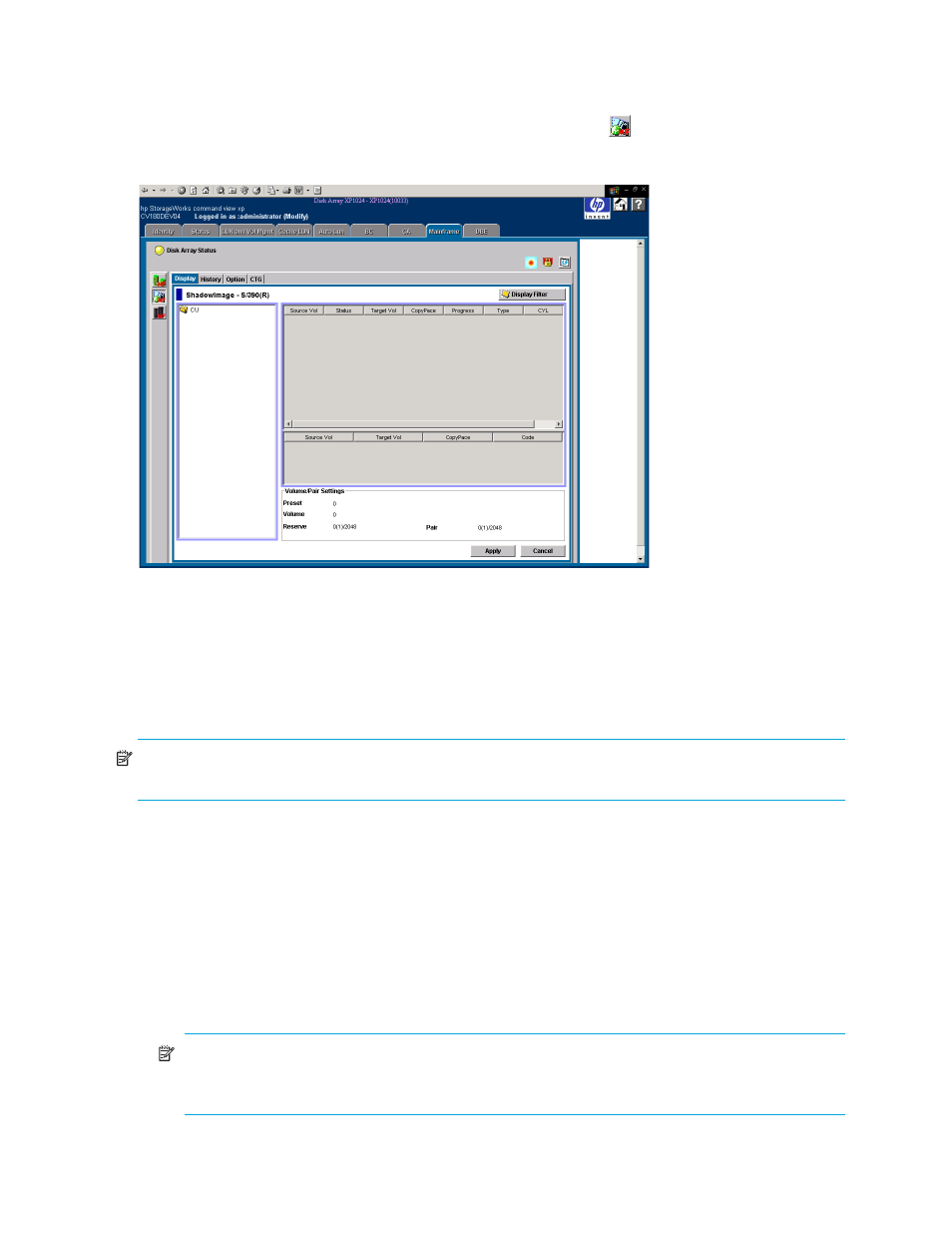
42
ShadowImage for the XP128/XP1024/XP10000/XP12000
Starting ShadowImage
To start SI390:
1.
Click the Mainframe tab, and then click the ShadowImage button (
). The ShadowImage main
window displays the name of the connected XP128/XP1024/XP10000/XP12000, the currently
selected CU image, and all of the volumes (LDEVs) installed under the current CU image.
Figure 17
ShadowImage main window
To perform SI390 operations, first reserve the volumes that you plan to use as SI390 T-VOLs (see ”
” on page 50 for instructions), and then start adding the SI390 pairs (see ”
” on page 52 for instructions).
ShadowImage Main Window
There are four tabs that you can access in ShadowImage: Main, History, Options, and CTG tabs.
NOTE:
The CTG tab and its features are available only if the XP disk array has firmware version 21.07.04
or later installed.
This section discusses the Main tab. For information about the History tab, see ”
” on page 61; for the Options tab, see ”
” on page 63; and
for the CTG tab, see ”
Clicking the Main tab displays the ShadowImage main window. This window displays SI390 volume and
pair information for the selected CU image of the connected XP128/XP1024/XP10000/XP12000 and
performs all SI390 operations.
The ShadowImage main window contains the following items:
•
Use the Tree View box, on the left side of the window, to select a CU image or defined S-VOL (LDEV
ID).
NOTE:
You can filter the volumes or volume pairs displayed in the Volume List box in the
upper-right corner of the Main tab, by selecting a CU image or a volume (LDEV ID) at a time. To
display all volumes and pairs, select CU on the top of the Tree View box.
