Cleaning and care tips, Cleaning the screen, Cleaning the hp dreamscreen and backing – HP DreamScreen 130 Wireless Connected Screen User Manual
Page 53: Maintenance guidelines
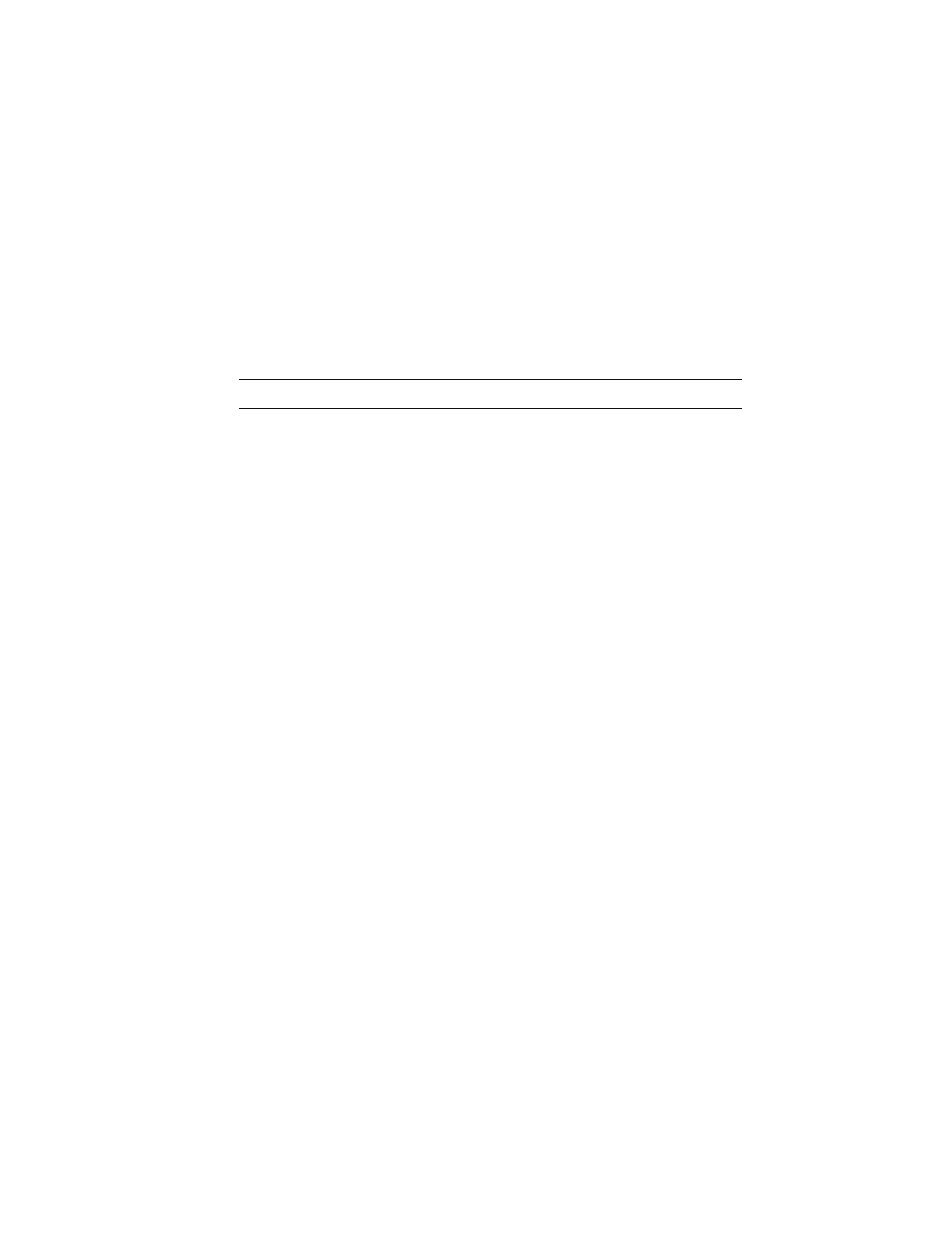
HP DreamScreen User Guide
47
Cleaning and Care Tips
Please power off the HP DreamScreen before cleaning.
DO NOT spray or pour liquid cleaning agents directly on the screen or bezel.
DO NOT use ammonia, alcohol, or abrasive detergent cleaning agents.
Cleaning the screen
1
Wipe screen with a clean, soft, lint
-
free cloth to remove dust and loose particles.
2
If further cleaning is required, apply an appropriate cleaning agent (approved for LCD
displays) to a clean, soft, lint
-
free cloth and wipe the screen.
Cleaning the HP DreamScreen and backing
1
Use a clean, soft, lint
-
free cloth to remove dust and loose particles.
2
If desired, apply an appropriate cleaning agent to a clean, soft, lint
-
free cloth and wipe
the appropriate surfaces.
Maintenance guidelines
To enhance the performance and extend the life of the HP DreamScreen:
Do not open the HP DreamScreen or attempt to service this product yourself. If the
HP DreamScreen is not operating properly or has been dropped or damaged, contact
your Hewlett
-
Packard authorized dealer, reseller, or service provider.
Adjust only those controls that are described in the operating instructions.
Keep the HP DreamScreen in a well
-
ventilated area, away from excessive light, heat, or
moisture.
Slots and openings in the cabinet are provided for ventilation. These openings must not
be blocked or covered.
Never push objects of any kind into cabinet slots or other openings.
Unplug the HP DreamScreen from the power outlet before cleaning. Do not use liquid
cleaners or aerosol cleaners.
Do not drop the HP DreamScreen or place it on an unstable surface.
When removing the stand, you must lay the monitor face down on a soft area to prevent
it from getting scratched, defaced, or broken.
NOTE: Do not apply too much pressure on the screen to avoid damaging it.
