HP DreamScreen 130 Wireless Connected Screen User Manual
Page 27
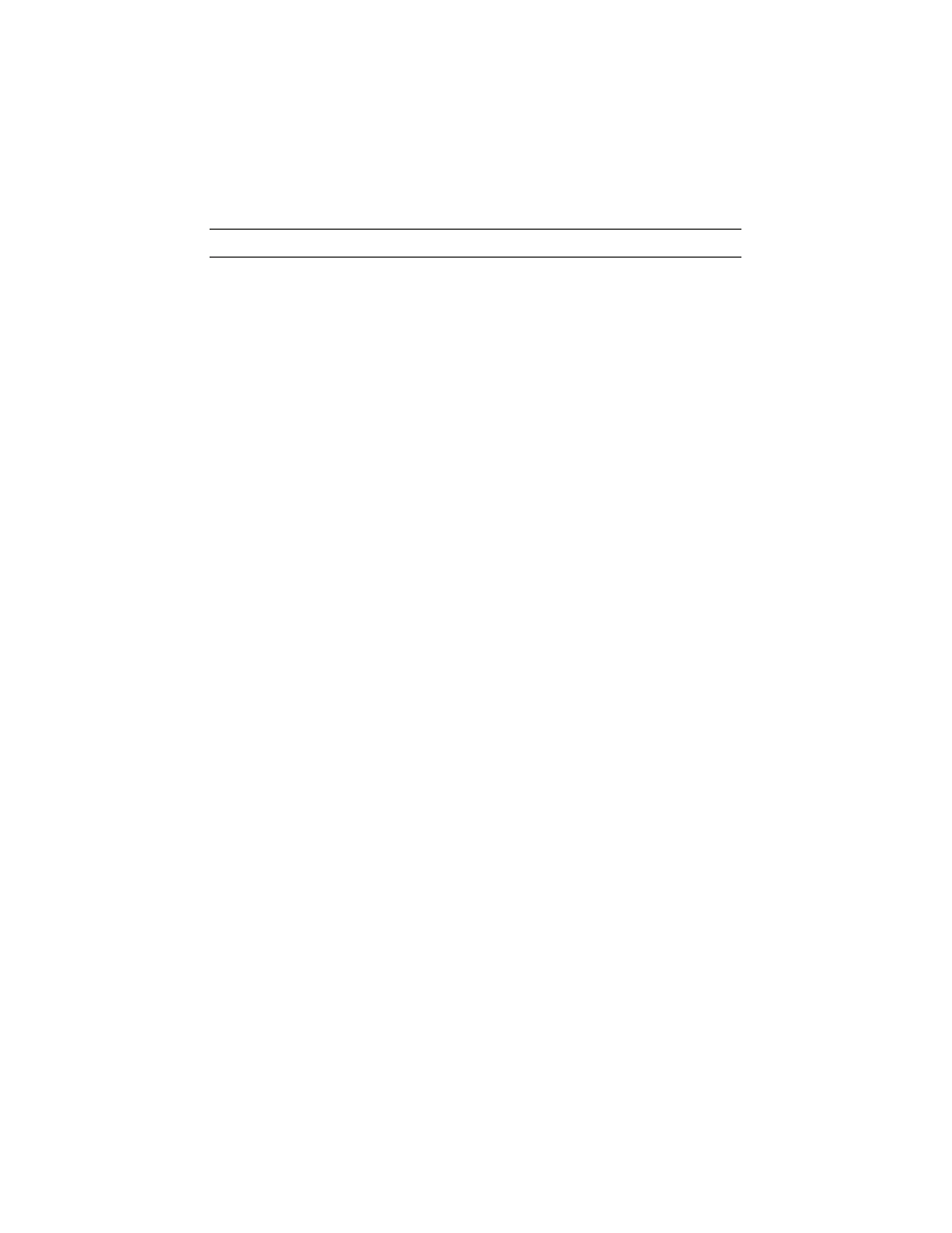
HP DreamScreen User Guide
21
Brightness
Press to increase the brightness setting, or press to decrease the brightness setting.
Display Time On (Auto)
The HP DreamScreen display is turned on automatically at a preset time when Power
Management: Display Schedule On is enabled.
1
Press OK. The Time Setting page appears.
2
Press to enable and press to disable Power Management: Display Schedule On.
3
Press or to move among the hour, minute, and AM/PM settings.
4
Press or to increment or decrement the selected hour, minute, or AM/PM settings.
5
Press OK to save your Power Management: Display Schedule On time settings.
Or
Press Back to exit the Time Setting page without saving the settings.
Display Time Off (Auto)
The HP DreamScreen display is turned off automatically at a preset time when Power
Management: Display Schedule Off is enabled. This feature is used to automatically conserve
power.
1
Press OK. The Time Setting page appears.
2
Press to enable and press to disable Power Management: Display Schedule Off.
3
Press or to move among the hour, minute, and AM/PM settings.
4
Press or to increment or decrement the selected hour, minute, or AM/PM settings.
5
Press OK to save your Power Management: Display Schedule Off time settings.
Or
Press Back to exit the Time Setting page without saving the settings.
Synchronize Clock With Internet Clock
Press or to toggle On or Off.
Screen Saver
Screen Saver lets you set the amount of time that the HP DreamScreen must be idle before the
screen saver starts.
Press or to select the screen saver wait time. The available selections are: Off, 5 Mins,
10 Mins, 15 Mins, 30 Mins, 60 Mins, 90 Mins, and 120 Mins.
NOTE: The brightness settings range from 0 to 10. The default setting is 8.
